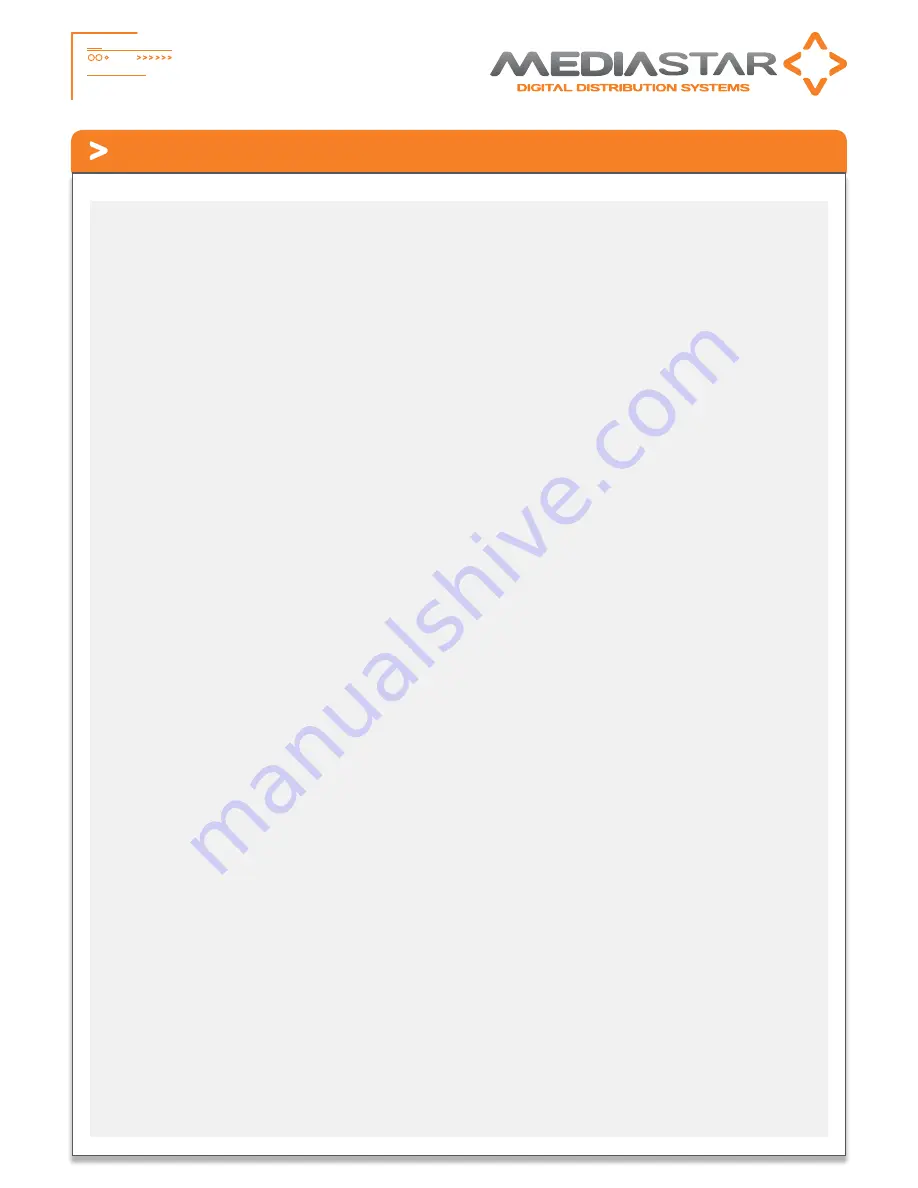
2
784_QSG_Ve
Part No. 200-2352 - v1
Quick Start Guide - 784 DVB-S/S2 LAN-Caster
Installation
This LAN-Caster unit should only be used in a MediaStar Evolution 770 rack that has been fully installed in accordance with its safety
instructions.Refer to the ‘Connecting a Satellite dish’ section for recommendations of the dish Lightening protection required for this
equipment. There are no user serviceable parts within this module. Refer all servicing to qualified service personnel.
The 784 LAN-Caster module may be installed in the 770 rack with the power on or off. If the rack is powered, take care to ensure
this module is engaged correctly in the plastic card guides and does not touch adjacent cards as it is slid into (or pulled out of) the
rack. If the 770 rack is powered down to install a new module, please remember that all video/audio services being provided by
the equipment in that rack will be lost while it is powered off. Electrical static discharge precautions should be taken when handling
the module.
If you wish to use a CAM module with the LAN-Caster, this should be installed inside the module before it is inserted in the rack.
Please see the CAM installation instructions later in this guide for further details.
1.
Remove the existing front panel blanking plate(s) on the 770
rack. This is done by unscrewing the finger-screw fasteners.
Retain this blanking plate in case the LAN-Caster module is
removed from the rack in the future.
2.
Carefully locate the top and bottom edges of the blade’s
printed circuit board (PCB) into the plastic rack slides, and
gently push it in. As the ‘blade’ reaches the back of the rack,
a plastic aperture cover on the rear of the rack will be
pushed off by the module’s connectors. Collect the discarded
aperture cover and dispose of it correctly. If the rack is
powered up, the new module will automatically power up
as it is pushed in and the BLUE POWER LED on the front of
the LAN-Caster will be on. The LCD panel will show the boot
up progress of the unit, then its operational status.
3.
Tighten the top and bottom finger screw fasteners to hold
the module in the rack.
4.
Connect the RF input cable to the rear of the LAN-Caster
in accordance with the instructions in the ‘Connecting a
Satellite Dish’ section below.
5.
Set the unit’s IP address, in accordance with the instructions
shown below. Only use IP address details that have been
supplied by your network administrator.
6.
Plug the LAN-Caster into the LAN switch using the CAT5
patch cable supplied. It will Auto-negotiate a 100Mbps link
with your network switch.
7.
Connect to the LAN-Caster’s configuration web pages using
a PC and Web browser software (e.g. Internet Explorer,
Chrome or Firefox), by entering the LAN-Caster’s IP address
into the browser’s address bar. The LAN-Caster’s specification
page will then be shown.
8.
Click on the Installation page link on the left hand side panel,
select the Satellite your dish is pointing at from the Orbital
Position pull down list, and then click on the SCAN button.
This will initiate an RF frequency scan with a progress bar
showing the scan progress (this will take several minutes).
When the scan is complete, a list of detected RF multiplexes
will be shown.
9.
Click on the RF multiplex ‘radio’ button to show a list of the
TV and Radio channels that are available from a particular
multiplex at the bottom of the web page. Select the
channels to stream on the network, by ticking the ‘Enabled’
tick-box and entering the stream details into the webpage.
Up to 15 channels may be simultaneously transmitted, each
on its own multicast or unicast address. Press the APPLY
button at the bottom of the page to save these settings and
start the stream transmission on the network. The channel
stream parameters include the multicast (or unicast) stream
address, port number, TTL, and the Differentiated Services
Code Point (DSCP for QoS packet tagging). Channel settings
may be stored for more than one RF multiplex at a time,but
only the channels on the currently TUNED multiplex will be
streamed on the network.
The rotating ‘Tuned’ icon on the list of multiplexes shows
which multiplex is currently ‘Tuned’. When a non ‘Tuned’
multiplex is selected, a tick-box will appear at the bottom
of the webpage to allow this RF multiplex to be ‘Tuned’.
If you don’t know the RF multiplex that contains your
desired TV channel, click on the Channel List link on the left
hand side and click on the letter of the channel name you
wish to stream. An alphabetical list of the channels starting
with the specified first letter will be shown. Click on the
name of the channel you wish to stream – this will then take
you back to the Channel Setup page with the appropriate RF
multiplex selected. Scroll to the bottom of the page to see
all the channels available from that multiplex.
10.
In ‘normal’ operation when the RF feed is present and the
LAN-Caster is streaming onto the network,the STATUS LED
on the front panel will be constant GREEN. If the RF feed is
missing or the streams have been turned off, the STATUS LED
will flash GREEN. The LCD will show the ‘normal’ operating
status or the highest priority error condition.
During boot, the STATUS LED will flash ORANGE. If the STATUS
LED is flashing RED, a software upgrade is in progress, and if
the STATUS LED shows constant RED, and internal error has
occurred and the unit should be returned to Cabletime for
repair.
To install the 784 module, do the following:


























