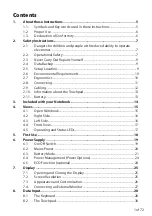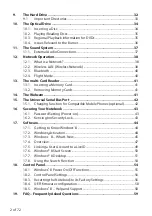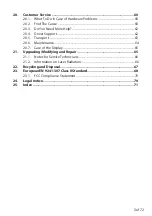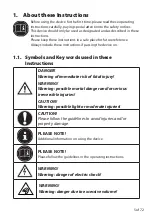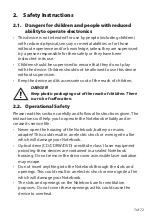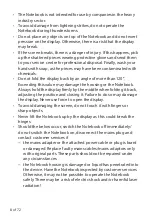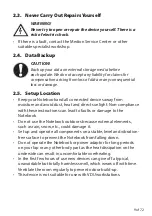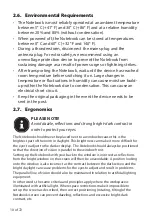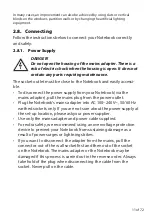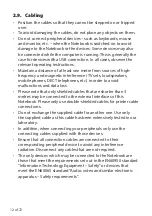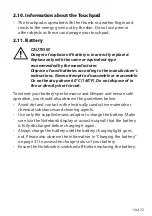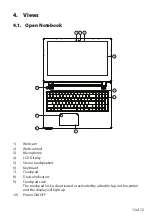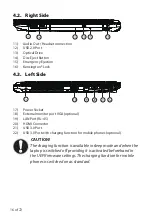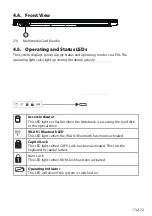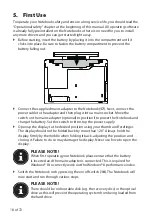3 of 72
20. Customer
Service
....................................................................................... 60
20.1.
What To Do In Case of Hardware Problems ................................................60
20.2. Find
The
Cause
......................................................................................................60
20.3.
Do You Need More Help? ...................................................................................62
20.4. Driver
Support
.......................................................................................................62
20.5. Transport
..................................................................................................................63
20.6. Maintenance
...........................................................................................................64
20.7.
Care of the Display ...............................................................................................65
21.
Upgrading/Modifying and Repair ............................................................ 65
21.1.
Notes for Service Technicians ...........................................................................66
21.2.
Information on Laser Radiation .......................................................................66
22.
Recycling and Disposal.............................................................................. 67
23.
European EN 9241-307 Class II Standard ................................................. 68
23.1.
FCC Compliance Statement ..............................................................................70
24. Legal
notice
................................................................................................ 70
25. Index
........................................................................................................... 71