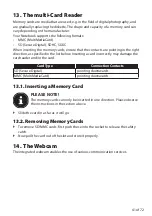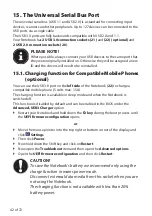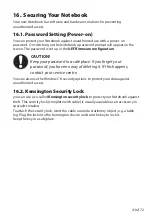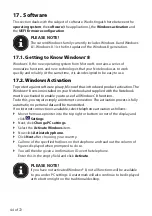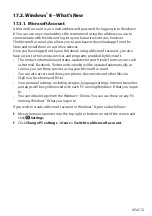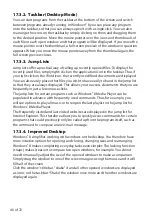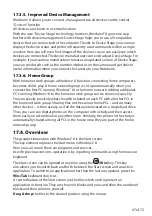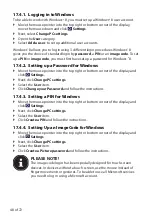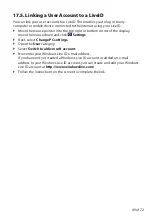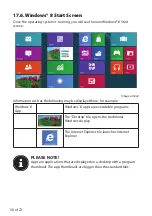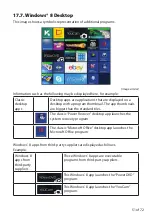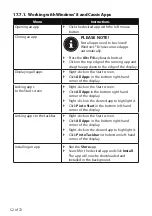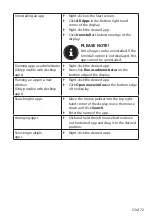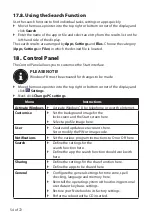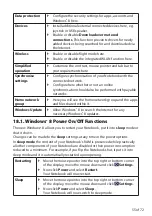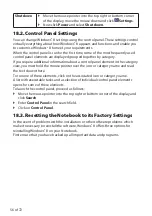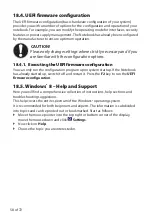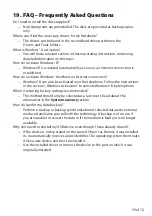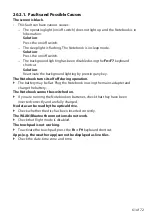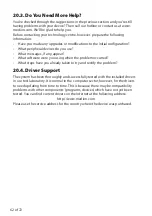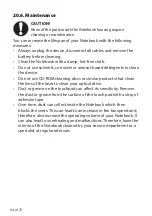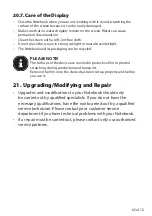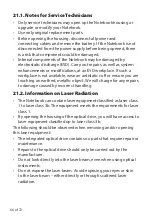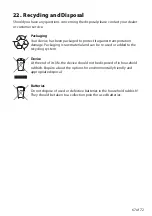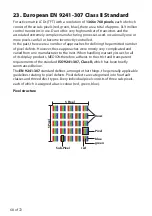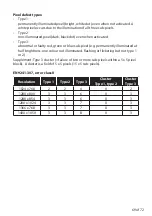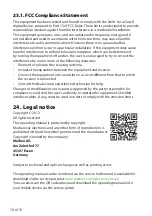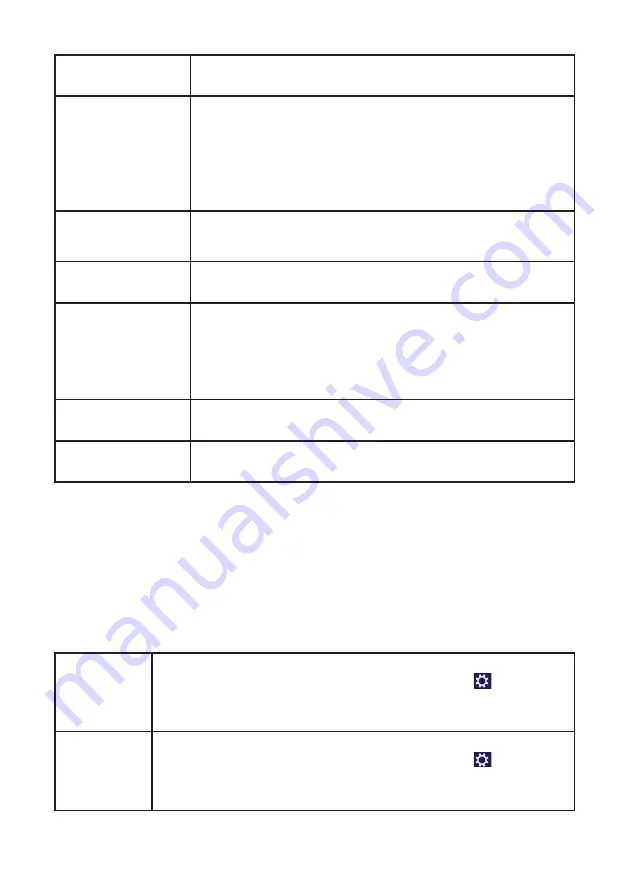
55 of 72
Data protection
Configure the security settings for apps, accounts and
Windows
®
8 here.
Devices
Install additional external connected devices here, e.g.
joystick or USB speaker.
Enable or disable
Download over metered
connections
. This function prevents drivers for newly
added devices being searched for and downloaded via
the Internet.
Wireless
Enable or disable flight mode here.
Enable or disable the integrated WLAN function here.
Simplified
operation
Customise the contrast, mouse pointer and tab bar to
your requirements here.
Synchronise
settings
Configure synchronisation of your Notebook with the
connected network.
Configure here whether or not an online
synchronisation should also be performed with payable
networks.
Home network
group
Here you will see the home network group and the apps
and files shared within it.
Windows Update
Allow Windows
®
8 to search the Internet for any
necessary Windows
®
8 updates.
18.1. Windows
®
8 Power On/Off Functions
The new Windows
®
8 allows you to restart your Notebook, put it into
sleep
mode or
shut it down.
Changes can be made to the
sleep
settings at any time in the power options.
In
sleep mode
the content of your Notebook’s RAM is preserved while practically
all other components of your Notebook are disabled or their power consumption
reduced to a minimum. For example, if you flip the Notebook shut, it puts it into
sleep mode and it is automatically restarted upon opening.
Restarting
Move the mouse pointer into the top right or bottom corner
of the display, move the mouse down and click
Settings
.
Now click
Power
and select
Restart
.
Your Notebook will now restart.
Sleep
Move the mouse pointer into the top right or bottom corner
of the display, move the mouse down and click
Settings
.
Now click
Power
and select
Sleep
.
Your Notebook will now switch to sleep mode.