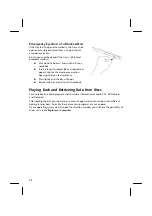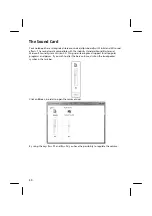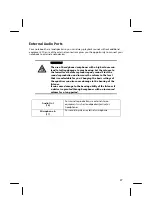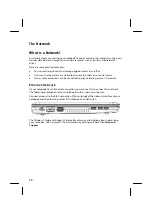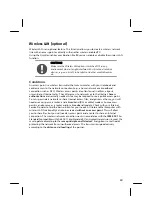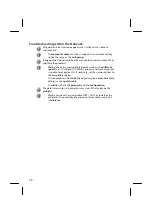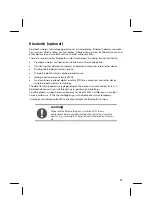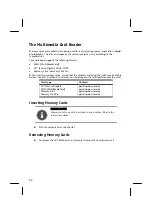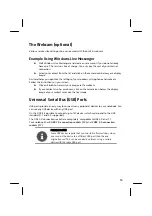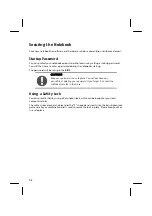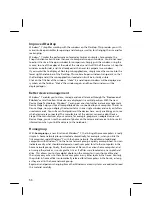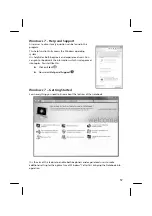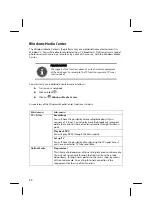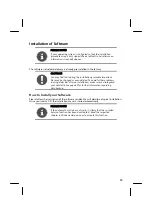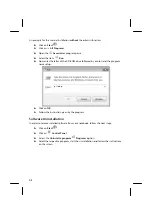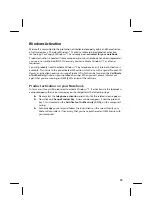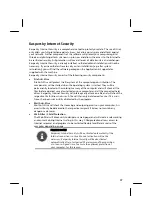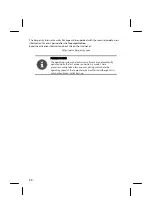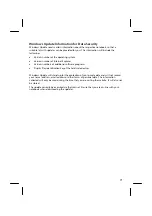56
Improved Desktop
Windows® 7 simplifies working with the windows on the Desktop. This provides you with
more intuitive possibilities for opening and closing, as well as for changing the size and for
rearranging.
Windows® 7 makes the performance of everyday tasks even simpler. For example, the
Snaps function makes it easier than ever to compare two open windows. You do not need
to adjust the size of the open window for comparison. Simply pull the window, using the
mouse, to one of the edges at the side of the screen, and it will fill half the screen. Snap the
window on both sides, and it is already easier than ever to compare two windows.
If you would like to display all Desktop mini-applications, simply move the mouse into the
lower right hand corner of the Desktop. This makes all open windows transparent, so that
the Desktop and all the mini-applications located on it will be instantly visible.
Click on the Titlebar of the window, "shake" it, and all open windows will be displayed as
symbols on the Taskbar. "Shake" the window again, and the other windows will be
displayed again.
Better device management
Windows® 7 enables you to close, manage and use all devices through the "
Devices and
Printers
" central function. All devices are displayed in a central position. With the new
Device Stage Technology, Windows® 7 even goes one step further in device management.
Device Stage helps you use all compatible devices connected to your computer. Thanks to
Device Stage, now you display the device status in one single window and carry out often-
used commands. You will even find pictures of the devices here, easily enabling you to see
which devices are connected. The manufacturer of the devices can even adapt Device
Stage. If the manufacturer of your camera, for example, prepares an adapted version of
Device Stage, you can see the number of photos on the camera and receive links to useful
information when you link the camera to the notebook.
Homegroup
With
homegroups
, a new function of Windows® 7, the linking of home computers is really
simple. A home network group is created automatically, for example, when you link the
first computer under Windows® 7 with the home network. The addition of additional
computers with Windows® 7 to the home network group is quickly accomplished. You can
indicate exactly what should be released on each computer for all other computers in the
home network group. Finally, the shared use of files on the various home computer, and
on many other devices, is so simple that it is as if all files were located on one single hard
drive. This allows you to store digital photos on the computer in your home office and
then enjoy easy access to them from a computer in any other room in the house. Similarly,
the printer in home office is automatically released for all computers in the house, as long
as they are all in the home network group.
Beginners and persons changing from other Windows versions systems are advised to read
this material carefully.
Summary of Contents for Akoya P7815
Page 26: ...After Sales 25...
Page 89: ...88...