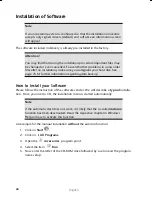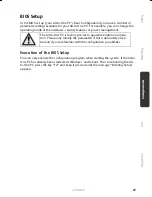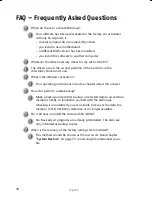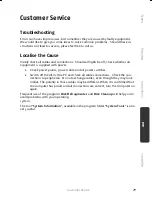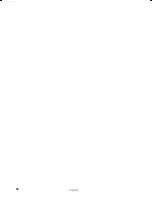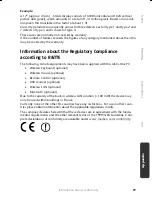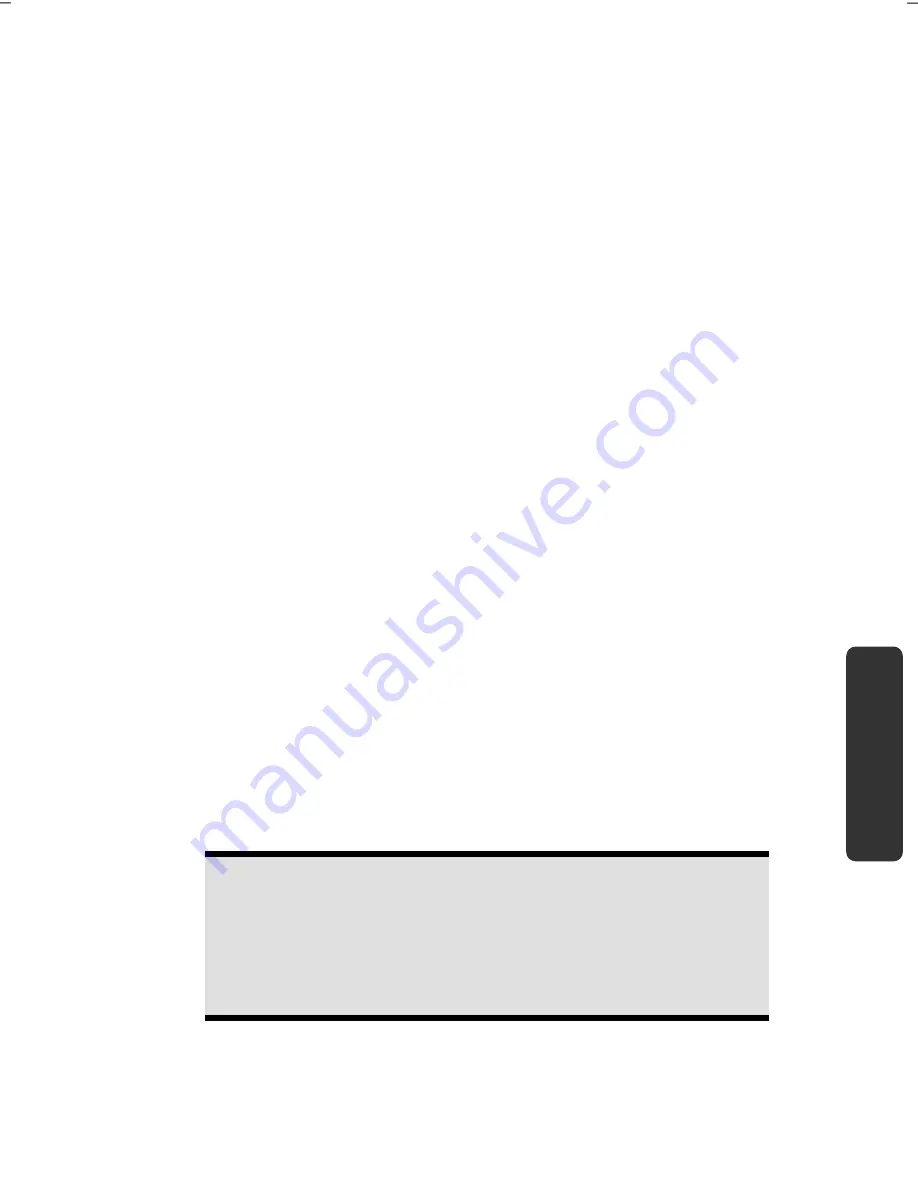
System Restore
77
Safety
Handling
Comp
one
n
ts
Aid
Appendix
System Restore
If your system is not functioning properly, you should use the Application Support Disc
to restore your system.
Limits of the Recovery
Changes made to the original configuration (RAS, Desktop or Internet settings)
and installed Software will be ignored by this Recovery and will not be re-
loaded.
Driver Updates or hardware installed by you will be ignored by this Recovery.
Carrying out a Restore
1.
Remove any mass storage devices you may be using (memory cards, USB sticks,
etc.).
2.
Switch on the All-In-One PC.
3.
Press the corresponding key when you see the message "
Press F11 to run re-
covery"
or "
Press F12 to run recovery"
.
After a few seconds, the message "
Windows is loading files"
will appear. Wait
until the files are loaded. The "
Power Recover"
menu will then appear.
4.
Select the language of the restoration menu.
5.
Click on "
Next"
.
6.
You may now choose between two forms of restoration:
Restore to HDD – no backup of user data
All data on the All-In-One PC are irretrievably erased, restoring delivery con-
dition.
Restore to HDD – with backed up user data
Delivery condition is restored and all user data under
C:\User are pre-
served
.
Warning!
When using the option
with backed up user data,
the restoration
procedure takes a long time. Data are only preserved if they are lo-
cated in the C:\user folder. All other data will be erased. For this rea-
son, you must perform regular backups on external data carriers. We
will not be liable for data loss and/or consequential damages.
7.
Click on
Next
and follow the further instructions, which will appear on the
screen, to restore the delivery condition.
Summary of Contents for AKOYA P9614
Page 9: ...English 2...
Page 17: ...English 10...
Page 29: ...English 22...
Page 31: ...English 24...
Page 77: ...English 70...
Page 79: ...English 72...
Page 93: ...English 86...
Page 105: ...English 98...