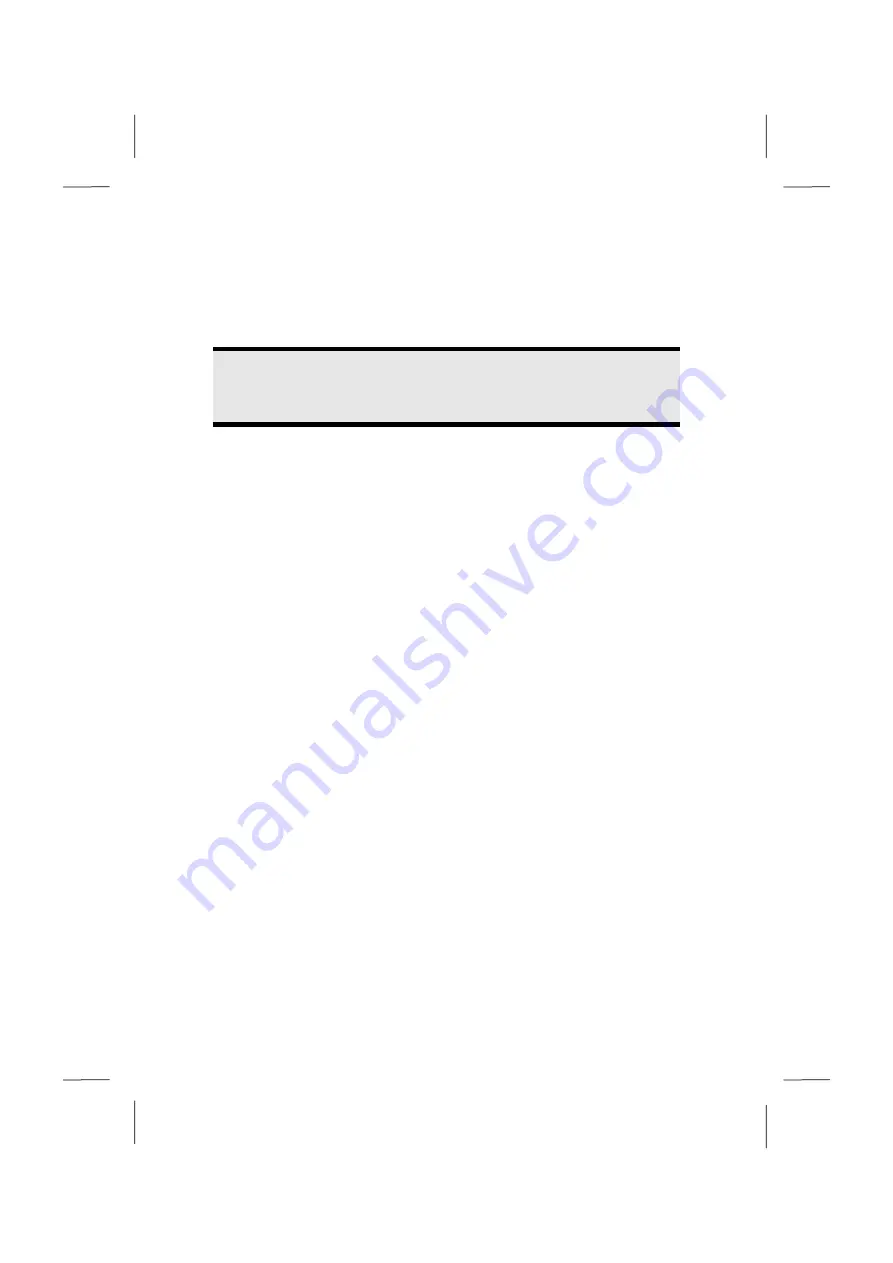
Data Entry
38
Touch Pad
The touchpad is positioned in front of the keyboard.
The mouse pointer (cursor) follows the direction pre-determined on the touchpad by the
movement of your finger in the normal mode.
Caution!
Do not
use a ball-point pen or other object on the touch pad, as this could
damage or cause a malfunction of your touch pad.
Below the touch pad are the left and right mouse buttons which can be used as on a
normal mouse.
You can also perform a direct click or double click using the touch pad by tapping the
surface briefly once or twice.
In the Windows
®
Control Panel you will find a number of useful settings that will make
using the touch pad easier.
Summary of Contents for AKOYA S2210
Page 8: ...Español 2 ...
Page 18: ...Español 12 ...
Page 30: ...Español 24 ...
Page 32: ...Español 26 ...
Page 72: ...Español 66 ...
Page 88: ...Español 82 ...
Page 90: ...Español 84 ...
Page 100: ...Español 94 ...
Page 106: ...vi ...
Page 108: ...Safety Instructions 2 ...
Page 118: ...Included with Your Notebook 12 ...
Page 130: ...Getting Started 24 ...
Page 132: ...Power Supply 26 ...
Page 170: ...Software 64 ...
Page 172: ...Software 66 ...
Page 186: ...Maintenance 80 ...
Page 187: ...Español English Deutsch Chapter 5 Appendix Subject Page Standards 83 Index 85 ...
Page 188: ...Maintenance 82 ...
Page 194: ...Index 88 ...
Page 202: ...Betriebssicherheit 2 ...
Page 212: ...Lieferumfang 12 ...
Page 223: ...Erste Inbetriebnahme 23 Español English Deutsch n o p q r s t u ...
Page 224: ...Erste Inbetriebnahme 24 ...
Page 226: ...Stromversorgung 26 ...
Page 266: ...Tipps und Tricks 66 ...
Page 282: ...Wartung 82 ...
Page 284: ...Wartung 84 ...
Page 302: ...Index 102 ...
















































