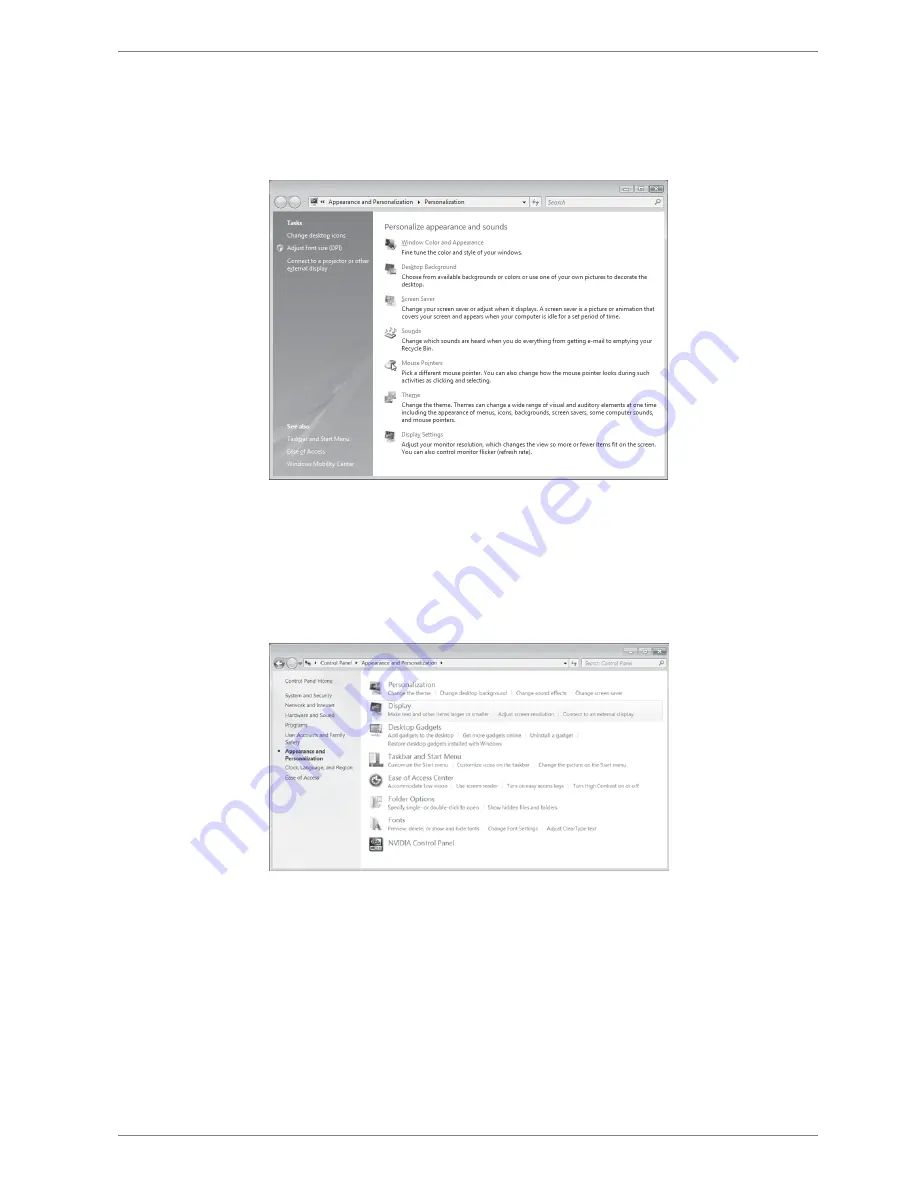
9
6.5. Monitor settings under Windows Vista
®
For Windows Vista®, adjust the monitor settings in the Windows program “Customize appearance and sounds”. The pro-
gram can be started as follows:
Right-click on the Windows desktop and left-click on “Customize”.
Or:
Via Start
Control Panel
customise appearance and sound with a double left click.
Open the display menu in order to adjust the resolution and frequency.
6.6. Monitor settings under Windows
®
7
For Windows® 7, adjust the monitor settings in the Windows program “Appearance and Personalization”. The program
can be started as follows:
Right-click on the Windows desktop and left-click on “Customize”.
Or:
Via Start
Control Panel
Appearance and Personalization by double-clicking the left mouse button.
Choose the menu Display
Adjust screen resolution in order to adjust the resolution and frequency.








































