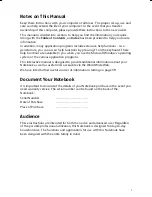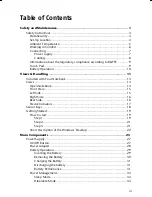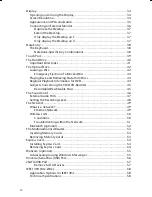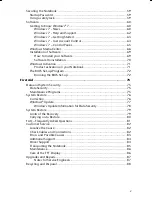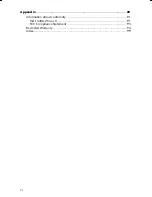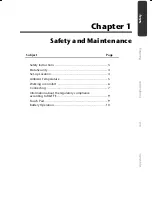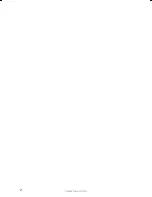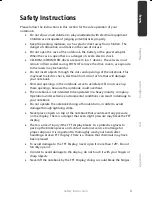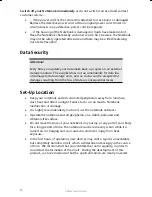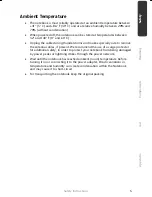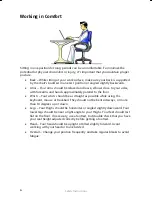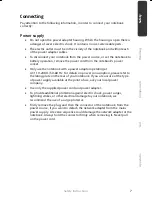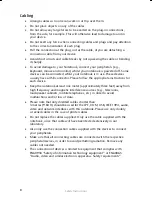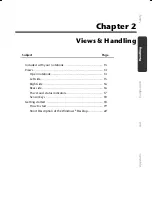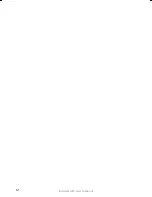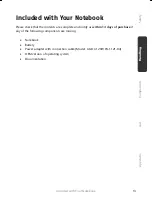vi
Appendix ............................................................................................. 89
Information about conformity ....................................................................... 91
ISO 13406-2 Class II .................................................................................. 91
FCC Compliance Statement ...................................................................... 93
Restricted Warranty ....................................................................................... 94
Index ............................................................................................................. 99
Summary of Contents for AKOYA X7811
Page 9: ...Safety Instructions 2 ...
Page 19: ...Included with Your Notebook 12 ...
Page 31: ...Getting Started 24 ...
Page 33: ...Power Supply 26 ...
Page 81: ...Software 74 ...
Page 97: ...Recycling and Disposal 90 ...
Page 109: ...Index 102 ...