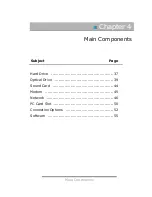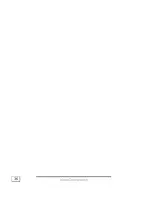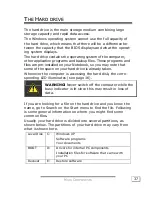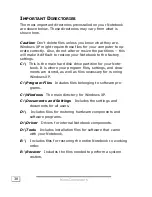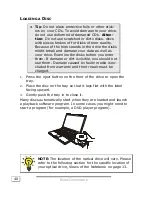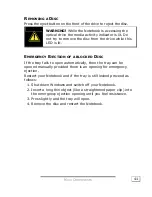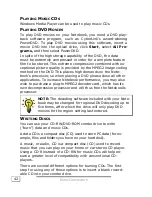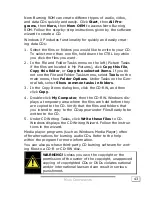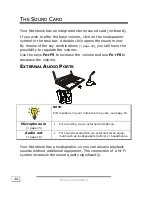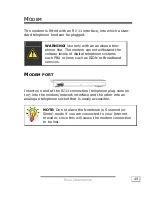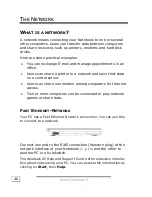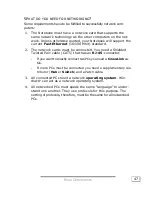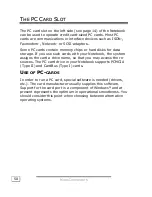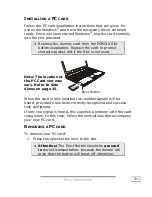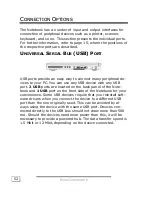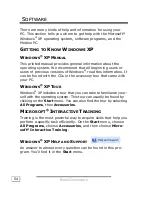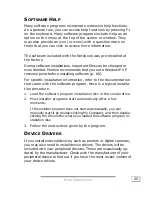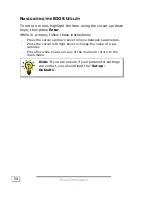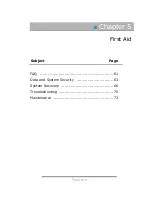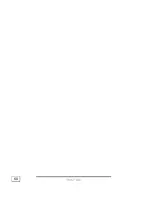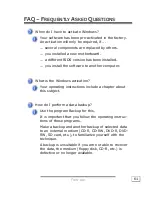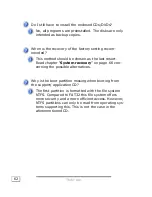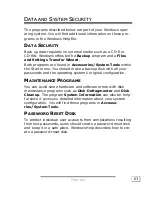M
M
A
AIIN
N
C
C
O
OM
MP
PO
ON
NE
EN
NT
TS
S
49
W
IRELESS
LAN
Wireless LAN is an optional feature. This function allows you to
create a wireless network link with an access point or directly
with another wireless-enabled PC.
You can enable or disable the wireless LAN function by turning
the Wireless switch to the ON or OFF position, refer to
Ö
p. 14
.
Â
ATTENTION
: Make sure the Wireless LAN option
is switched OFF in any environment where it
might interfere with critical and sensitive devices,
e.g., on aircraft, in hospitals and other medical
centres, etc.
C
ONDITIONS
An access point is a wireless transmitter that communicates with
your Notebook and controls access to the network connection
(e.g., a home network or a broadband connection such as DSL).
Wireless access points are often found in offices, airports, univer-
sities or Internet cafés. They offer access to networks or to the
Internet.
Access authorizations
are normally needed. A fee may
be required to use a public access point. To set up a wireless net-
work to share Internet access, files, and printers at home, you will
need an access point, a router, and a broadband (DSL or cable)
modem. Some access points can also serve as a router and/or a
broadband modem. Check with your retailer or Internet Service
Provider to find the best solution for your needs. A link to another
computer with wireless LAN functionality can also be created
without an access point
. This will allow you to share files, but
you will need an access point and a router to share an Internet
connection.
The wireless network link works according to standard
IEEE
802.11g
which is also compatible with the IEEE 802.11b stan-
dard. The standard 802.11a is not supported. If encrypted trans-
mission is used, this must operate according to the
same princi-
ple on all devices
. Encryption is a method of protecting the net-
work from unauthorized access. The transmission speed (max. 54
Mbps) can vary according to the
distance
and
loading
of the
partner.
Summary of Contents for Akoya XL
Page 7: ...vii ...
Page 8: ......
Page 10: ...S SA AF FE ET TY Y A AN ND D M MA AI IN NT TE EN NA AN NC CE E 2 ...
Page 20: ...V VI IE EW WS S O OF F T TH HE E N NO OT TE EB BO OO OK K 12 ...
Page 26: ...H HA AN ND DL LI IN NG G 18 ...
Page 42: ...H HA AN ND DL LI IN NG G 34 ...
Page 44: ...M MA AI IN N C CO OM MP PO ON NE EN NT TS S 36 ...
Page 68: ...F FI IR RS ST T A AI ID D 60 ...
Page 86: ...A AP PP PE EN ND DI IX X 78 ...