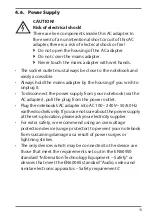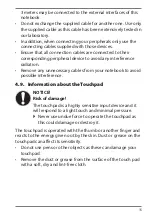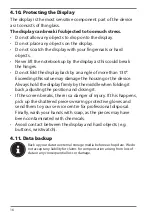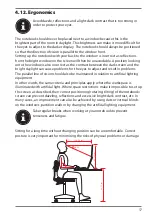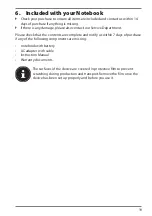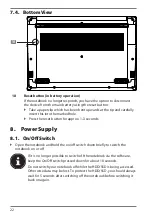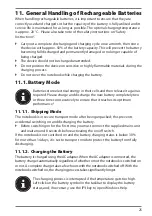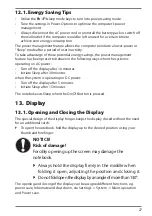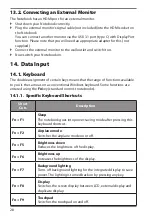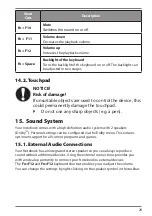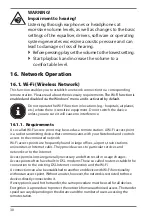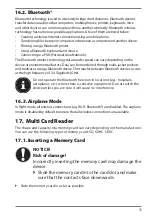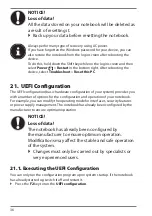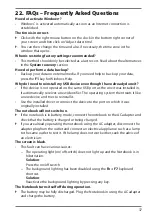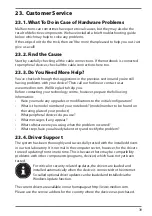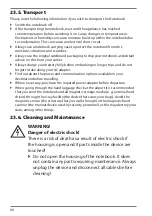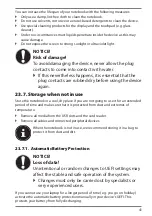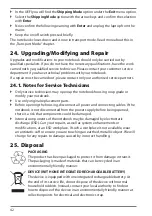27
12.1. Energy Saving Tips
• Utilize the
Fn
+
F1
sleep mode keys to turn into power saving mode
.
• Tune the settings in Power Options to optimise the computer’s power
management.
• Always disconnect the AC power cord or uninstall the battery pack or switch off
the wall outlet if the computer would be left unused for a certain time to
achieve zero energy consumption.
The power management feature allows the computer to initiate a lower-power or
“Sleep” mode after a period of user inactivity.
To take advantage of these potential energy savings, the power management
feature has been preset to behave in the following ways when the system is
operating on AC power:
• Turn off the display after 10 minutes
• Initiate Sleep after 30 minutes
when the system is operating on DC power:
• Turn off the display after 5 minutes
• Initiate Sleep after 15 minutes
The notebok exits Sleep when the On/Off button is pressed.
13. Display
13.1. Opening and Closing the Display
The special design of the display hinges keeps the display closed without the need
for an additional catch.
`
To open the notebook, fold the display up to the desired position using your
thumb and forefinger.
NOTICE!
Risk of damage!
Forcibly opening up the screen may damage the
notebook.
`
Always hold the display firmly in the middle when
folding it open, adjusting the position and closing it.
`
Do not fold open the display by an angle of more than 130°.
The opening and closing of the display can be assigned different functions, e.g.
power save, hibernate and shut down, via Settings -> System -> Mains operation
and Power save.