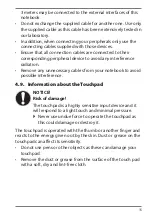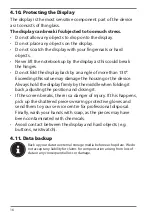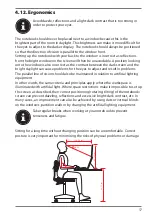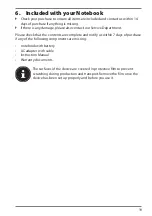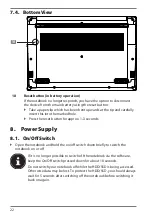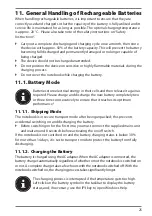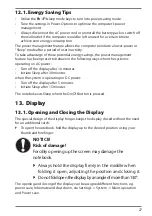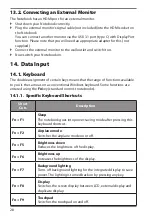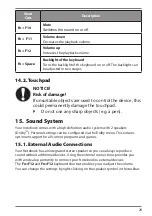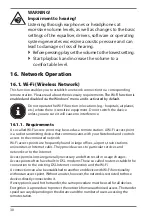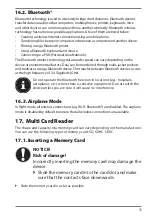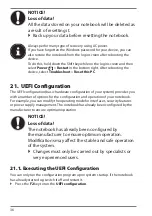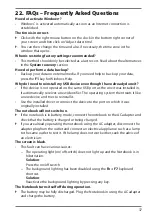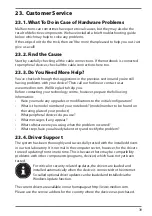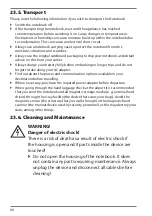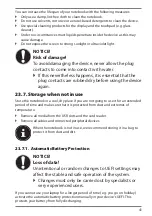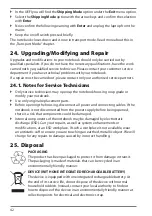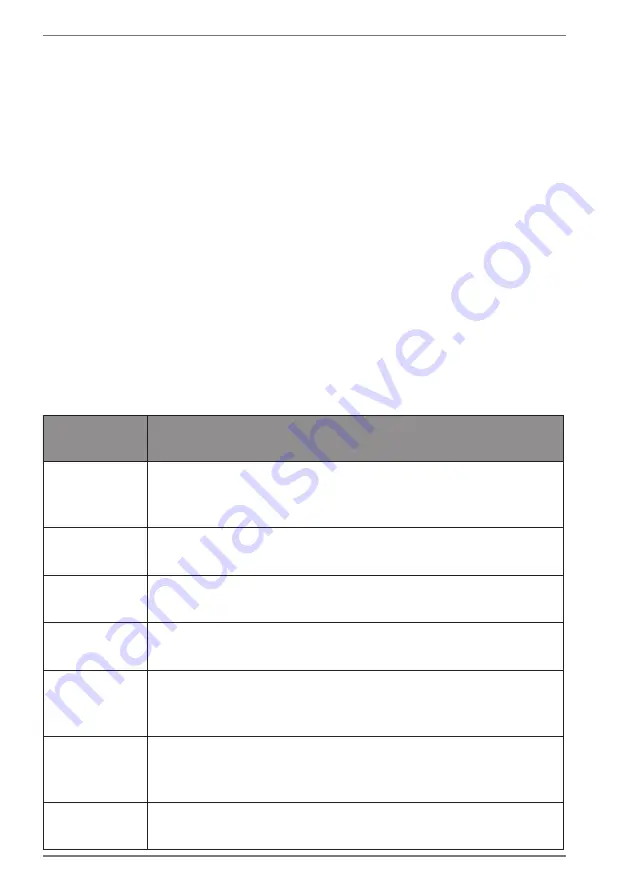
28
13.2. Connecting an External Monitor
The Notebook has an HDMI port for an external monitor.
`
Shut down your Notebook correctly.
`
Plug the external monitor’s signal cable (not included) into the HDMI socket on
the Notebook.
You can connect another monitor via the USB 3.1 port (type C) with DisplayPort
function. Please note that you will need an appropriate adapter for this (not
supplied).
`
Connect the external monitor to the wall outlet and switch it on.
`
Now switch your Notebook on.
14. Data Input
14.1. Keyboard
The double assignment of certain keys means that the range of functions available
to you is the same as on a conventional Windows keyboard. Some functions are
entered using the
Fn
key (standard on most notebooks).
14.1.1. Specific Keyboard Shortcuts
Short
Cuts
Description
Fn + F1
Sleep
The notebook goes into power-saving mode after pressing this
keyboard shortcut..
Fn + F2
Airplane mode
Switches the airplane mode on or off.
Fn + F5
Brightness down
Reduces the brightness of the display.
Fn + F6
Brightness up
Increases the brightness of the display.
Fn + F7
Background lighting
Turns off background lighting for the integrated display to save
power. The lighting is turned back on by pressing any key.
Fn + F8
Display
Switches the screen display between LCD, external display and
duplicate display.
Fn + F9
Touchpad
Switches the touchpad on and off
.