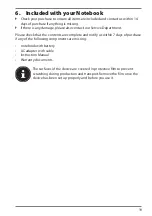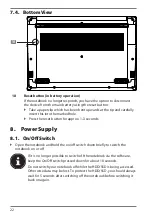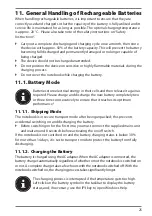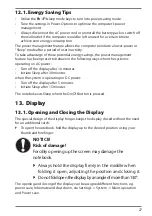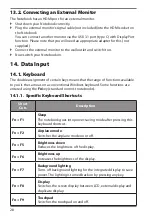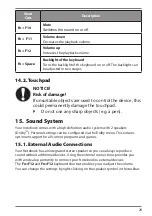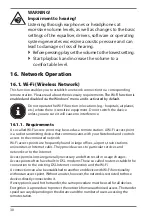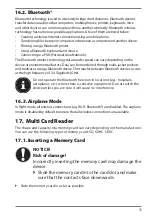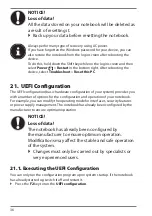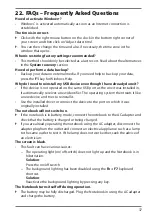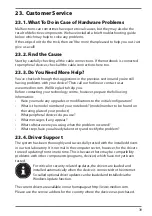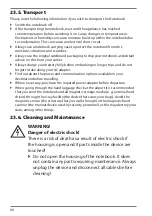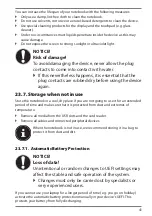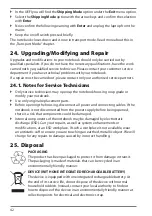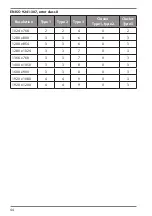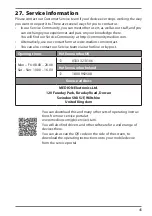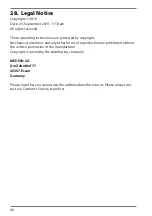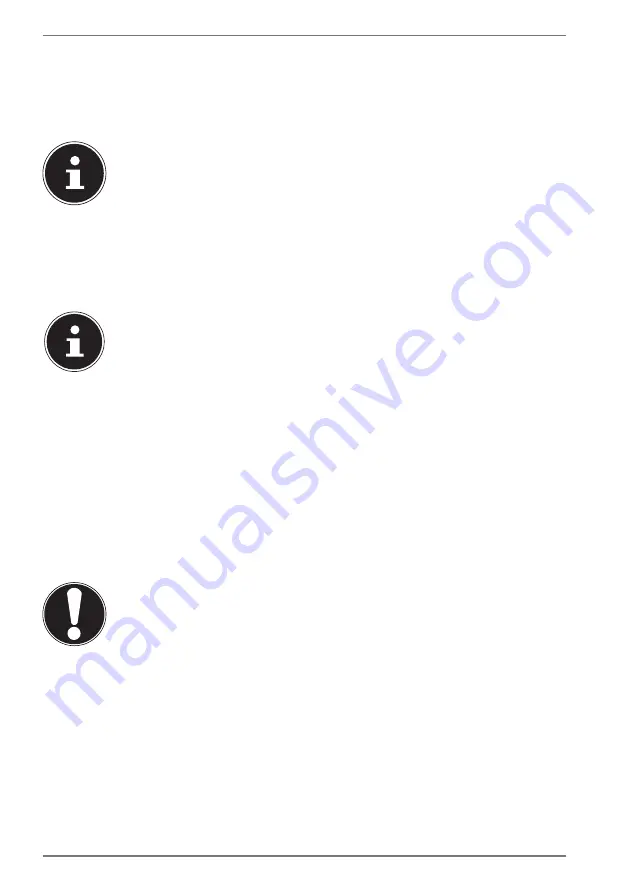
32
17.2. Removing Memory Cards
`
To remove memory cards, first push these into the socket to release the safety
catch.
`
Now pull the card out of the slot and store it properly.
Memory cards are consumables and must be replaced after a long
period of use.
You will find information on write protection for your memory card in
the relevant operating instructions.
18. USB Port
The universal serial bus is a standard for connecting input devices, scanners and
other peripherals. The USB 3.1 ports are fully backwards compatible.
Due to the arrangement of the contacts, the plug will only fit into the
socket in one position (exception USB type C).
Ensure that the plug and the port fit together precisely in order to avoid
any damage to the contacts. Where possible, always connect your USB
devices to the same port that they were originally installed on.
Otherwise they will be assigned a new ID and the drivers will need to be
reinstalled.
19. Securing Your Notebook
19.1. Password Setting (Power-on)
You can protect your notebook against unauthorised use with a power-on
password. On switching on the notebook, a password prompt will appear on the
screen. The password is set up in the
UEFI configuraton
.
NOTICE!
Risk of damage!
Please note that changes should only be carried out
here by very experienced users, as changes in the UEFI
setting may have implications for the stable operation
of the notebook.
`
Keep your password in a safe place. If you forget
your password, you have no way of deleting it. If this
happens, contact your service centre.
You can also use the Windows® security options to protect your data against
unauthorised access.