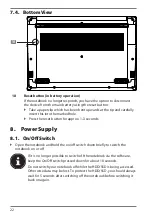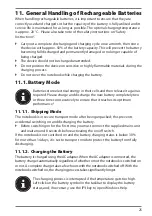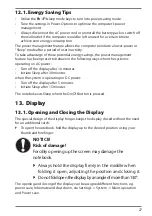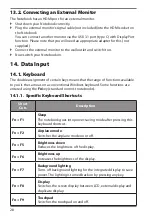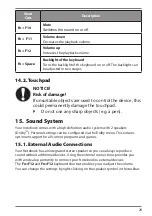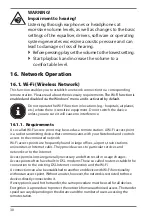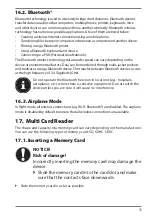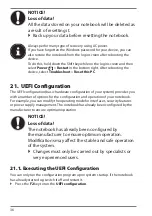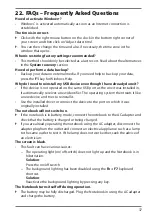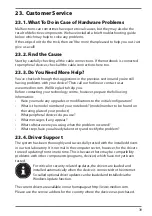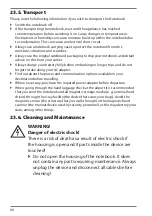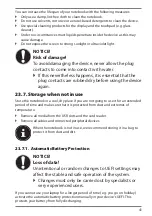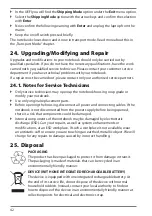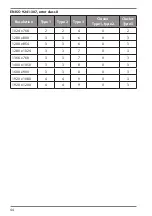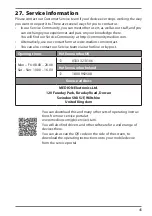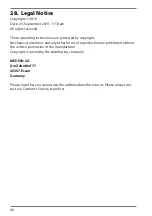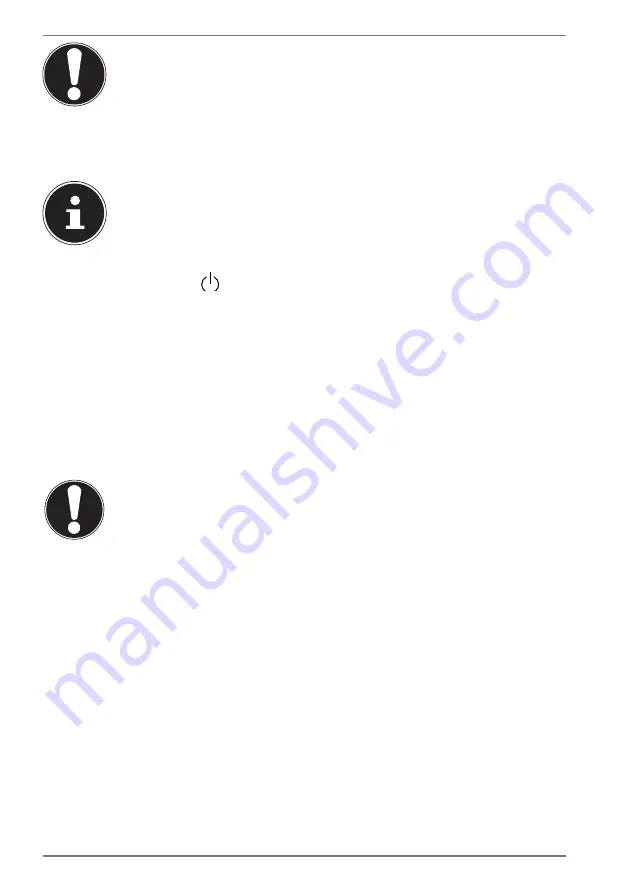
36
NOTICE!
Loss of data!
All the data stored on your notebook will be deleted as
a result of resetting it.
`
Back up your data before resetting the notebook.
Always perform any type of recovery using AC power.
If you have forgotten the Windows password for your device, you can
also restore the notebook from the login screen after rebooting the
device.
To do this, hold down the Shift key while on the login screen and then
select
Power
>
Restart
in the bottom right. After rebooting the
device, select
Troubleshoot
>
Reset this PC
.
21. UEFI Configuration
The UEFI configuration (basic hardware configuration of your system) provides you
with a number of options for the configuration and operation of your notebook.
For example, you can modify the operating mode for interfaces, security features
or power supply management. The notebook has already been configured by the
manufacturer to ensure optimum operation.
NOTICE!
Loss of data!
The notebook has already been configured by
the manufacturer to ensure optimum operation.
Modifications may affect the stable and safe operation
of the system.
`
Changes must only be carried out by specialists or
very experienced users.
21.1. Executing the UEFI Configuration
You can only run the configuration program upon system startup. If the notebook
has already started up, switch it off and restart it.
`
Press the
F2
key to run the
UEFI configuration
.