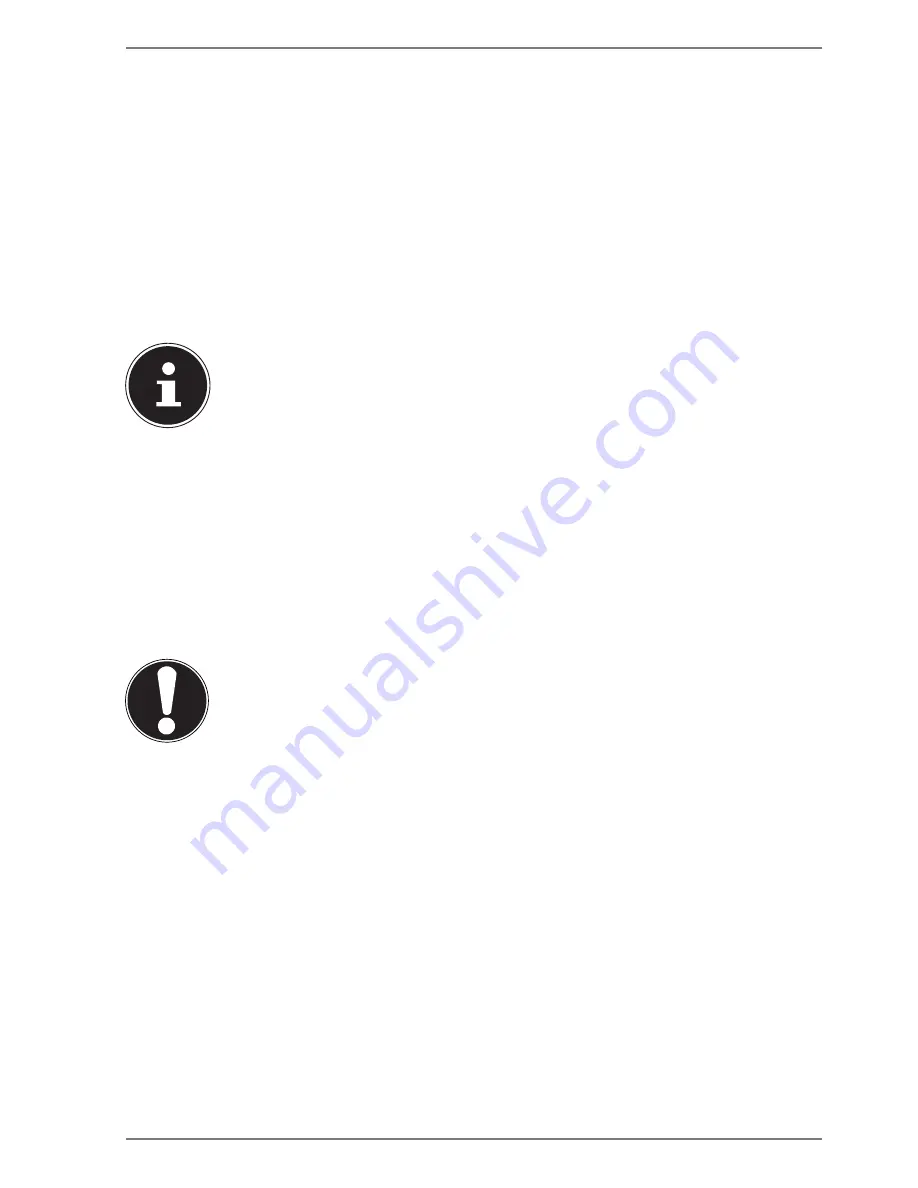
41 of 68
14. The Webcam
The integrated webcam enables the use of various communication services.
Using
Fn+F6
you can enable or disable the webcam.
15. The Universal Serial Bus Port
The universal serial bus (USB 1.1 and USB 2.0) is a standard for connecting input de-
vices, scanners and other peripherals. Up to 127 devices can be connected to the
USB ports via a single cable.
The USB 3.0 ports are fully backwards compatible with USB 2.0 and 1.1.
Your Notebook has
4 USB 3.0 connection sockets (10, 11, 19
and
20) .
PLEASE NOTE!
Where possible, always connect your USB devices to the same port that
they were originally installed on. Otherwise they will be assigned a new
ID and the drivers will need to be reinstalled.
15.1. Charging function for Compatible Mobile Phones
(optional)
You can use the USB 3.0 port on the
left side
of the Notebook (
19
) to charge a com-
patible mobile phone (5 volts max. 1.5A)
The charging function is available in sleep mode and when the Notebook is
switched off.
CAUTION!
To save the Notebook’s battery we recommend only using the
charge function in mains power mode. Disconnect external
data media from this socket when you are not using the Note-
book. The charging function is not available with less than 20%
battery power.
















































