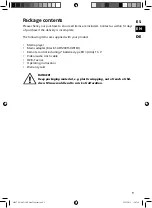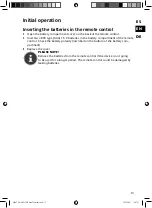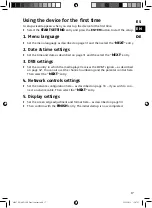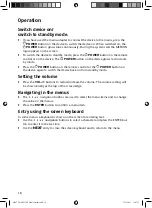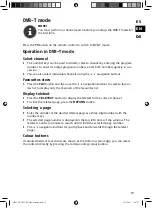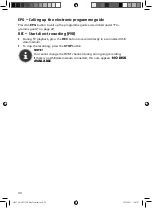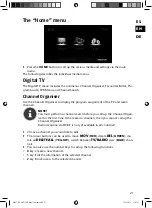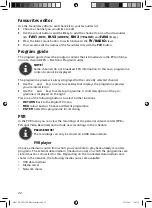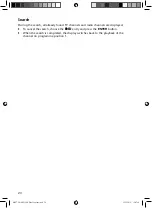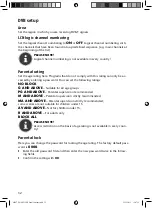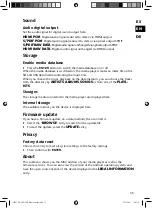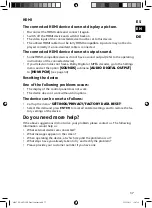23
ES
EN
DE
Schedule record
Here you can carry out and manage the programming for the recordings.
Press the colour buttons to call up the following functions:
•
TGF
colour button: Add a new recording
•
ITGGP
colour button: Edit the currently selected recording
•
[GNNQY
colour button: Delete the currently selected recording
•
DNWG
colour button: Mark all recordings
Add a new recording (RED colour button)
Press the
TGF
colour button to add a new recording.
Programming
Press the
GPVGT
button and then select a channel for the recording.
Month/date/year
Use the arrow keys to set the date for the recording.
Start time
Set the time to begin recording here.
Duration
Set the duration of the recording here.
Schedule type
Set a rule for the recording here. Recording is to occur once
(ONE TIME)
, daily
(DAILY)
, weekly
(WEEKLY)
, on weekdays (
WEEKDAY
) or Saturdays and Sundays
(
SA~SUN
).
Choose the
SAVE
entry and press the
GPVGT
button to save the settings.
To cancel programming the recording, choose the
EXIT
entry.
Channel search
You start the channel search here.
First choose if you would like to perform the channel search using
AUTO SCAN
or
MANUAL SCAN
.
For manual channel search, set the DVB-T channel you will be searching for in the
“
BY CHANNEL
” entry. Also add the channel frequency in the “
INPUT FRE-
QUENCY (KHZ)
” entry.
For both search types set the
BANDWIDTH
of the DVB-T signal you are receiv-
ing.
To start the search, choose the
START SCAN
entry and press the
GPVGT
button.
If you do not want to start a search, choose the
ECPEGN
entry.
86597 EN ALDI ES Final Content.indd 23
86597 EN ALDI ES Final Content.indd 23
22.12.2011 12:07:14
22.12.2011 12:07:14