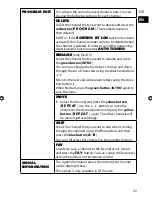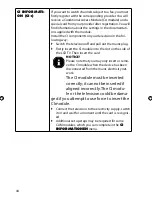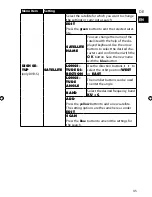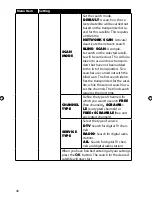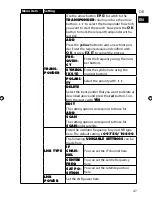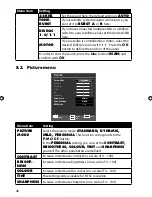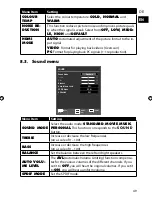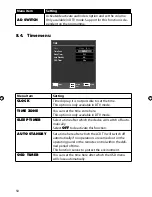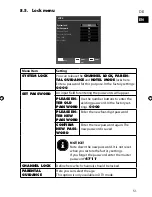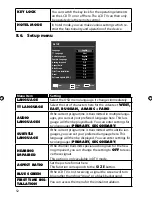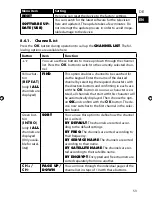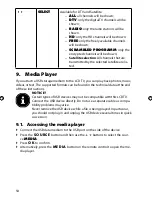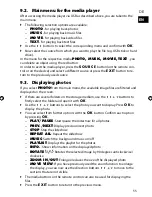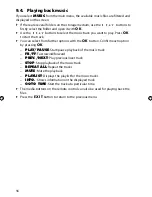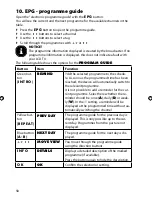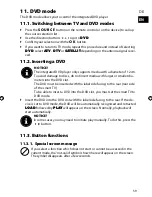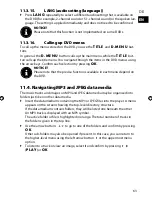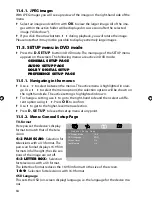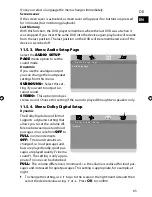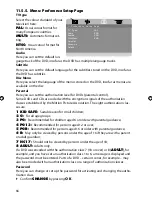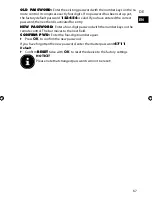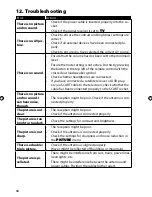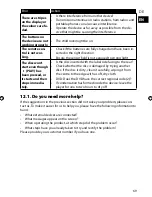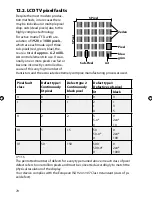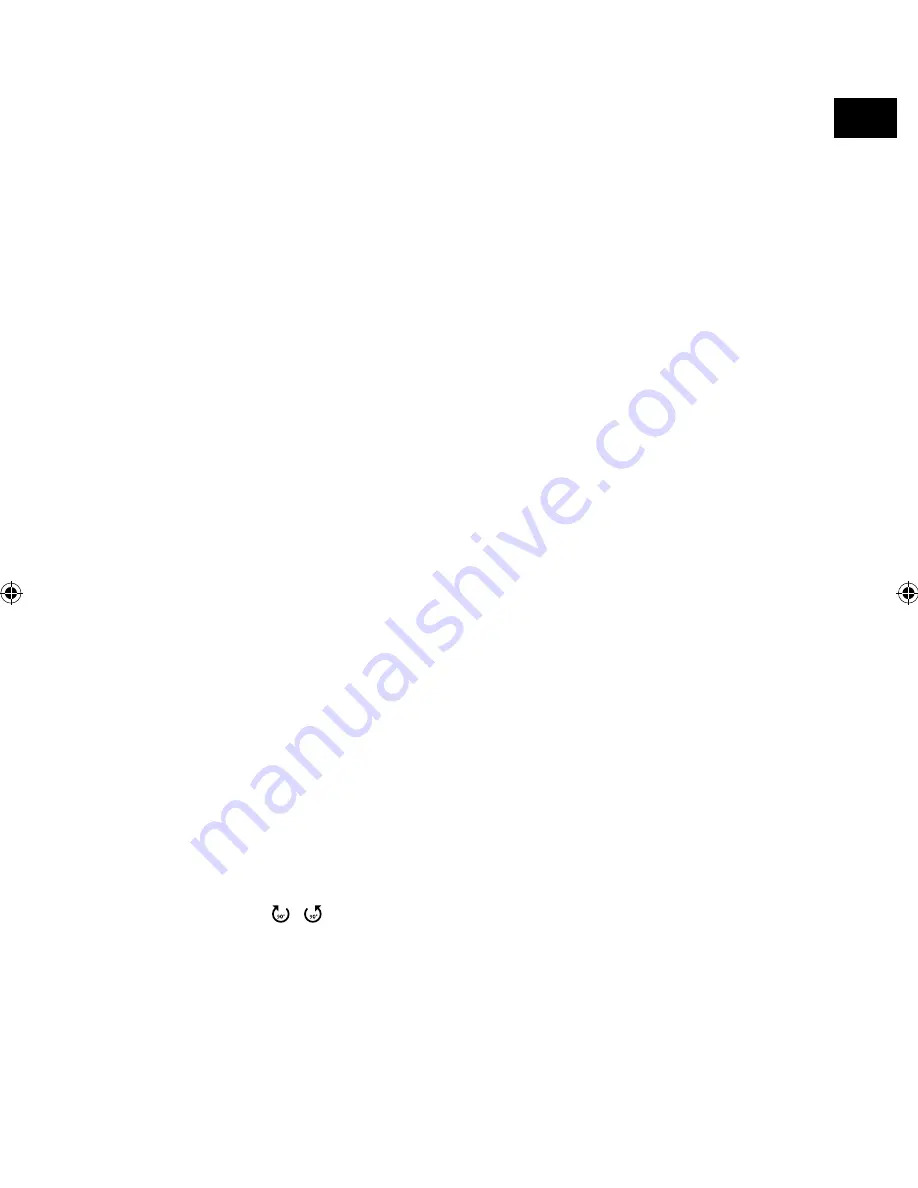
DE
EN
55
9.2. Main menu for the media player
After accessing the media player via USB as described above, you are taken to the
main menu.
The following selection options are available:
−
PHOTO
- for playing back photos
−
MUSIC
- for playing back music files
−
MOVIE
- for playing back video files
−
TEXT
- for playing back text files
Use the
buttons to select the corresponding menu and confirm with
O K
.
Now select the source from which you want to play the file (e.g. USB stick or hard
drive).
In the menu for the respective media
PHOTO, MUSIC, MOVIE, TEXT
, you
can delete an object using the red button.
In order to exit the media player, press the
S O U R C E
button (on the remote con-
trol or on the device) and select a different source or press the
E X I T
button to re-
turn to the previously used source.
9.3. Displaying
photos
If you select
PHOTO
from the main menu, the available image files are filtered and
displayed on the screen.
If there are several folders on the storage medium, use the
buttons to
firstly select the folder and open it with
O K
.
Use the
buttons to select the photo you want to display. Press
O K
to
display the photo.
You can select from further options with the
O K
button. Confirm each option
by pressing
O K
.
−
PLAY/PAUSE
: Start/pause the slideshow for all photos.
−
PREV./NEXT
: Display previous/next photo.
−
STOP
: Stop the slideshow.
−
REPEAT ALL
: Repeat the slideshow
−
MUSIC
: Switch the background music on/off
−
PLAYLIST
: Displays the playlist for the photos
−
INFO.
: Shows information on the displayed photo
−
ROTATE /
: Rotates the selected image by 90 degrees anticlockwise/
clockwise
−
ZOOM IN/OUT
: Enlarges/reduces the size of the displayed photo
−
MOVE VIEW
: If you have previously used the zoom function to enlarge
the display, you can now use the direction buttons
to move to the
sections that are not visible.
The media buttons on the remote control can also be used for displaying the
files.
Press the
E X I T
button to return to the previous menu.