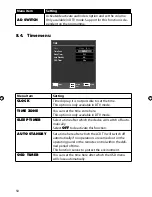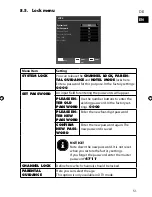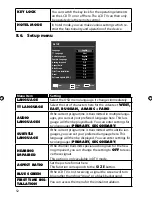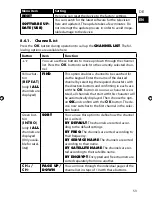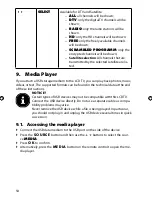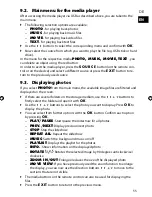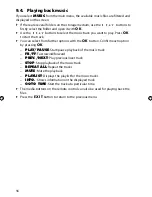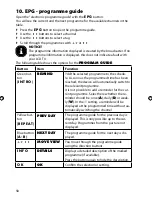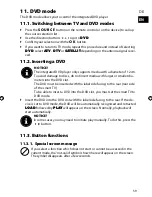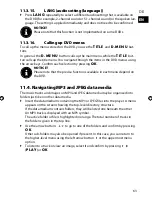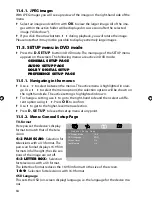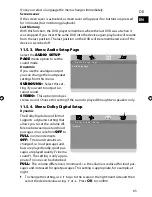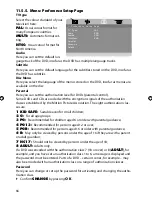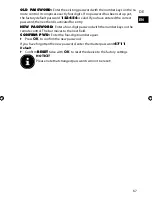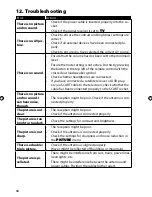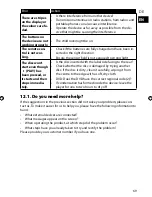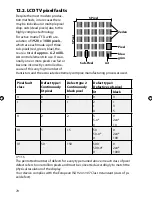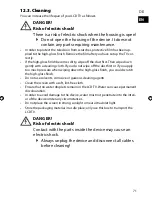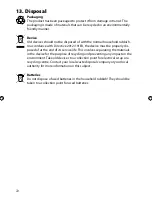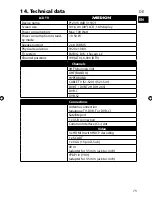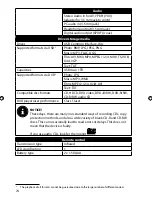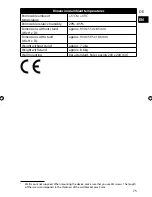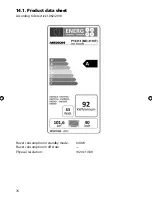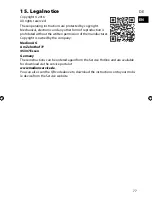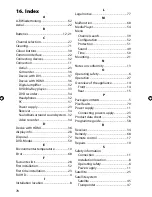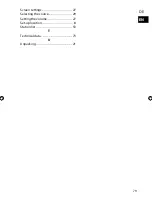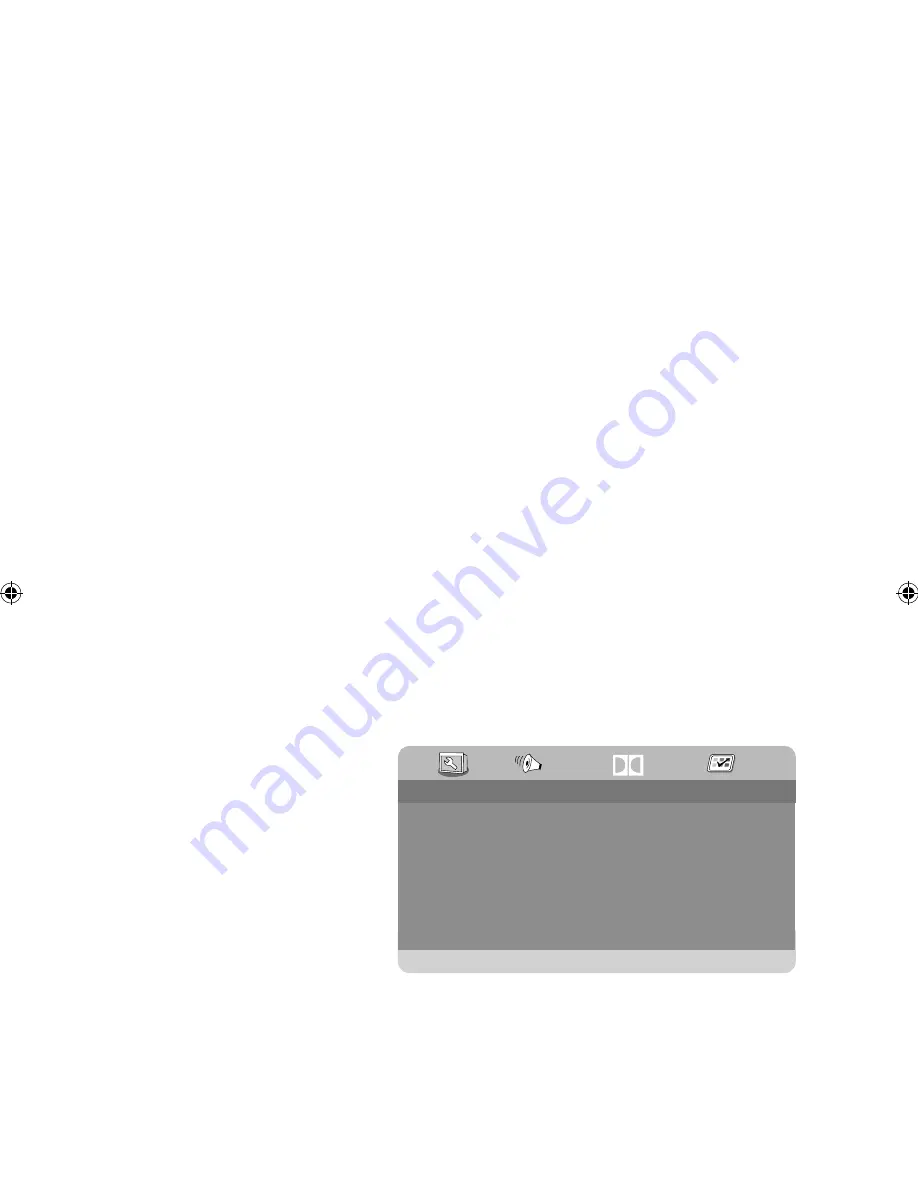
64
11.4.1. JPEG images
With JPEG images you will see a preview of the image on the right-hand side of the
menu.
Select an image and confirm with
O K
to view the larger image. All of the ima-
ges within the active folder will be displayed in succession after the selected
image (“slide show”).
If you click the arrow buttons
during playback, you will rotate the image.
Please note that it may not be possible to display extremely large images.
11.5. SETUP menu in DVD mode
Press the
D . S E T U P
button in DVD mode. The main page of the SETUP menu
appears on the screen. The following menus are active in DVD mode:
GENERAL SETUP PAGE
AUDIO SETUP PAGE
DOLBY DIGITAL SETUP
PREFERENCE SETUP PAGE
11.5.1. Navigating in the menus
Use
to select between the menus. The active menu is highlighted in oran-
ge. Use
to select the menu options; the selection options will be shown on
the right-hand side. The active setting is highlighted in brown.
To change a setting, use
to go to the right-hand side and then select a diffe-
rent option using
. Press
O K
to confirm.
Use
to get to the higher-level menu selection.
Press
D . S E T U P
to leave the setup menu at any point.
11.5.2. Menu: General Setup Page
TV-Format
Here you set the device‘s display
format to match that of the tele-
vision.
4:3 PAN SCAN:
Selection for
televisions with a 4:3 format. The
pan scan format displays 16:9 film
formats in full height; the side sec-
tions of the image are cut off.
4:3 LETTER BOX:
Selection
for televisions with a 4:3 format.
The letterbox format reduces the 16:9 film format to the size of the screen.
16:9:
Selection for televisions with 16:9 format.
OSD Language
This sets the OSD (on-screen display) language, i.e. the language for the device me-
nus.
- - G e n e r a l S e t u p P a g e - -
TV Display Mode
OSD Language
Screen Saver
Last Memory
16:9
ENG
On
On
DOLBY