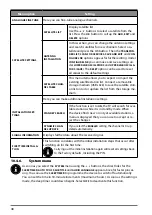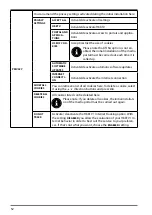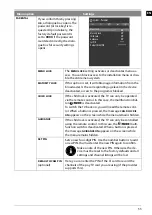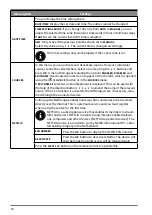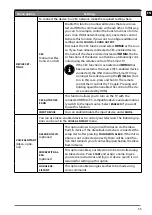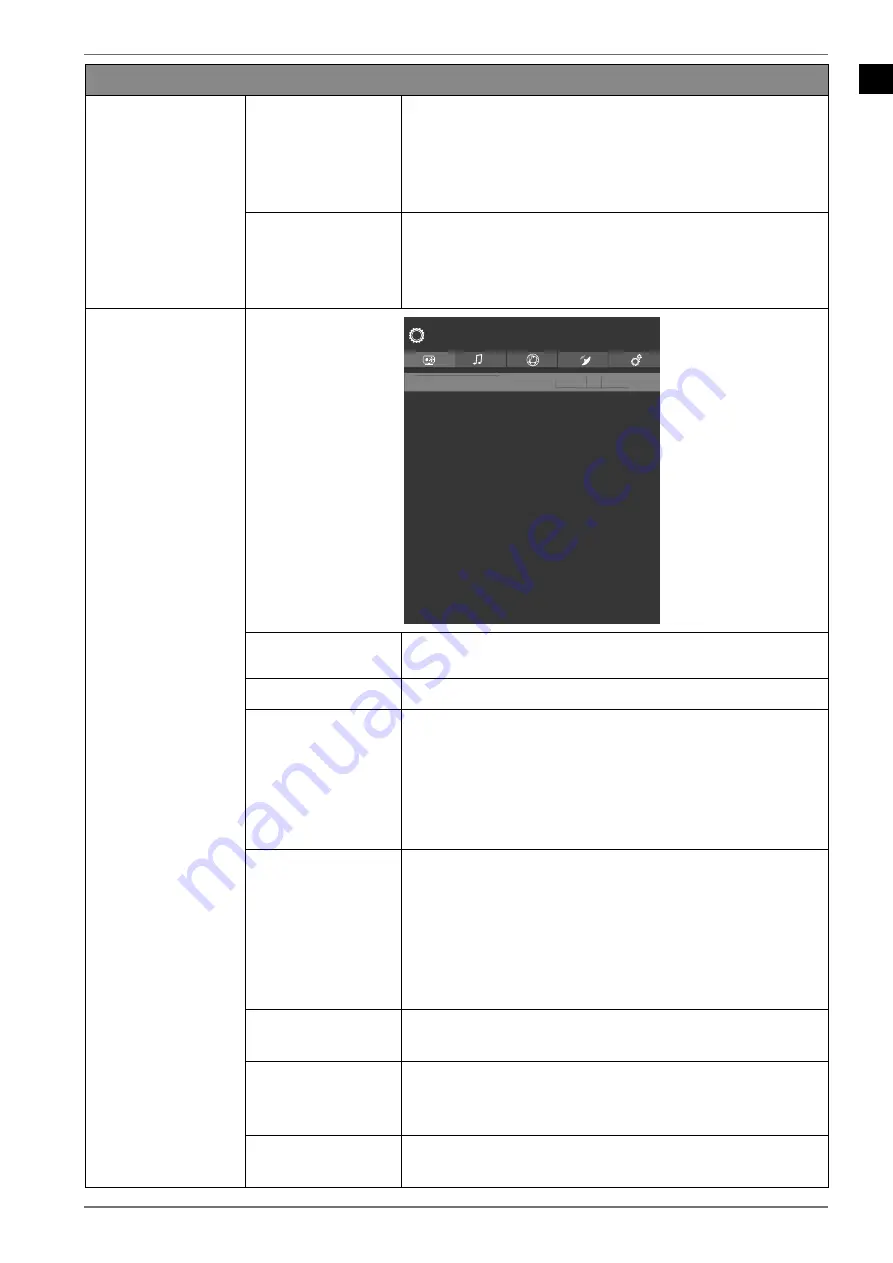
EN
41
Menu option
Settings
DOT CLOCK
With this setting the picture signal is synchronised to
match with the monitor's pixel rate. This corrects er-
rors that can appear as vertical stripes in pixel-dense
images (such as tables or text in small fonts). Set the
frame rate using
.
PHASE
If the PC picture is not clear, you can use
to adjust
the picture signal to correspond to the pixels of the
Smart TV. This will result in a clear image with a consis-
tent, sharp display.
ADVANCED SET
TINGS
Dynamic Contrast
Colour Temp
Blue Stretch
Micro Dimming
Film Mode
Colour Tuner
Reset
Picture - Advanced Settings
Off
Normal
Off
Off
Auto
< >
Dynamic Contrast
Off
< >
Off
DYNAMIC CONT
RAST
Set dynamic contrast:
OFF, LOW, MEDIUM, HIGH
.
COLOUR TEMP
Select colour tone:
NORMAL, WARM, COOL, CUSTOM
BLUE STRETCH
Cooler white tones are commonly perceived as bright
white. The blue stretch function adjusts the white ba-
lance and allows mid and high
greyscales to appear in a cooler colour temperature th-
rough the addition of blue tones. Select
ON
to activate
the blue stretch function.
MICRO DIMMING
Micro dimming technology divides the screen into
smaller zones. The contrast settings for individual
screen zones can then be optimised differently accor-
ding to the content. This adds more depth to dark and
bright zones, without losing the details and compro-
mising other parts of the image. Select between
OFF,
LOW, MEDIUM
and
HIGH
.
FILM MODE
To play back films taken on a video camera without
judder, switch the film mode to
AUTO
.
COLOUR TUNER
Activate/deactivate the colour tuner. Under
COLOUR
TUNER
, you can set the individual colour ranges to
custom values (scale 0–100).
RESET
Press
OK
to reset all screen settings to the factory de-
faults.