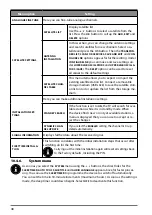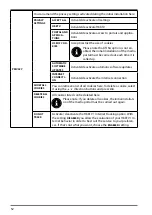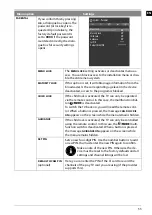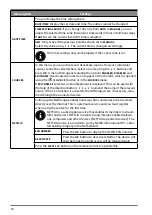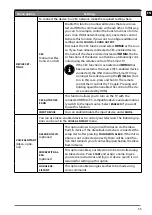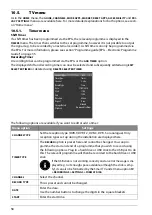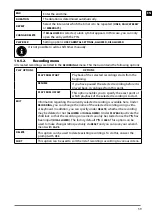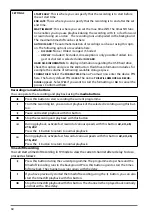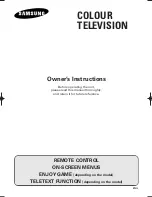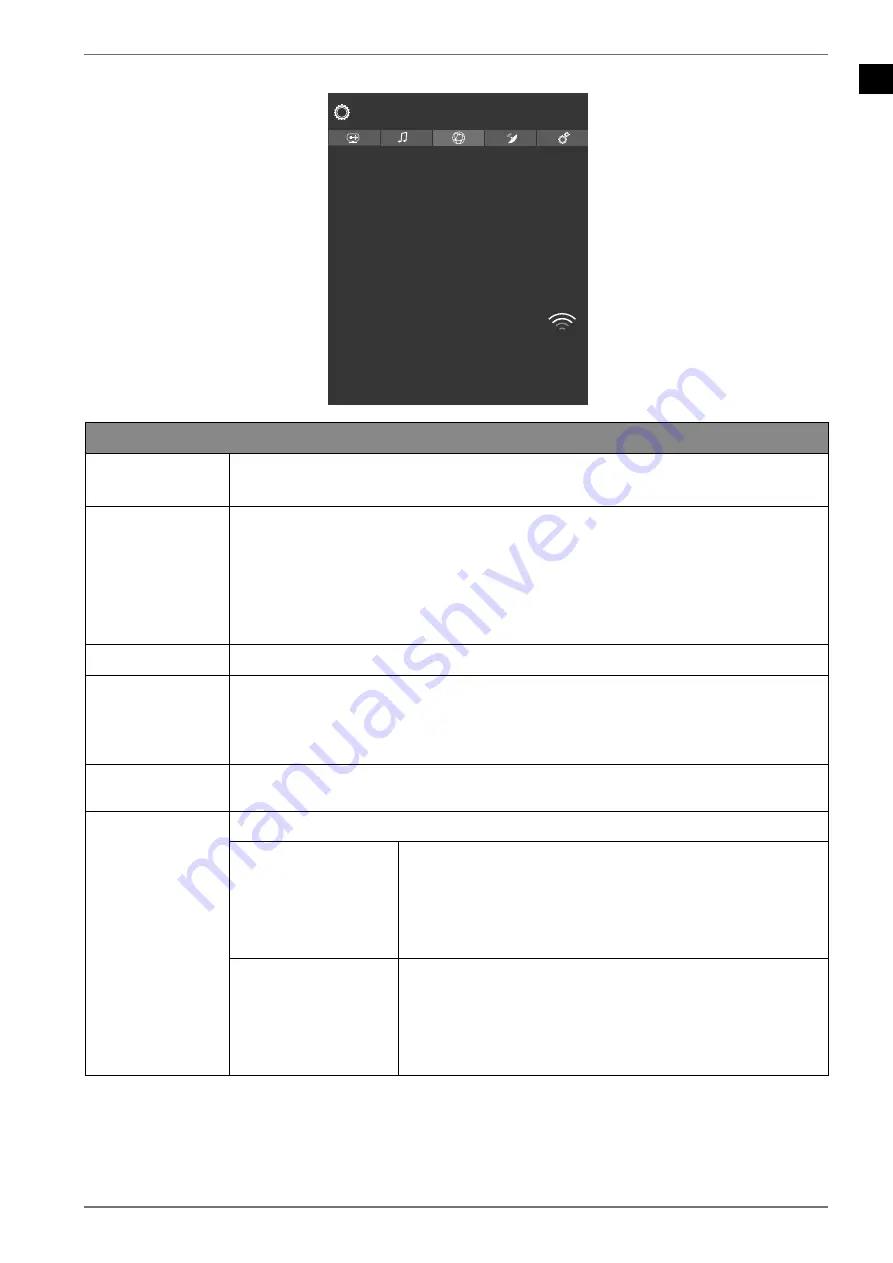
EN
45
10.4.4. Network
menu
Network Type
Scan Wireless Networks
Disconnect
Press WPS on your wifi router
Internet Speed Test
Advanced Settings
Networked Standby Mode
Connected
123.456.789.000
MAC: 11:2d:bb:33:ad:44
Wohnzimmer
Network
Wireless Device
On
WLAN
Network settings
NETWORK TYPE
Use
to select the network type
WIRELESS DEVICE
,
WIRED DEVICE
or
DISAB
LED
.
SCAN WIRELESS
NETWORKS
(optional WLAN)
Pressing the
O K
button displays an overview of all available networks. Make
a selection using the
buttons and press the
O K
button to confirm. If a
password is required for a network, a virtual keyboard appears which you can
use to enter this with the help of the direction buttons
and the
O K
button. After entering the password, select
OK
on the keyboard and press the
O K
button to confirm.
DISCONNECT
Disable network connection
PRESS WPS ON
YOUR WIFI ROU
TER
(only for WLAN)
This option enables you to quickly establish a WPS connection via a wireless
network (WLAN). Press and hold the WPS button on your router and confirm
with the
O K
button. Then the WPS connection is established.
INTERNET
SPEED TEST
Press the
O K
button to test the speed of the internet connection.
ADVANCED SET
TINGS
Press the
O K
button to call up further network configuration options.
IP
CONFIGURATION
Select the
AUTOMATIC
or
MANUAL
setting here. If
MA
NUAL
is selected, three additional lines appear, whe-
re the
IP ADDRESS, SUBNET MASK
and
DEFAULT GATEWAY
data can be entered manually with the aid of the direc-
tion buttons
and the number buttons.
DNS
CONFIGURATION
Choose between
AUTOMATIC
or
MANUAL
here. If
MA
NUAL
is selected, two additional lines appear, where
the
DNS SERVER 1
and
DNS SERVER 2
data can be ente-
red manually with the aid of the direction buttons
and the number buttons.