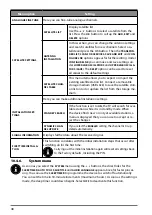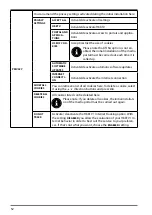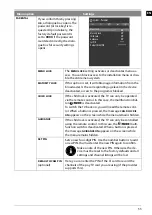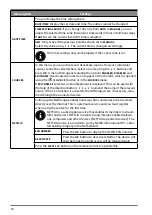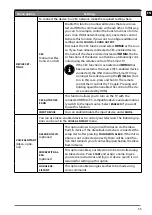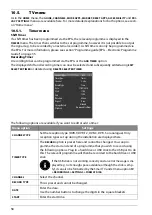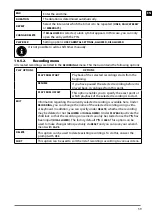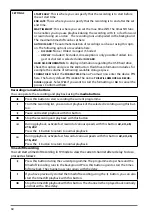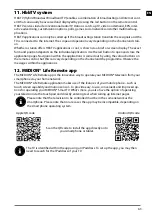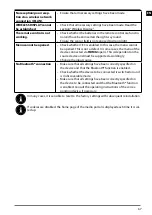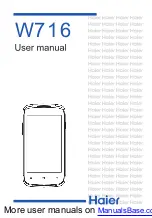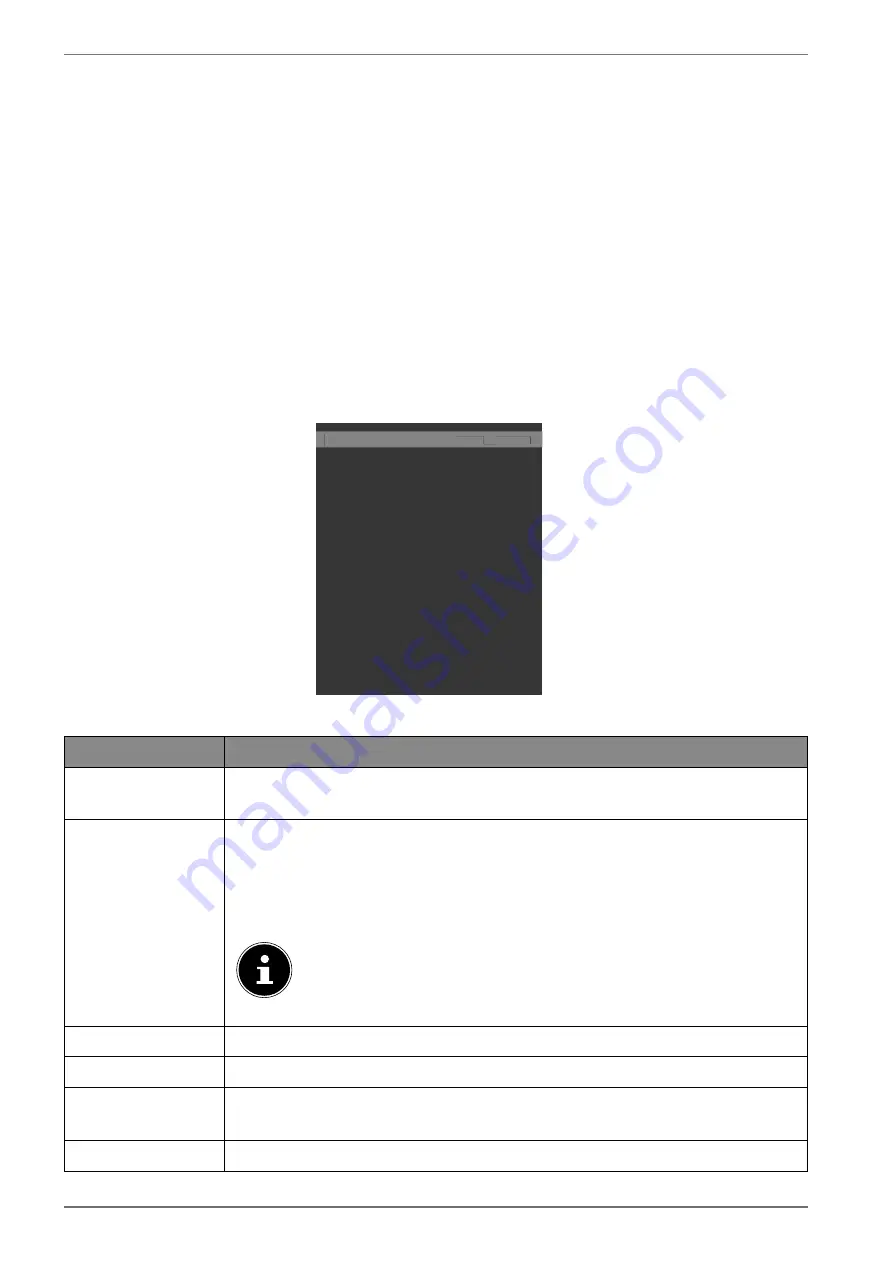
58
10.5. TV
menu
As in the
HOME
menu, the
GUIDE, CHANNELS, MORE APPS, MARKET, RESET APPS, ACCESSIBILITY
and
PRI
VACY SETTINGS
menus are available here. For more detailed explanations for both options, see secti-
on “Home menu”.
10.5.1.
Timer
menu
Shift Timer
If a shift timer has been programmed via the EPG, the relevant programme is displayed in the
TIMERS
menu. The timer then switches to the set programme, however it is not possible to output
the signal (e.g. to be recorded by an external recorder). A shift timer can only be programmed via
the EPG. For more information, please see section “Programme guide (EPG – Electronic Programme
Guide)” on page 35.
Recording Timer
A recording timer can be programmed via the EPG or the
ADD TIMER
option.
The displayed shift and recording timer can now be selected and subsequently edited using
EDIT
SELECTED TIMER
or deleted using
DELETE SELECTED TIMER
.
Channel Type
Timer Type
Channel
Record Type
Date
Start
End
Duration
Repeat
Change/Delete
Playback
All
Timer
2 - arte
Time
17/09/2018
11:00
12:00
60 min
Once
Allowed
Use parental settings
< >
Channel Type
All
< >
All
The following options are available if you want to edit or add a timer:
Menu option
Settings
CHANNEL TYPE
Set the reception type (DVB-T/DVB-T2, DVB-C, DVB-S or analogue). Only
reception types set up during the installation are displayed here.
TIMER TYPE
The
RECORD
option is preset here and cannot be changed. You can pro-
gramme the start and end of a programme that you wish to record using
the following options. Plug in a hard drive or USB stick to the USB port to do
this. The relevant programme will then be recorded to the hard drive or USB
stick.
If the USB stick is not working correctly and an error message is dis-
played (e.g. not enough space available, although the stick is emp-
ty), it can also be formatted by the Smart TV under menu option
TV
> RECORDINGS > SETTINGS > FORMAT DISK
.
CHANNEL
Select the channel.
RECORD TYPE
This is preset and cannot be changed.
DATE
Enter the date.
Use the number buttons to change the digits in the square brackets.
START
Enter the start time.