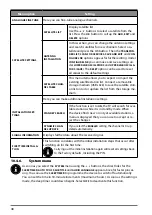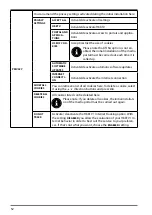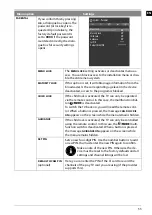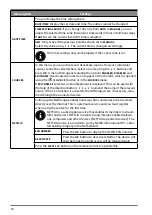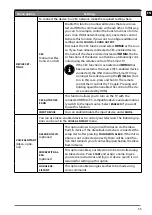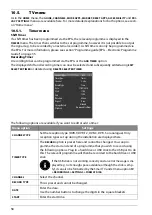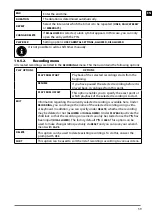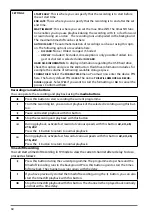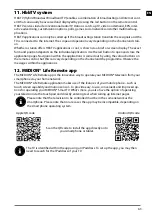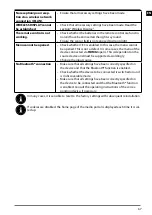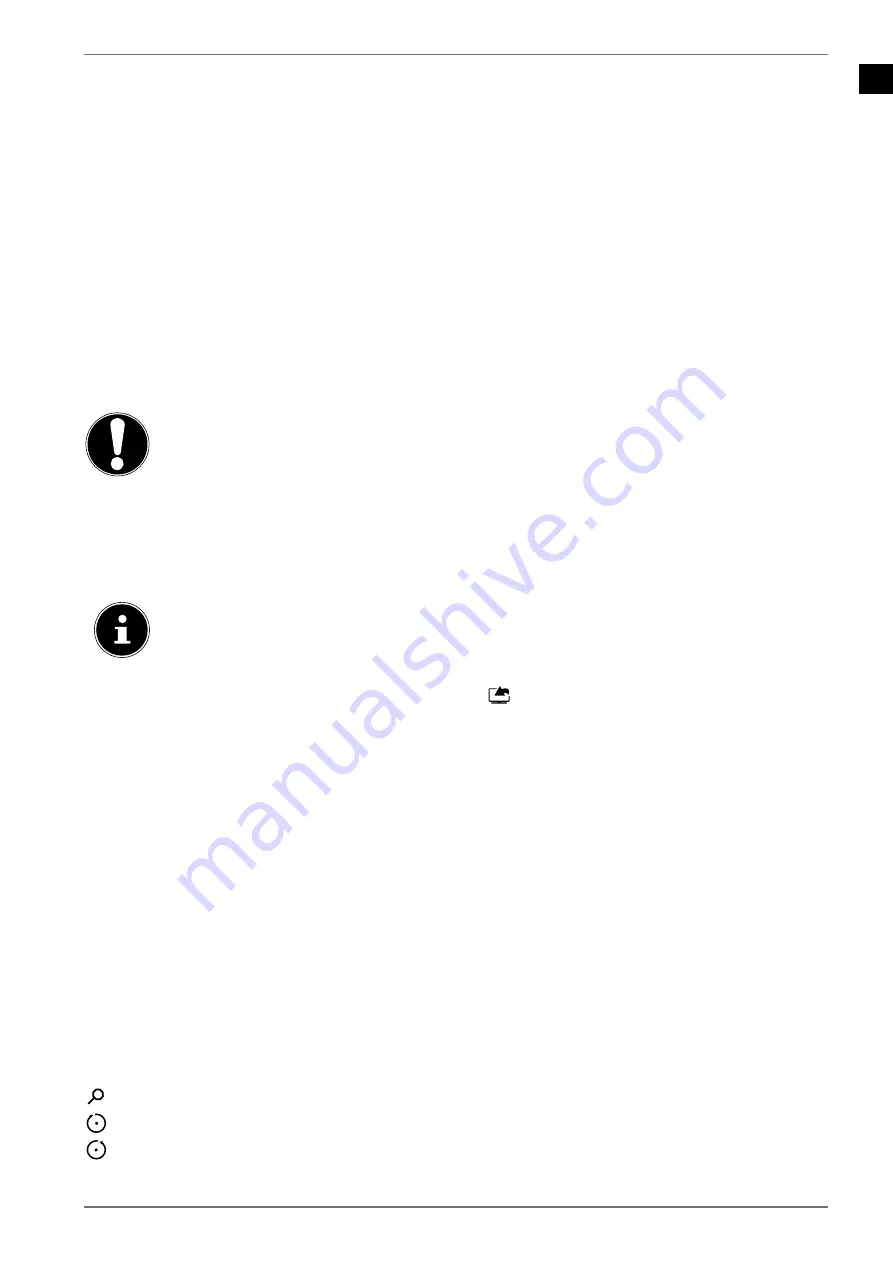
EN
61
10.5.3.
More Apps, Market, Reset Apps menu
The
MORE APPS, MARKET
and
RESET APPS
functions provide numerous options for organising and
handling your Internet applications. You can search for the desired apps online and add these to
previously installed applications; apps can also be deleted or reset.
10.6.
Media browser menu
If you connect a USB data medium to the Smart TV, you can play music files, images and videos. Use
the
FILTER
function to specify which media files are to be displayed (
ALL, PICTURE, AUDIO
or
VIDEO
).
Under
SORT BY...
, you can select how the list is sorted (
NAME
(alphabetical ascending),
NAME, REVER
SED
(alphabetical descending),
DATE/TIME, NEWEST FIRST
or
DATE/TIME, OLDEST FIRST
).
Information about using USB
Certain types of USB devices (MP3 player) may not be compatible with this Smart TV.
Connect the USB device directly.
Do not use a separate cable, because this may cause compatibility problems.
Never remove the USB device while a file is being played.
NOTICE!
Risk of damage!
Connecting and disconnecting USB devices quickly and repeatedly is dangerous
and can physically damage the USB device and the Smart TV itself.
Do not insert and then remove the USB device repeatedly in quick succession.
As soon as a USB storage medium is connected, the device opens the media browser automatically.
As soon as the USB storage medium is removed, the note
USB DEVICE 0 DISCONNECTED
appears and
the device automatically switches back to normal TV mode again.
If several USB drives are connected, a drive query appears after the media type is selec-
ted. Select the desired USB storage medium here.
With connected USB storage, if you exit the media browser using the
E X I T
button, you can call it up
again at any time through the source selection (using
(
S O U R C E
) or in the
SOURCES
menu). The
name of the USB storage is now displayed here. Select this as the source. If the USB storage medium
is removed, this option disappears again.
All files and playable data are shown in the media browser. Navigate in the media browser using the
direction buttons. Open media files using the
O K
button.
The following options are available:
10.6.1.
VIDEOS
(
P L AY / P A U S E
): Start/pause playback
: Fast forward/rewind
< > : Previous video/next video
10.6.2.
MUSIC
(
P L AY / P A U S E
): Start/pause playback
< > : Previous/next track
10.6.3.
PHOTOS
(
P L AY / P A U S E
): Start/pause playback
< > : Previous/next photo
: Zoom
: Rotate photo to the right (in 90° steps)
: Rotate photo to the left (in 90° steps)