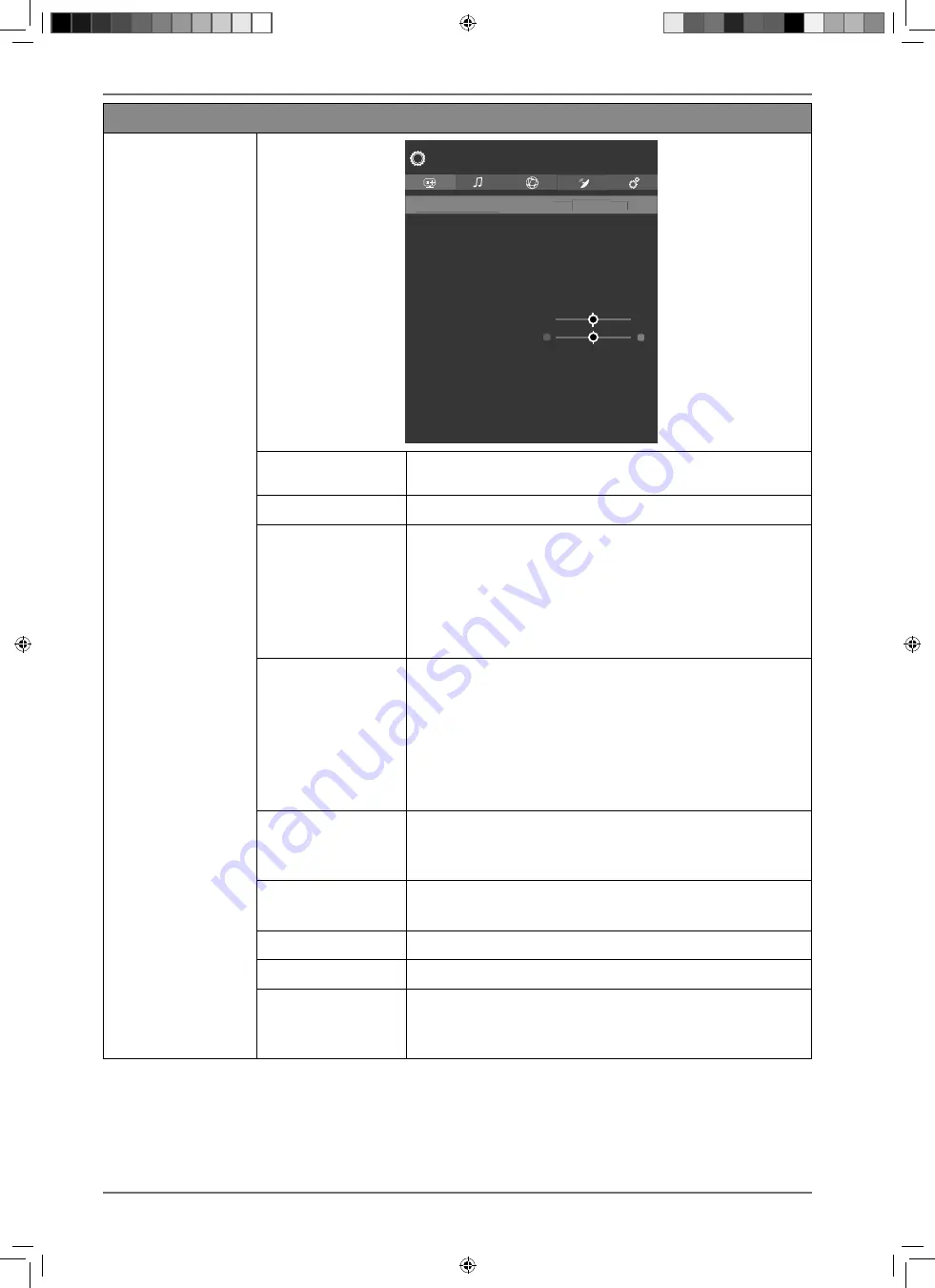
36
Menu option
Settings
ADVANCED
SETTINGS
Dynamic Contrast
Colour Temp
Blue Stretch
Micro Dimming
Noise Reduction
Film Mode
Skin Tone
Colour Shift
Colour Tuner
HDMI Full Range
Reset
Picture - Advanced Settings
Medium
Normal
Off
Medium
Low
Auto
0
< >
Dynamic Contrast
Medium
< >
Medium
DYNAMIC CONT
RAST
Set dynamic contrast:
OFF, LOW, MEDIUM, HIGH
.
COLOUR TEMP
Select colour tone:
NORMAL, WARM, COOL, CUSTOM
.
BLUE STRETCH
Cooler white tones are commonly perceived as bright
white. The blue stretch function adjusts the white ba-
lance and allows mid and high
greyscales to appear in a cooler colour temperature
through the addition of blue tones. Select
ON
to acti-
vate the blue stretch function.
MICRO DIMMING
Micro dimming technology divides the screen into
smaller zones. The contrast settings for individual
screen zones can then be optimised differently accor-
ding to the content. This adds more depth to dark and
bright zones, without losing the details and compro-
mising other parts of the image. Select between
OFF,
LOW, MEDIUM
and
HIGH
.
NOISE REDUCTION
This function reduces picture noise and improves pic-
ture quality when the analogue signal is weak. Select
between
OFF, LOW, MEDIUM
and
HIGH
.
FILM MODE
To play back films taken on a video camera without
judder, switch the film mode to
AUTO
.
SKIN TONE
Set skin tone
COLOUR SHIFT
Set colour shift
COLOUR TUNER
Activate/deactivate the colour tuner. Under
COLOUR
TUNER
, you can set the individual colour ranges to
custom values (scale 0–100).
30643 EN Aldi UK 30033232 Content RC.indd 36
30643 EN Aldi UK 30033232 Content RC.indd 36
03.09.2021 10:49:58
03.09.2021 10:49:58
















































