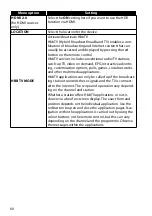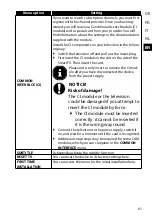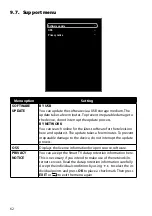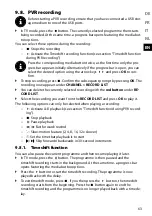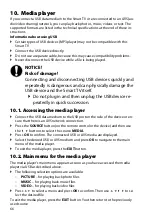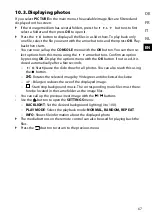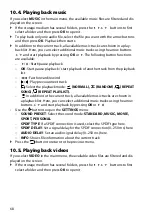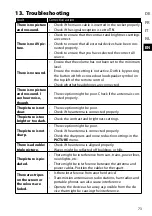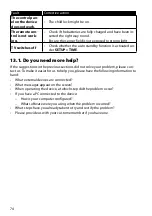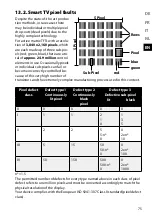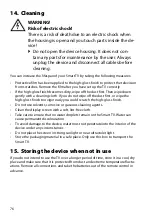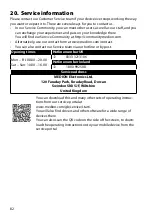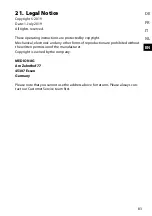69
DE
FR
IT
NL
EN
Select the file you want with the arrow buttons and then press
OK
. Playback
then starts. The options menu is displayed underneath the image. If not used, it
is closed automatically after a few seconds. The following button functions are
available:
−
OK
: Start/pause playback. You can also reach this with the
,
and
but-
ton.
−
: Fast forward/rewind
−
: Call up playback list. Here, you can select additional videos using the ar-
row buttons
and start playback by pressing
OK
or
.
• Use
the button to open the
SETTINGS
menu:
−
PICTURE PRESET
: Select picture mode:
DYNAMIC, STANDARD, MOVIE,
NATURAL, PERSONAL
−
BACKLIGHT
: Set the desired background lighting (0 to 100).
−
BRIGHTNESS
: Set the desired brightness (0 to 100).
−
CONTRAST
: Set the desired contrast (0 to 100).
−
SATURATION
: Set the desired colour saturation (0 to 100).
−
TINT
: Set the desired hue (0 to 100).
−
SHARPNESS
: Set the desired image sharpness (0 to 100).
−
SOUND PRESET
: Select the sound mode:
STANDARD, MUSIC, MOVIE,
SPORT, PERSONAL
.
−
SPDIF TYPE
: If a SPDIF connection is used, select the SPDIF type here.
−
SPDIF DELAY
: Set a signal delay for the SPDIF connection (0–250 ms) here.
−
AUDIO DELAY
: Set an audio signal delay (0–250 ms) here.
−
PLAY MODE
: Select the playback mode:
REPEAT ALL, REPEAT ONE, NONE
.
−
SCREEN MODE
: Set the picture format here:
AUTO, 4:3 FORMAT, 16:9 FOR
MAT
.
−
SUBTITLE
: Activate the subtitle function here.
−
SUBTITLE CODE
: Set subtitle encoding here.
−
SOUND TRACK
: Select the available audio languages (audio channels).
−
CHAPTER
: Select the available chapters of the current video here.
−
INFO
: Shows file information about the current track.
The media buttons on the remote control can also be used for playing back the
files.
Press the
button to return to the previous menu.