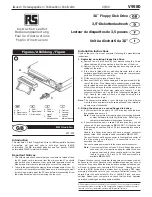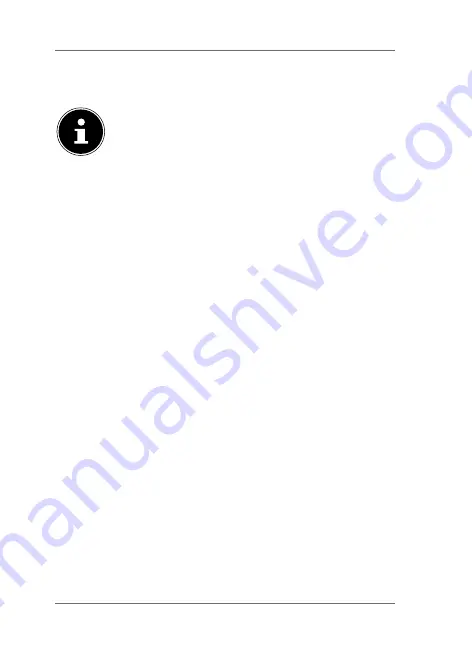
210 of 242
In order to display the WLAN hard drive directly in
Windows Explorer, click
My Storage
.
NOTE!
The files on the data storage device
connected to the WLAN hard drive can only
be displayed in Windows Explorer if the
Samba server is enabled on the WLAN hard
drive
(see “11.4. Services” on page 205).
If you do not want to use the finder tool, open your
web browser and enter
http://10.10.10.254
in the
address bar.
15. Resetting the device
The
RESET
button on the side of the WLAN hard
drive can be used to reset the WLAN hard drive in
the event that the system no longer responds or
you have lost your administrator password.
Press the
RESET
button with a pointed object
(such as a paper clip) and keep the button pressed
for about five seconds.
The WLAN hard drive will now start with the
original factory settings.