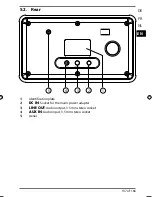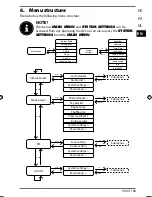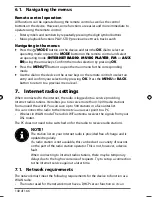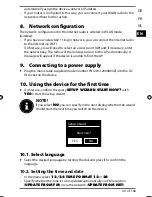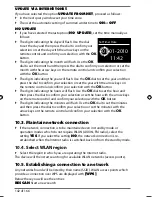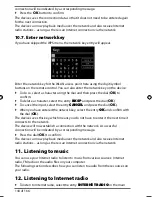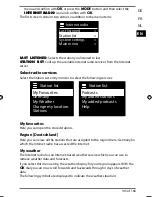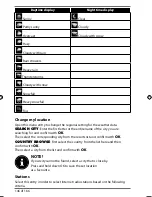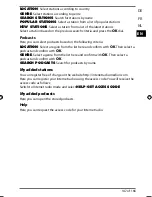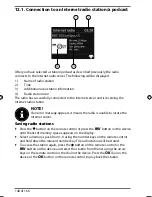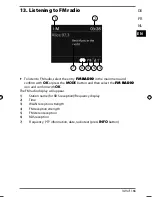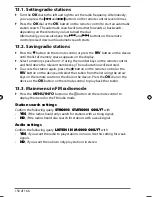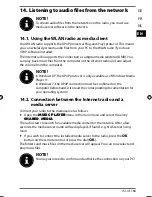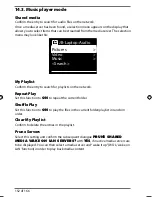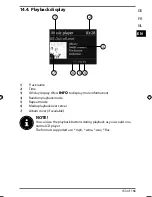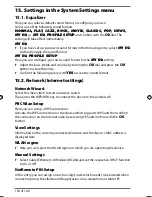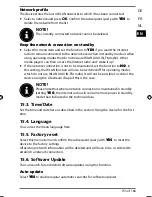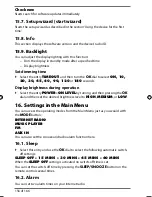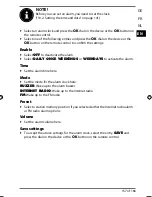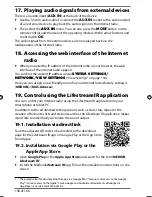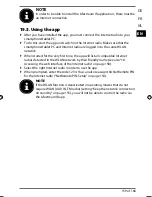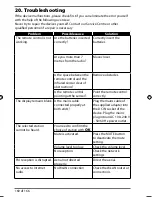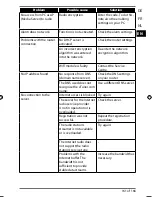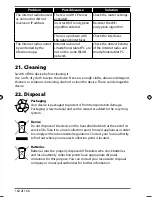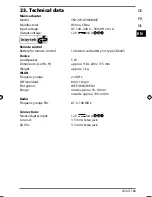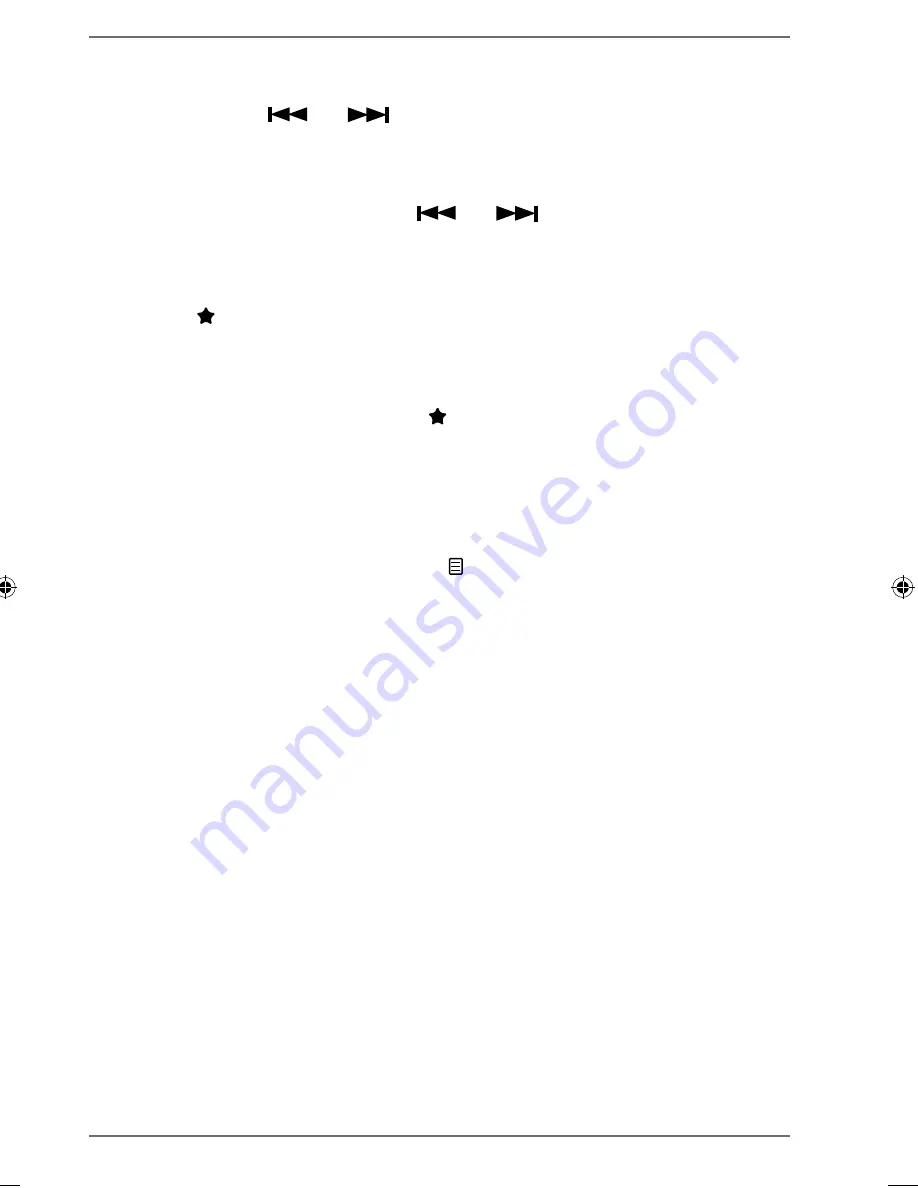
150 of 166
13.1. Setting radio stations
Turn the
OK
dial to the left and right to set the radio frequency. Alternatively,
you can press the
and
buttons on the remote control several times.
Press the
OK
dial or the
OK
button on the remote control to start an automatic
station search. The automatic search will run either forwards or backwards –
depending on the direction you last turned the dial.
Alternatively, you can also keep the
and
buttons on the remote
control pressed down until automatic search starts.
13.2. Saving radio stations
Press the
button on the remote control or press the
FAV
button on the device
until the list of memory spaces appears on the display.
Select a memory space from 1-9 using the number keys on the remote control
and hold down the relevant number key. The radio station will be stored.
To access the station again, press the
button on the remote control or the
FAV
button on the device and select the station from the list using the arrow
keys on the remote control or the dial on the device. Press the
OK
dial on the
device or the
OK
button on the remote control to play back the station.
13.3. Main menu in FM radio mode
Press the
MENU/INFO
button or the button on the remote control to
display the menu for the FM radio mode.
Station search settings
Confirm the following query
STRONG STATIONS ONLY?
with
•
YES
, if the radio should only search for stations with a strong signal;
•
NO
, if the radio should also search for stations with a weak signal.
Audio settings
Confirm the following query
LISTEN IN MONO ONLY?
with
•
YES
, if you want the radio to play stations in mono. Use this setting for weak
signals.
•
NO
, if you want the radio to only play stations in stereo.
87238 MULI eCommerce Content RC1.indb 150
87238 MULI eCommerce Content RC1.indb 150
11.02.2015 10:17:41
11.02.2015 10:17:41
Summary of Contents for LIFE
Page 165: ...166 of 166 LetzteSeite ...