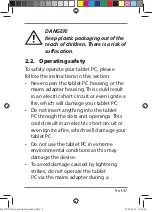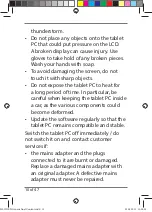Reviews:
No comments
Related manuals for LIFETAB S10321

Pro-Ject RPM 9.1
Brand: Pro-Ject Audio Systems Pages: 8

DP-29F
Brand: Denon Pages: 11

536835
Brand: Brodit Pages: 3

ROCKY DT10
Brand: Amrel Pages: 88

DrawingBoard V
Brand: GTCO CalComp Pages: 44

B1-790
Brand: Acer Pages: 53

RP-830
Brand: Rotel Pages: 4

RP-855
Brand: Rotel Pages: 6

SB6077
Brand: Studebaker Pages: 16

Gemini 10 Pro
Brand: RCA Pages: 12

MC100
Brand: Linsn Pages: 3

Intuos4 Large
Brand: Wacom Pages: 101

5
Brand: Archos Pages: 78

MB-USBTR118
Brand: mbeat Pages: 10

PR7062
Brand: Jay-tech Pages: 12

PA7810
Brand: SHUOYING INDUSTRIAL Pages: 14

T60
Brand: Miller Electric Pages: 52

IPAD HOLDER
Brand: Twist Pages: 6