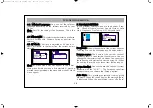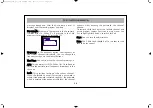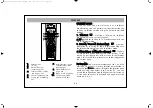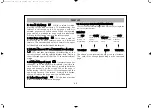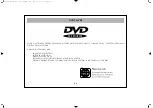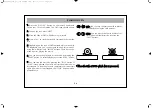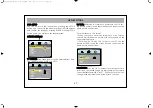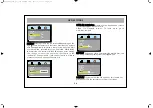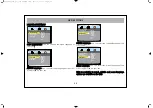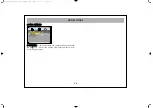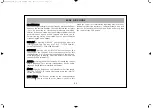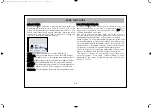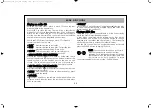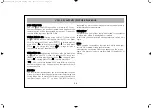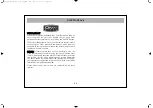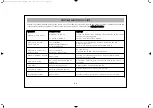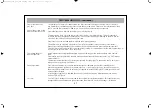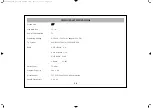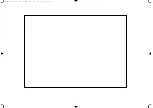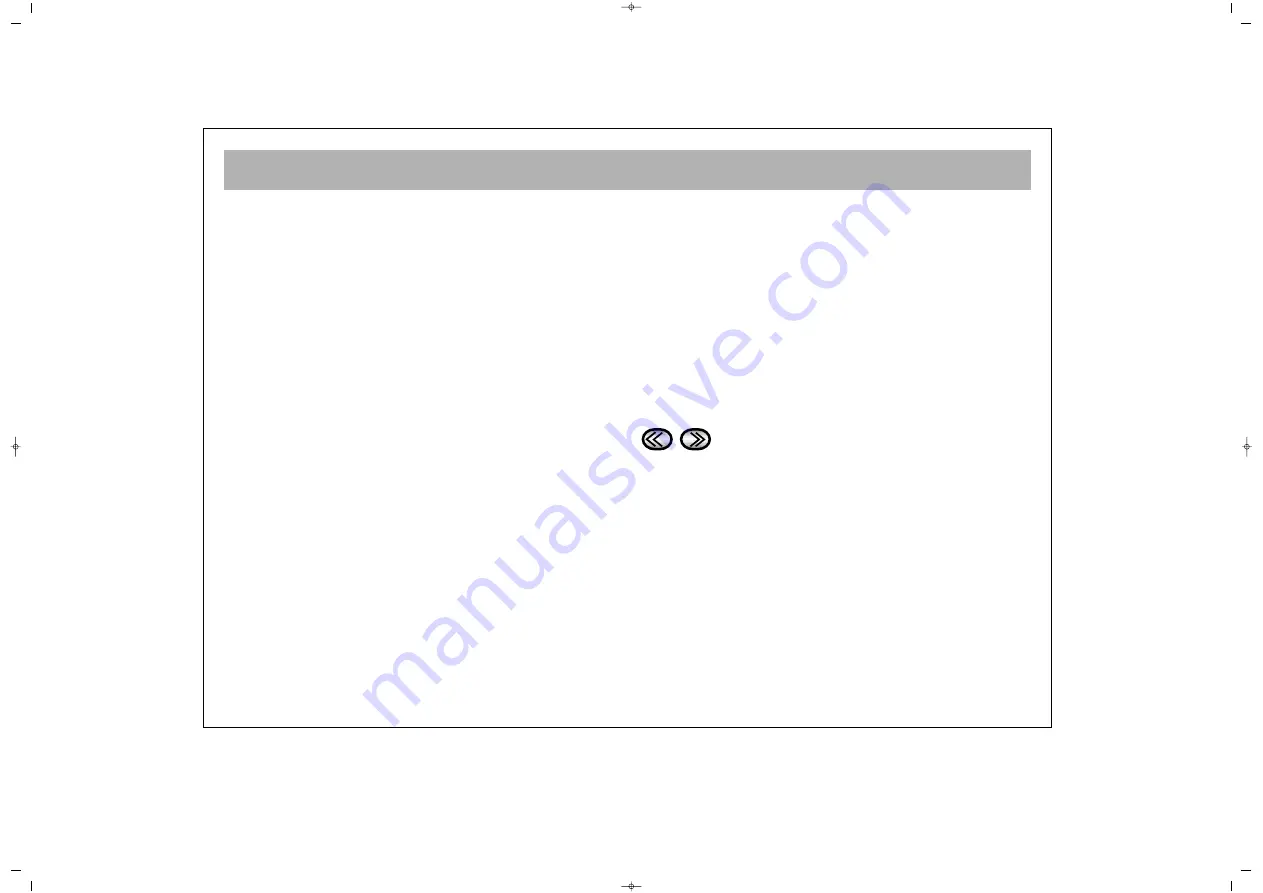
BASIC FUNCTIONS
33
P
Plla
ay
yiin
ng
g a
an
n a
au
ud
diio
o C
CD
D
With the Disc tray OPEN, place a music CD onto the tray
with the label facing uppermost.
Press EJECT to close the tray. There will be a short delay
while the DVD Player identifies the disc. PLAY will appear
briefly on the screen and the CD will automatically begin
playing from the first track.The current track number and the
number of tracks will be displayed on the screen.
While the DVD Player is playing a music CD there are
several functions you can use.
•
• P
PL
LA
AY
Y
Press this button to start play.
•
• S
ST
TO
OP
P
Press this button to stop play. To start the disc
play from the beginning, press PLAY.
•
• P
PA
AU
US
SE
E This function stops play, to start play again
press the PAUSE button again or PLAY.
•
• F
FA
AS
ST
T F
FO
OR
RW
WA
AR
RD
D A
AN
ND
D B
BA
AC
CK
KW
WA
AR
RD
D
Press these buttons to search forward or backwards. There
are four speeds and each press of the button increases the
speed as shown by the number next to the icon on the
screen. This function is useful when you are searching a
small area of play. Press PLAY to resume normal playback.
•
• S
SK
KIIP
P F
FO
OR
RW
WA
AR
RD
D A
AN
ND
D B
BA
AC
CK
KW
WA
AR
RD
D
Press these buttons to skip to the start of the next track or the
start of the previous track.
•
• M
MU
UT
TE
E Press the MUTE button to silence the play, press
again to restore the sound.
•
• N
NU
UM
MB
BE
ER
R
The number buttons on the remote control panel allow you
to select a track directly. Input the track number and press
PLAY to start play.
•
• D
DIIS
SP
PL
LA
AY
Y
Press DISPLAY on the Remote Control repeatedly during play
to show the remaining and elapsed single and total time
information on the current CD.
P
Plla
ay
yiin
ng
g a
a M
MP
P3
3 d
diissc
c
Once the MP3 disc is inserted there will be a short delay
while the DVD Player identifies the disc.
A disc menu containing all the folders on the disc will be
displayed on the screen. Press the PM button to change
between play list, folder and file list views. File list displays
all the files on the disc without the folder divisions.
Use the DVD arrow keys to navigate between tracks and
press the ENTER button to begin playback.
F
FA
AS
ST
T:: You can search through an MP3 track
with the speed search buttons in either
direction. Each subsequent press will change
the speed at which the track is searched. The
choices are 2x, 4x, 8x, 16x and 32x. To return
to normal speed playback, press the “ENTER”button
065001057390 20" LCD LOCDVT ING 8/9/06 11:41 Page 33