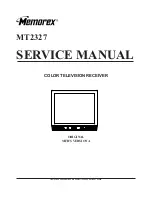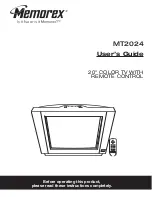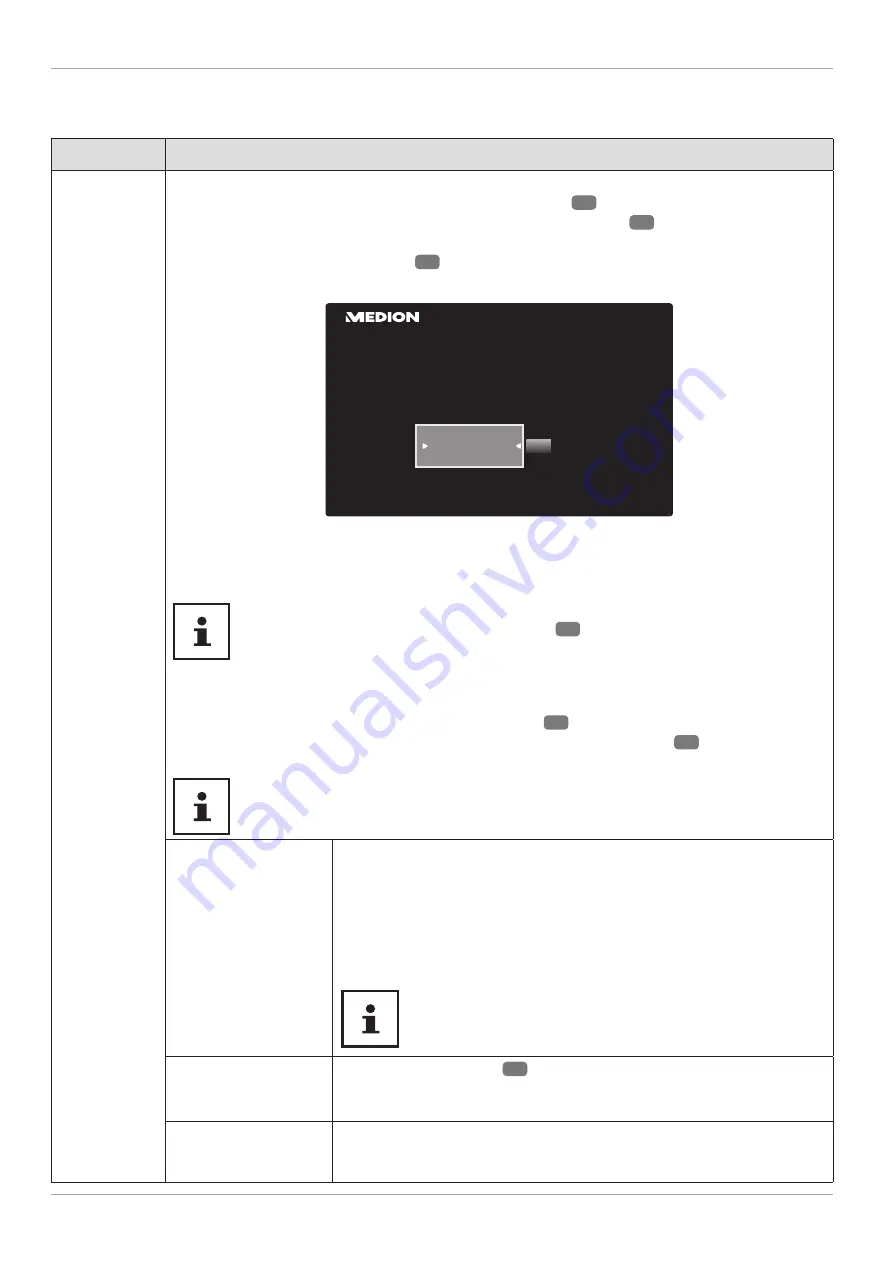
The following menu options/applications are preset on the
HOME
:
Media portal menu
Menu option
Settings
MEDION
In the media portal, you have access to news, games, shopping and much more via the pre-
installed applications. The
and
direction buttons
22
can be used to scroll through the
various apps and confi rm your selection by pressing the
OK
button
31
. An Internet connection
is required for this function. The media portal hides behind the MEDION button, but can also be
called up using the
MEDION
button
24
. The fi rst time you use the device, you must accept the
licence conditions. Then select the desired language.
Bitte wählen Sie Ihre Sprache
OK
Nederlands
English
Français
Willkommen auf Ihrem Smart TV Portal
Confi rm your selection by pressing the
OK
button.
Afterwards, the home page of the media portal appears where a shortlist of certain apps is
displayed. The following options can be selected here:
The start view of the media portal appears only on fi rst use or after a reset of the
media portal via the
yellow button SETTINGS
26
.
− If you press the
MEDION
button on your remote control, you are directed straight into the
media portal.
− With the
MEDION
button (or with the
BACK
button
30
) you can switch from the currently
selected app back to the home page at any time. Use the
EXIT
button
23
to exit the media
portal and return to normal TV mode.
A mouse and keyboard can be connected to the USB port of the TV set. It is much
easier to use the Internet browser with the help of these input devices. The
functionality of all connected devices cannot be guaranteed.
INTERNET
The open browser function is an app in the media portal and provides
you with access to the Internet. After opening, predefi ned web pages
and their logos are shown that you can select directly. You can use the
keyboard function to enter URL addresses directly or control web pages
via the activated search function. Use the
arrow buttons on the
remote control to navigate through the options and press
OK
to confi rm
your selection.
Please note that Internet pages with Flash content are not
supported by the open browser. It is also not possible to
download content.
ADDING TO THE START
SCREEN
(My Apps)
Press the
green button
26
to add the currently selected app to the
start screen.
SETTINGS
This is where you can specify which language areas the apps should
be selected from. In addition, you can reset the portal so that the portal
home page is reset to the factory default.
32
The menu system in detail