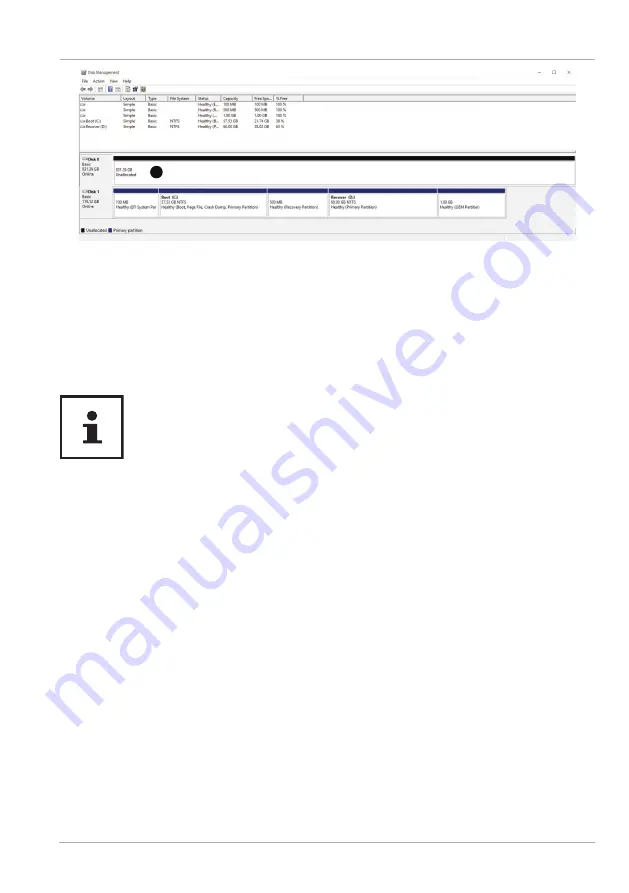
1
In the lower part of the window
you can now see the additional hard drive.
− Click with the right mouse button in the area highlighted above
.
− Select the fi rst option shown and confi rm your selection by clicking the left
mouse button.
− Now keep clicking on
Next
until
Finish
appears and click on it to confi rm.
The hard drive will be visible in Windows Explorer and available for use after a few
seconds.
For questions about the operating system, please use the system’s built-in
help function by pressing the
F1
key or go to www.microsoft.com.
Customer Service
What To Do in Case of Hardware Problems
Malfunctions can sometimes have quite trivial causes, but they may also be the result
of defective components. We have included a brief troubleshooting guide below
which may help to solve any problems.
If these tips don’t do the trick, then we’ll be more than pleased to help you out. Just
give us a call!
Find the Cause
Start by carefully checking all the cable connections. If the notebook is connected to
peripheral devices, check all the cable connections here too.
Customer Service
45
Summary of Contents for MD 63310
Page 4: ...4 A 4 5 6 3 2 1 B 9 10 11 7 8 ...
Page 5: ...5 C D 13 12 14 15 16 ...















































