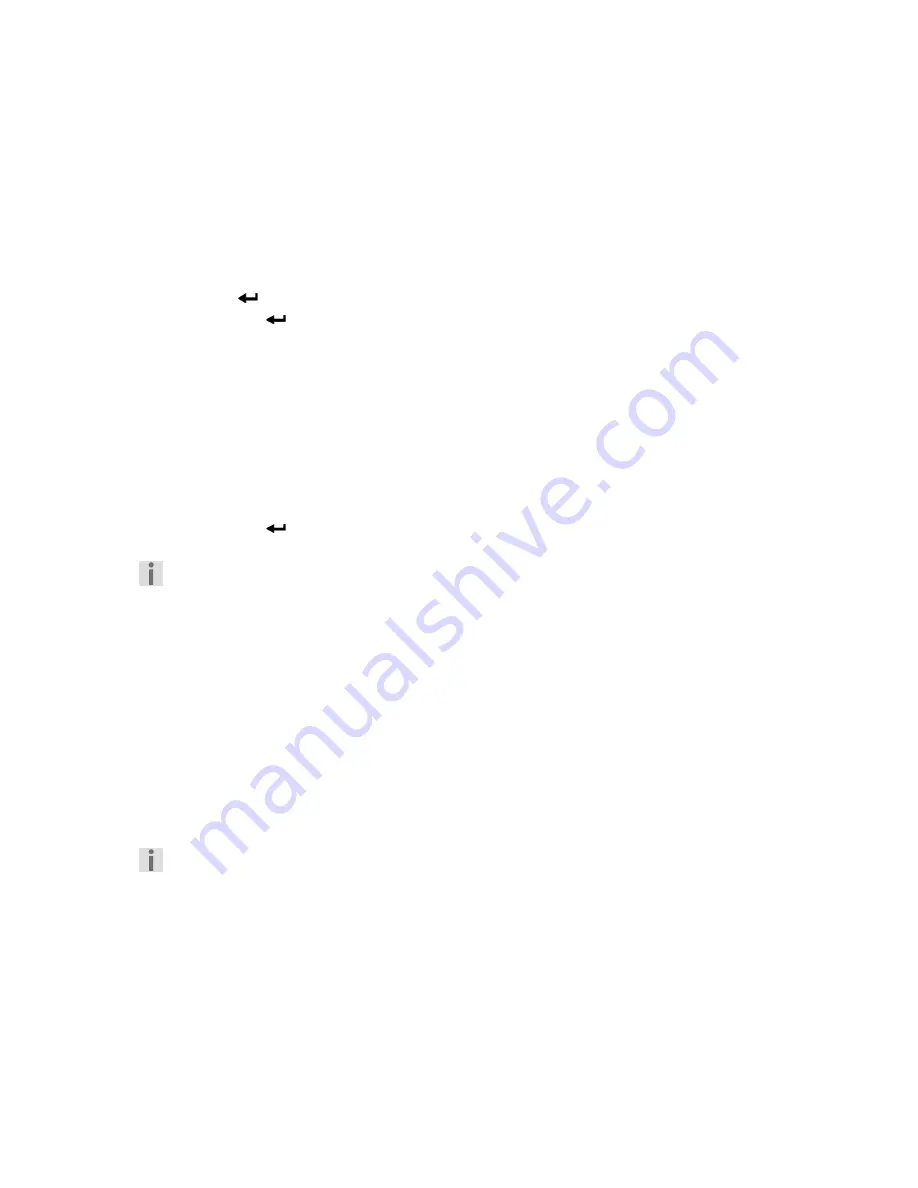
24
Direct title selection /time –
SEARCH
You can move directly to a chapter, a title or a point in time on the disc during the playback with the
SEARCH
button. You can change the selection each time you press the button. The disc will jump
to the point selected at once.
DVD
1.
Press
SEARCH
. The first position will be marked.
2.
Press the navigation buttons to go to a different position.:
TT
Title selection (z. B. 02/21)
CH
Chapter selection (z. B. 03/17)
TIME
Selection of the time (z. B. 00:21:37)
3.
Press the
key and enter the required value with the number buttons.
4.
Confirm with
.
SVCD, VCD, CD
1.
Press
SEARCH.
The first position will be marked.
Press the navigation buttons to go to a different position:
TRK
Title selection (z. B. 01/14)
TRKTIME
Selection of the time (z. B. 00:03:13)
REP
Repeat
OFF
: No repeat
REP 1
: The selected title will be repeated
REP ALL
: The disc will be repeated
Enter the required value with the number buttons or select a repeat option
2.
Confirm with
.
Please note that this function is not possible with MP3 discs
.
Image functions
Enlargement –
ZOOM
The dual use of the number buttons must have been activated previously with the
SHIFT
button, in
order to be able to use this function.
1.
Press the
SHIFT
button. The
SELECT FUNC
message will appear in the display. Press the
SHIFT
button again, if the
SELECT NUM
message appears.
2.
Press the
ZOOM
button. The image will be enlarged in the centre. The next enlargement factor
will appear each time the button is pressed:
2 3 4
1/2
1/3
1/4 OFF
.
You can select a detail of the image in the enlarged image with the
Navigation buttons.
Camera position –
ANGLE
(DVD only)
Individual scenes are taken from different camera positions on some DVDs
.
1.
Press the
ANGLE
button to activate the function (if available).
2.
The symbol and the current perspective/the total number of perspectives will be faded in, if the
scene contains different perspectives.
3.
Press
ANGLE
again to switch to the next camera position.
4.
The image will change after a few seconds.









































