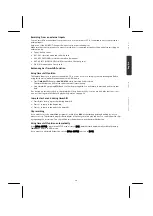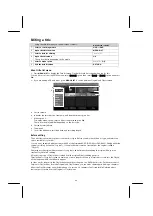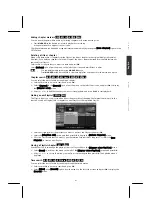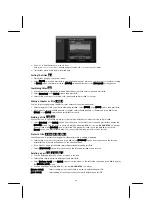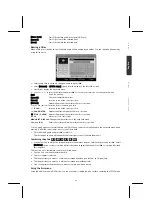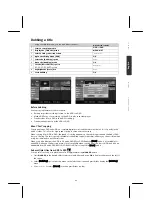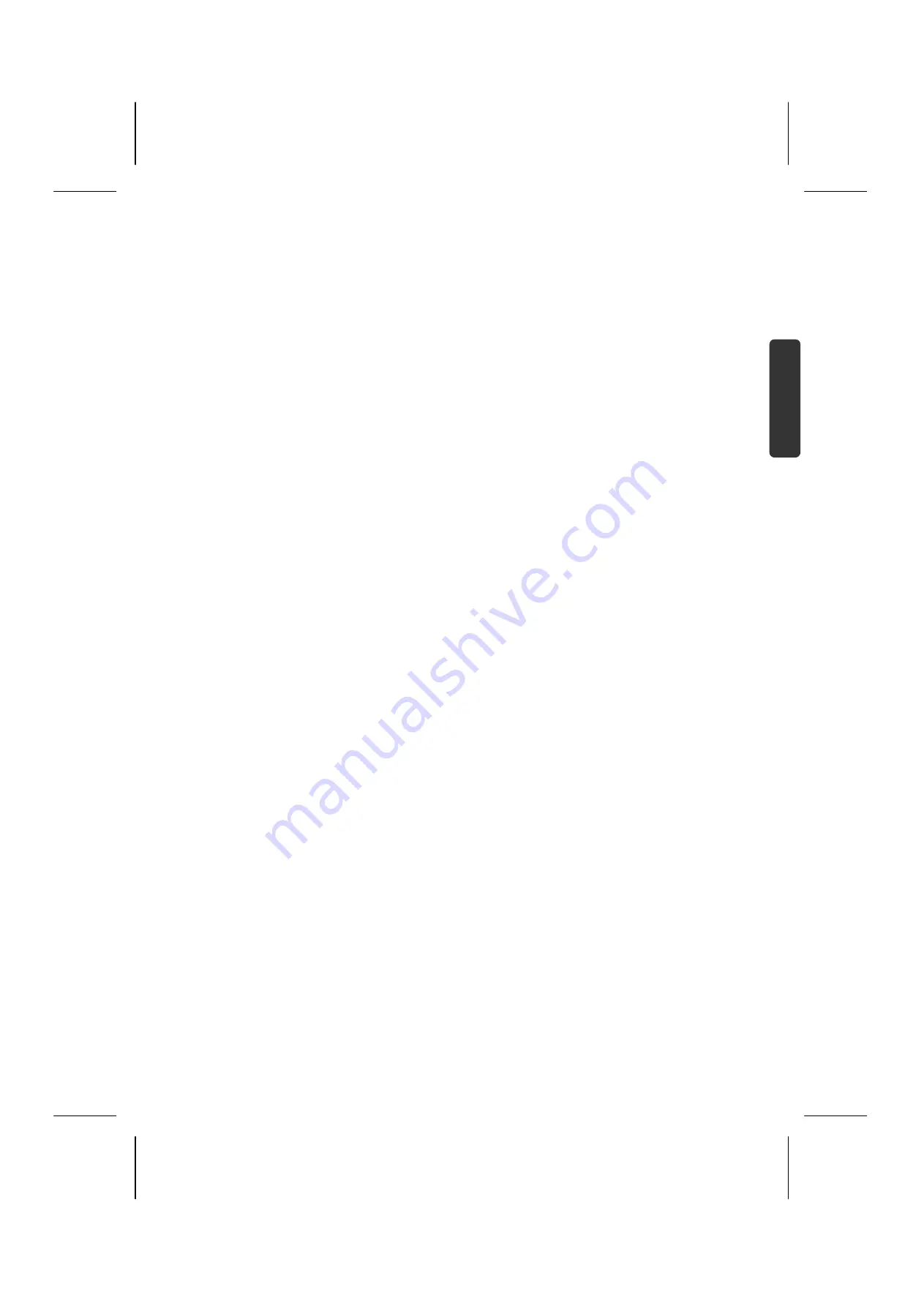
47
Espa
ñol
En
gl
is
h
Deutsch
Anexo/Appe
ndix
Universal Remote Control
Scope of application
This universal remote control can operate the following types of devices:
TV
Television
STB
Set Top Box, satellite receiver, etc.
DVD
DVD of the recorder MD 84000,
HDD
Hard disc drive of the recorder MD 84000,
VCR
Videorecorder,
AUX
Other audio devices (e.e. CD Player, amplifier)
The label indicates the device type to be programmed. It is used to provide an easier overview.
Programming device codes
General Information
Please note the codes you have programmed. In case of loss of memory (e.e. after changing the batteries) you
may programme the remote much earlier.
Programming of the remote control does not work in DVD mode.
For every device that you would like to operate using the universal remote control, you must program a three-
digit device code to a source key (
TV, STB, VCR, AUX
). You can assign any key to any device (”flex mode”) with
the exception of the TV button, which can only be assigned one television.
Video recorder: Perform the code search when a video is in the machine.
Preprogramming
The remote ist preprogrammed for some of MEDION devices. Therefore you can use this remote for basic
operations of a Medion televisions without programming a device code.
Enter the device code according to the code list
The codes of the corresponding devices can be found in the Code List enclosed with these operating
instructions. Proceed as follows:
Switch the relevant device on manually.
Keep the
CODE
key pressed for approx. 3 seconds until the blue LED remains solid.
Briefly press the required souce key (TV, STB, VCR, AUX).
Enter the four-digit code from the Code Table.
The key lighting will extinguish briefly each time the key is pressed.
If the entered code was valid, the light of the source key will extinguish after the last digit has been entered. If an
invalid code was entered, the blue LED flashes for three seconds before extinguishing.
If the device does not respond as expected, repeat the programming, or try a different manufacturers code.
Select the code to which most of the remote control commands react correctly.
If this is also unsuccessful, the try one of the search methods described in the following sections.
Manual code search
Carry out a manual search as follows:
Switch the relevant device on manually.
Keep the
CODE
key pressed for approx. 3 seconds until the blue LED remains solid.
Briefly press the required souce key (TV, STB, VCR, AUX).
Keep pressing the (up to 350 times)
POWER
,
P+
or
P–
or (VCR only) until the device that is to be controlled
switches off, changes channels, or responds accordingly.
The code search begins at the currently stored number.
Briefly press
OK
to save the code.