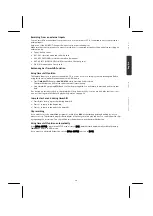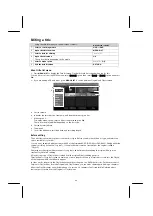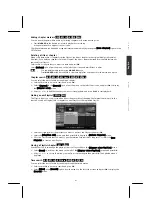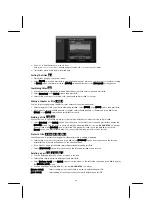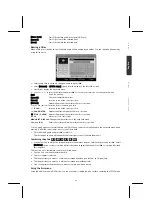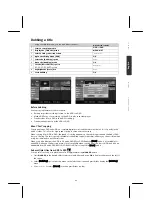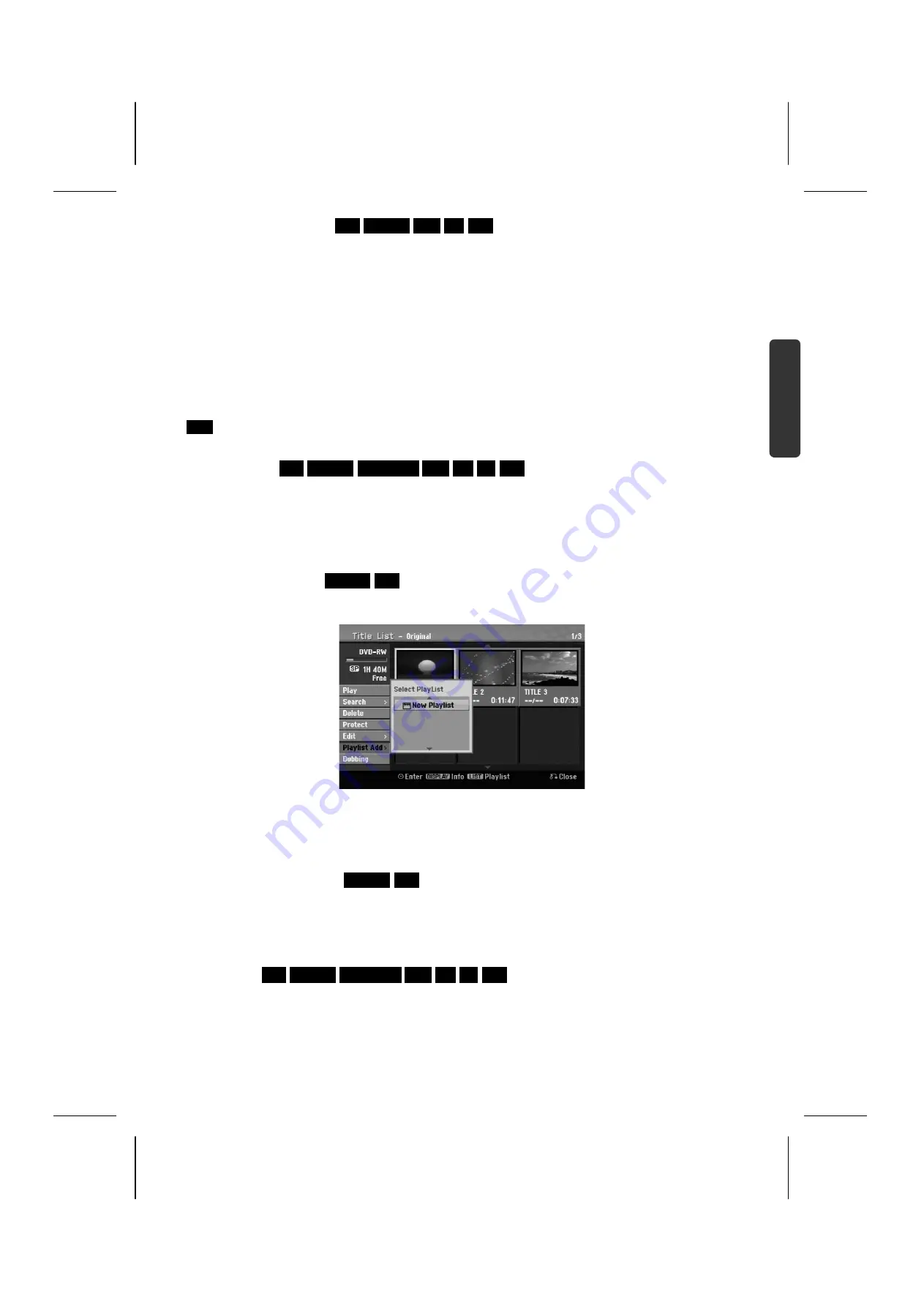
41
Espa
ñol
En
gl
is
h
Deutsch
Anexo/Appe
ndix
Adding chapter markers
HDD
–RW
VR
+RW +R RAM
You can create chapters within a title by inserting chapter marks at the desired point.
Press
MARKER
at the desired point while playback or recording.
A chapter marker icon appears on the screen.
The chapter markers can be added at regular interval automatically by setting the
[Auto Chapter]
option in the
SETUP menu.
Deleting a title or chapter
When you delete a title or chapter from the PlayList, the title or chapter in the original title list still remains.
However, if you delete a chapter or title from Original, the title or chapter deleted from the Original are also
removed from PlayList.
Select a title or chapter that you want to delete and press
OK
.
Select
[Delete]
option from the menu on the left of the screen and press
OK
to confirm.
HDD
You can delete multiple files using
MARKER
button.
Press
MARKER
at the desired files to select multiple files and then follow the instruction above.
Chapter search
HDD
–RW
VR
–RW
Video
+RW +R -R RAM
You can select the start of a title by searching a chapter.
Select a title that you want to search and press
OK
.
Select [
Chapter]
in the
[Search]
option from the menu on the left of the screen, and press
OK
to display
the
[Chapter List]
menu.
Use
to find the chapter you want to start playback, and press
PLAY
to start playback.
Making a new PlayList
–RW
VR
RAM
The PlayList allow you to edit or re-edit a title or chapter without changing the Original recordings. Use this
function to add an Original title or chapter to a new PlayList or the registered Playlist.
Select an Original title or chapter that you want to put into the PlayList then press
OK
.
Select the
[Playlist Add]
option and then press
OK
to display the
[Select PlayList]
menu.
Choose a PlayList-title that you want to put the selected Original title or chapter to, or select the
[New
PlayList
] to create a new PlayList.
Moving a PlayList chapter
–RW
VR
RAM
Use this function to re-arrange the playing order of a PlayList title on the
[Chapter List-Playlist]
menu.
Select
[Move]
option from the menu on the left of the
[Chapter List-Playlist]
screen and press
OK
.
Use
to choose the place you want to move the chapter then press
OK
. The updated menu is
displayed
Time search
HDD
–RW
VR
–RW
Video
+RW +R -R RAM
You can select the start of a title by searching through the time duration.
Select a title that you want to search and press
OK
.
Select
[Time]
in the
[Search]
option from the menu on the left of the screen and press
OK
to display the
[Search]
menu.