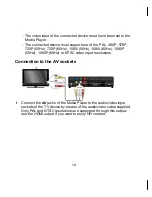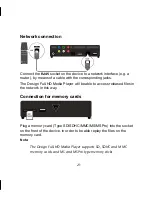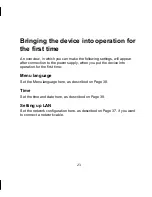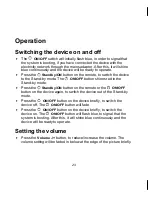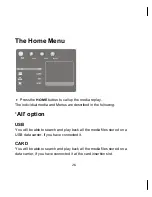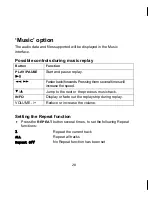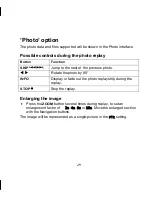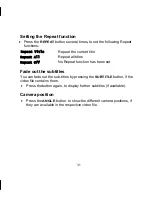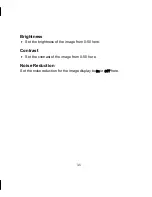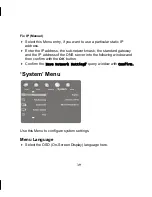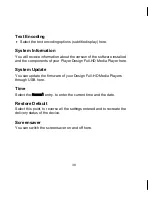15 x 15 mm
14.10.2009 08:05
31
Setting the Repeat function
Press the
REPEAT
button several times, to set the following Repeat
functions:
Repeat Title
Repeat the current title
Repeat All
Repeat all titles
Repeat Off
No Repeat function has been set
Fade out the subtitles
You can fade out the sub-titles by pressing the
SUBTITLE
button, if the
video file contains them.
Press the button again, to display further subtitles (if available).
Camera position
Press the
ANGLE
button, to show the different camera positions, if
they are available in the respective video file.
Summary of Contents for MD 86162
Page 16: ...16 leaking battery ...