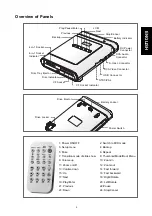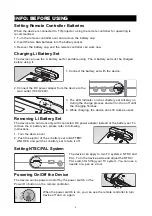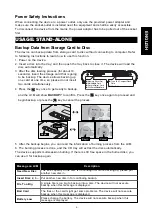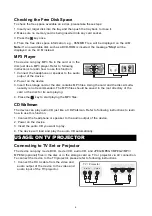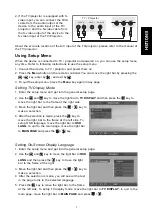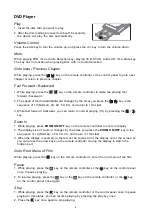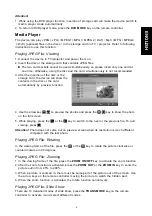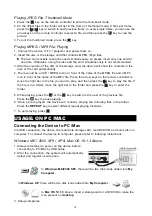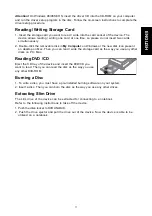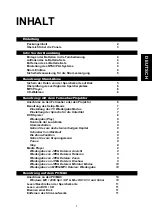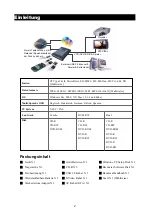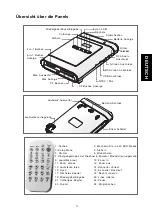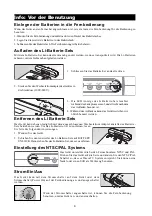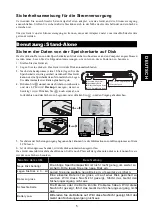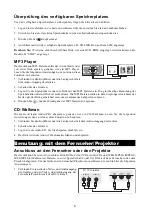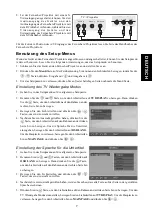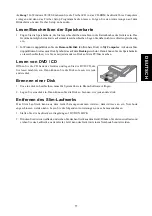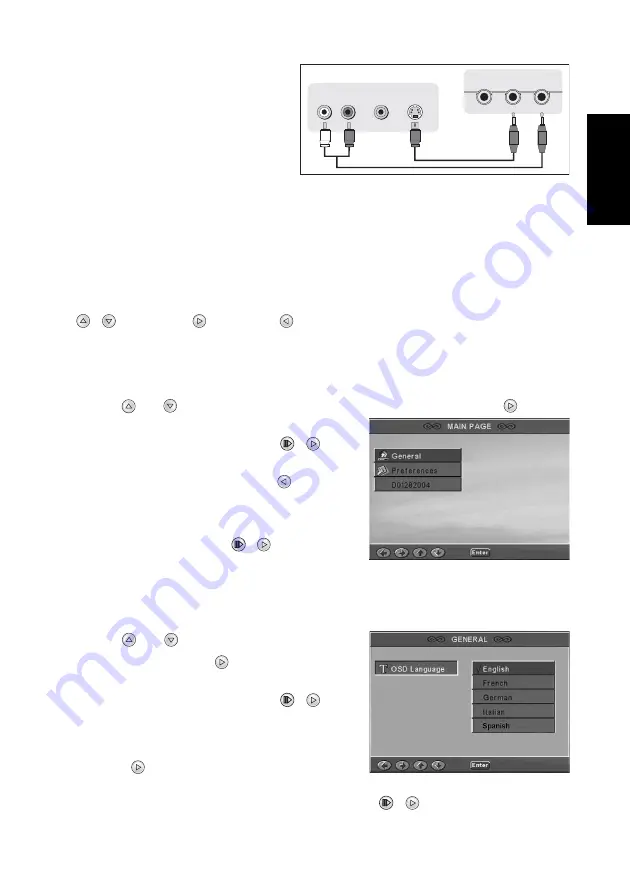
7
ENGLISH
2. If the TV/projector is equipped with S-
video input, you can connect the RCA
cable from the audio output of the
device to the audio input of the TV/
projector; and the S-video cable from
the S-video output of the device to the
S-video input of the TV/Projector.
About the accurate location of the A/V input of the TV/projector, please refer to the manual of
the TV/projector.
Using Setup Menu
When the device is connected to TV / projector and powered on, you can use the setup menu
any time. Refer to following instructions to use the setup menu.
1. Connect the device to TV / projector and power them on.
2. Press the Menu button on the remote controller.You can move the light bar by pressing the
/
key; enter by
; and exit by
.
3. To quit the setup menu, press the Menu key again in any page.
Setting TV Display Mode
1. Enter the setup menu and get into the general setup page.
2. Use the
and
key to move the light bar to TV DISPLAY and then press the
key to
move the light bar to the frame at the right side.
3. Move the light bar and then press the
/
key to
make a selection.
4. After the selection is made, press the
key to
move the light bar to the frame at the left side. To
setup OSD language, move the light bar to OSD
LANG; to quit to the main page, move the light bar
to MAIN PAGE and press the
/
key.
Setting On-Screen Display Language
1. Enter the setup menu and get into the general setup page.
2. Use the
and
key to move the light bar to OSD
LANG and then press the
key to move the light
bar to the frame at the right.
3. Move the light bar and then press the
/
key to
make a selection.
4. After the selection is made, you will see all the text
in the page turns to the selected language.
5. Press the
key to move the light bar to the frame
at the left side. To setup TV display mode, move the light bar to TV DISPLAY; to quit to the
main page, move the light bar to MAIN PAGE and press
/
.
L
R
VIDEO
S-VIDEO
AUDIO
Audio in
Video in
S-Video in
TV / Projector