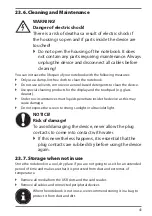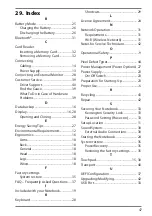37
21. UEFI Configuration
The UEFI configuration (basic hardware configuration of your system) provides you
with a number of options for the configuration and operation of your notebook.
For example, you can modify the operating mode for interfaces, security features
or power supply management. The notebook has already been configured by the
manufacturer to ensure optimum operation.
NOTICE!
Loss of data!
The notebook has already been configured by
the manufacturer to ensure optimum operation.
Modifications may affect the stable and safe operation
of the system.
`
Changes must only be carried out by specialists or
very experienced users.
21.1. Executing the UEFI Configuration
You can only run the configuration program upon system startup. If the notebook
has already started up, switch it off and restart it.
`
Press the
F2
key to run the
UEFI configuration
.
22. FAQs – Frequently Asked Questions
How do I activate Windows
®
?
• Windows
®
is activated automatically as soon as an Internet connection is
established.
The time is incorrect.
`
Click with the right mouse button on the clock in the bottom right corner of
your screen and then click on “Adjust date/time”.
`
You can then change the time and also, if necessary, the time zone in the
window that opens.
When is restoring factory settings recommended?
• This method should only be selected as a last resort. Read about the alternatives
in the
System recovery
section.
How do I perform a data backup?
• Back up your data on external media. If you need help to back up your data,
press the
F1
key for Windows Help.