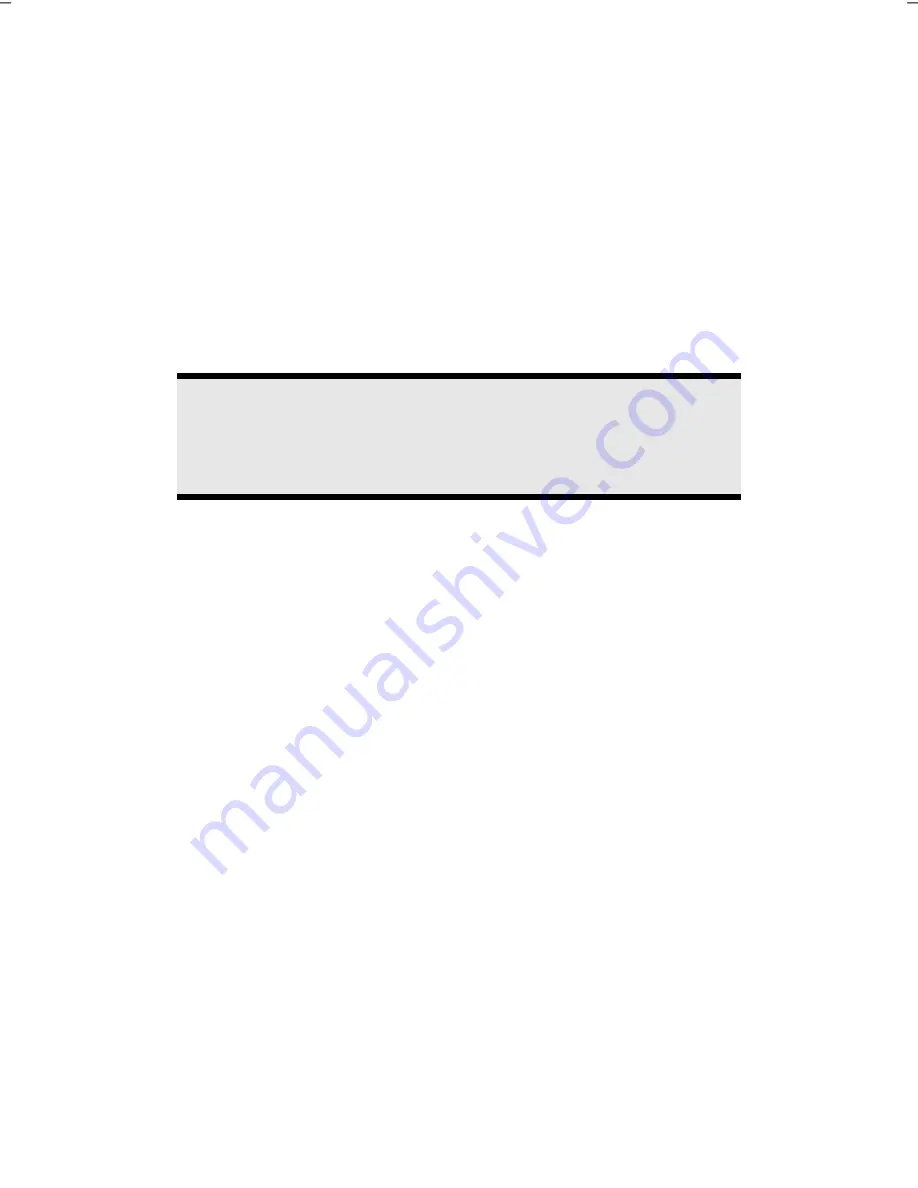
UK/ N. IRELAND HELPLINE 0871 37 61 020
REP. IRELAND HELPLINE 1-800-992508
- 44 -
Securing the Netbook
Unauthorized access to software and hardware solutions will be made available to
you with your new Netbook.
Startup Password
You can protect your netbook against unauthorized use with a switching on
password. Then, an invitation to enter the password will appear on the screen
when the netbook is switched on.
The password will be set up in
BIOS
.
Warning!
Keep your password in a safe place. You will not be able to delete
your password if you forget it. Contact your customer Service if you
loose your password.
You can also use the security options of Windows
®
, in order to protect your data
against unauthorized access. You will find further information in the chapter “
Data
and System Security
” starting on page 56.
Using a safety lock
You can prevent theft by using a so called
Kensington lock
, which can be bought
at your local retailer.
The cable wraps around an object and the “T” shaped end inserts into the
Kensington lock port and a key or combination dial is used to secure the lock in
place. Please keep your key in a safe place.
Summary of Contents for Netbook
Page 6: ...UK N IRELAND HELPLINE 0871 37 61 020 REP IRELAND HELPLINE 1 800 992508 vi ...
Page 8: ...UK N IRELAND HELPLINE 0871 37 61 020 REP IRELAND HELPLINE 1 800 992508 2 ...
Page 18: ...UK N IRELAND HELPLINE 0871 37 61 020 REP IRELAND HELPLINE 1 800 992508 12 ...
Page 26: ...UK N IRELAND HELPLINE 0871 37 61 020 REP IRELAND HELPLINE 1 800 992508 20 n o p q s t u r ...
Page 28: ...UK N IRELAND HELPLINE 0871 37 61 020 REP IRELAND HELPLINE 1 800 992508 22 ...
Page 58: ...UK N IRELAND HELPLINE 0871 37 61 020 REP IRELAND HELPLINE 1 800 992508 52 ...
Page 60: ...UK N IRELAND HELPLINE 0871 37 61 020 REP IRELAND HELPLINE 1 800 992508 54 ...
Page 76: ...UK N IRELAND HELPLINE 0871 37 61 020 REP IRELAND HELPLINE 1 800 992508 70 ...
















































