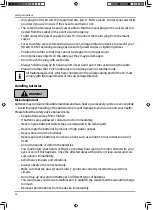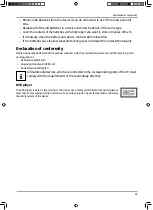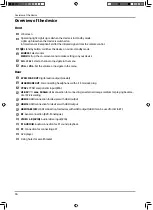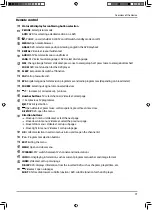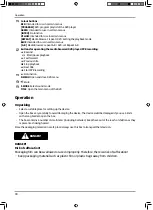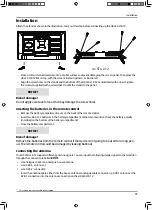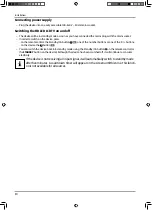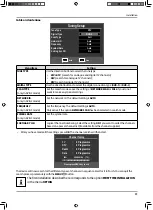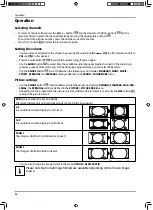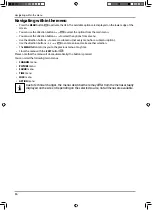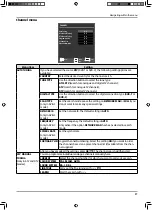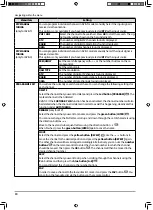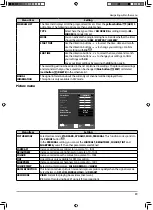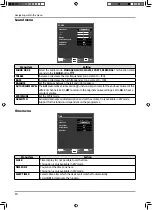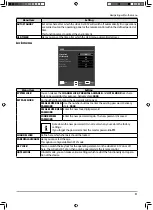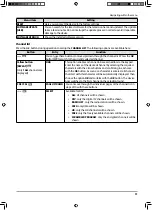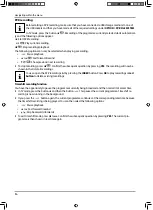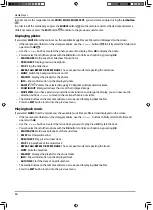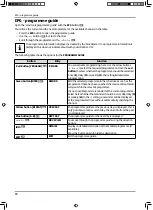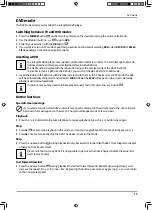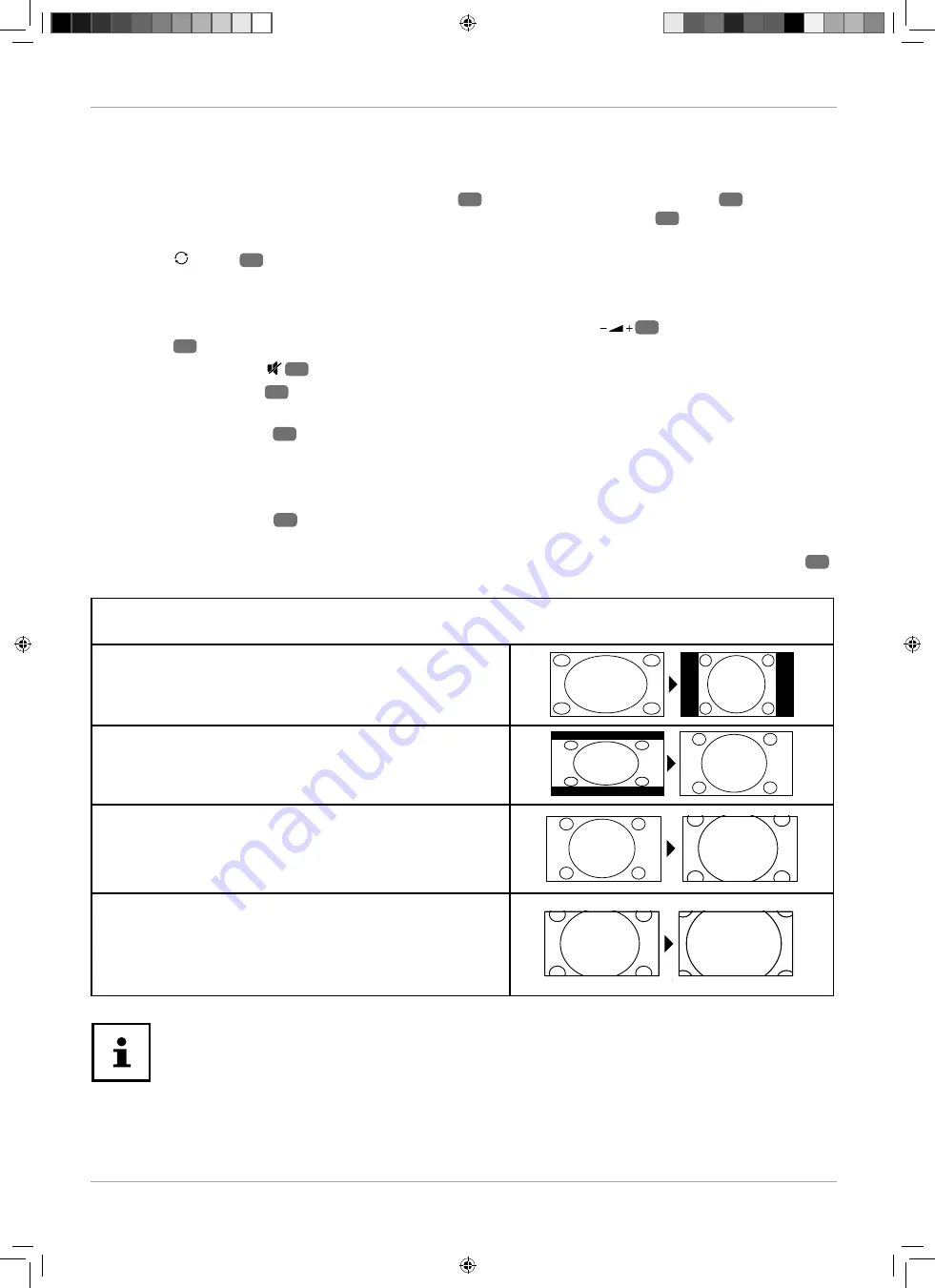
24
Operation
Operation
Selecting channels
− To select a channel, either press the
CH + / -
buttons
5
(on the device) or the
P+/-
buttons
37
(on the
remote control) or select the channel directly by pressing the appropriate number
32
.
For a two or three-fi gure number, press the numbers one after another.
− Press the button
33
to select the last channel played.
Setting the volume
− You can increase or decrease the volume by pressing the volume buttons
31
(on the remote control) or
VOL -/+
6
(on the device).
− Press the mute button
47
to switch the volume fully off and on again.
− Use the
AUDIO
button
25
to select from the available audio languages (audio channels). If the current pro-
gramme supports DUAL mode (e.g. for dual language programmes), you can select DUAL mode.
− Use the
S.MODE
button
48
to switch between the following sound modes:
STANDARD, MUSIC, MOVIE,
SPORTS, PERSONAL
. The
PERSONAL
setting is defi ned in the
SOUND > SOUND MODE
menu.
Picture settings
− Use the
P.MODE
button
21
to switch between the following sound modes:
DYNAMIC, STANDARD, MILD, PER-
SONAL
. The
PERSONAL
setting is defi ned in the
PICTURE > PICTURE MODE
menu.
− Depending on the programme, the pictures are transmitted in the formats 4:3 or 16:9. Use the
SIZE
button
26
to adjust the picture format:
AUTO
(only available for DTV and HDMI)
The format displayed is automatically adjusted to match the input signal.
4:3
For undistorted screen display in 4:3 format.
16:9
For undistorted screen display in 16:9 format.
ZOOM 1
The image is stretched in all directions in level 1.
ZOOM 2
The image is stretched further in level 2.
− You can also change the image format in the menu
OPTION > ASPECT RATIO
.
Please note that not all image formats are available depending on the chosen image
source.