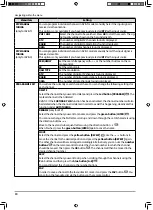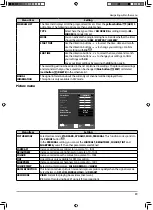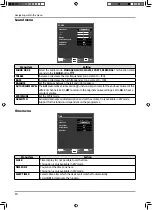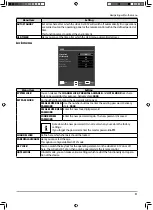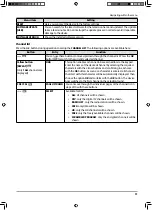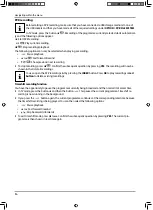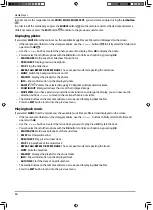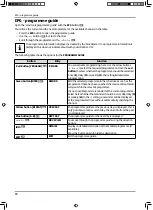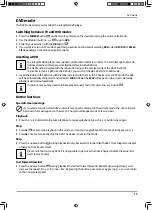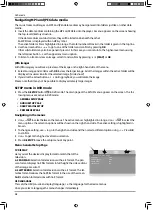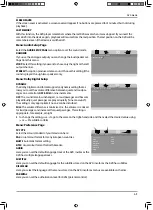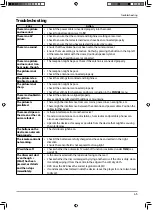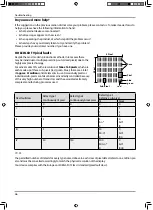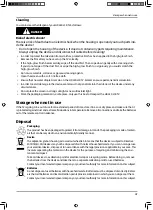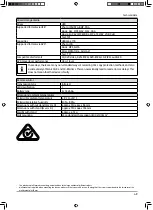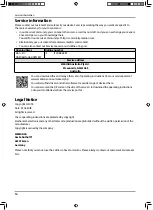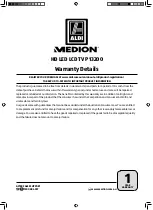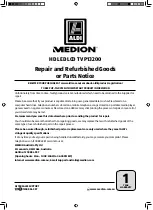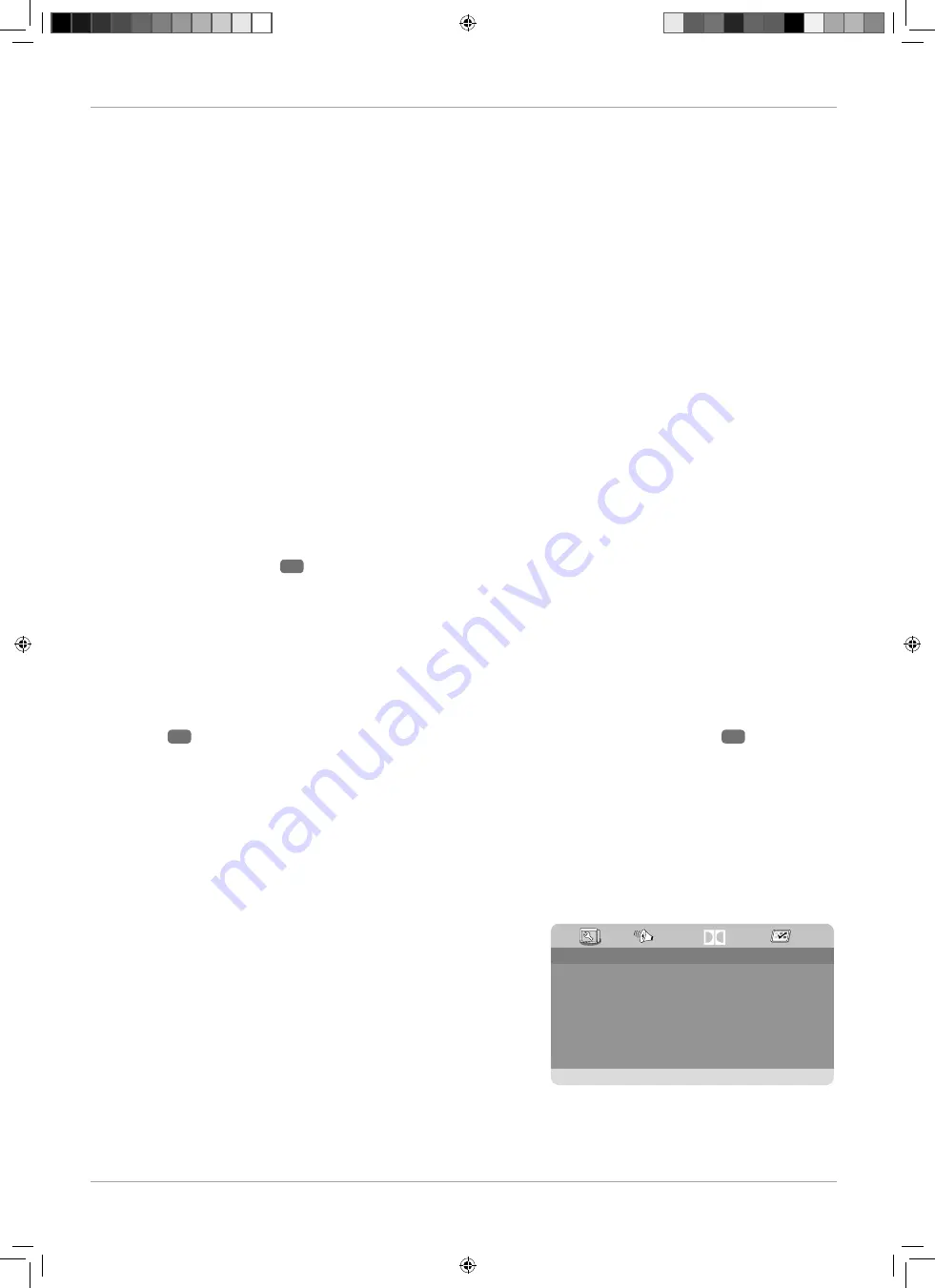
42
DVD mode
Navigating MP3 and JPEG data media
The music tracks and images on MP3 and JPEG data media may be organised into folders just like on other data
media.
Insert the data medium containing the MP3 or JPEG fi les into the player. A menu appears on the screen showing
the top-level directory structure.
If the data medium contains folders, they will be listed one beneath the other.
An MP3 track is displayed with an MP3 symbol.
The active folder or fi le is highlighted in orange. The total number of tracks in the folder is given in the top line.
Use the arrow buttons
to go to one of the folders and confi rm by pressing
OK
.
Other sub-folders may also be opened if present. In this case, you can return to the higher-level menu using
the left arrow button
or the uppermost menu option.
To listen to a track or view an image, select it and confi rm by pressing
(PLAY)
or
OK
.
JPEG images
With JPEG images you will see a preview of the image on the right-hand side of the menu.
Select an image and confi rm with
OK
to view the larger image. All of the images within the active folder will be
displayed in succession after the selected image (“slide show”).
If you click the arrow buttons
during playback, you will rotate the image.
Please note that it may not be possible to display extremely large images.
SETUP menu in DVD mode
Press the
D.SETUP
button
34
in DVD mode. The main page of the SETUP menu appears on the screen. The fol-
lowing menus are active in DVD mode:
•
GENERAL SETUP PAGE
•
AUDIO SETUP PAGE
•
DOLBY DIGITAL SETUP
•
PREFERENCE PAGE
Navigating in the menus
Use
35
to select between the menus. The active menu is highlighted in orange. Use
35
to select the
menu options; the selection options will be shown on the right-hand side. The active setting is highlighted in
brown.
To change a setting, use
to go to the right-hand side and then select a different option using
. Press
OK
to confi rm.
Use
to get to the higher-level menu selection.
Press
D.SETUP
to leave the setup menu at any point.
Menu: General Setup Page
TV DISPLAY
Here you set the device‘s display format to match that of the
television.
4:3 PAN SCAN:
Selection for televisions with a 4:3 format. The pan
scan format displays 16:9 fi lm formats in full height; the side sections
of the image are cut off.
4:3 LETTER BOX:
Selection for televisions with a 4:3 format. The let-
terbox format reduces the 16:9 fi lm format to the size of the screen.
16:9:
Selection for televisions with 16:9 format.
OSD LANGUAGE
This sets the OSD (on-screen display) language, i.e. the language for the device menus.
Once you select a language the menu changes immediately.
- - G e n e r a l S e t u p P a g e - -
TV Display
OSD Language
Screen Saver
Last Memory
16:9
ENG
On
On
DOLBY