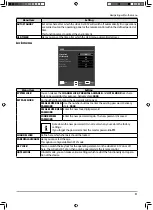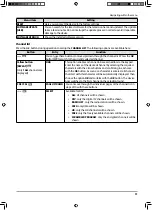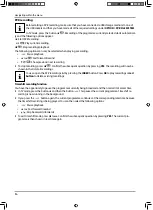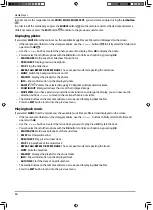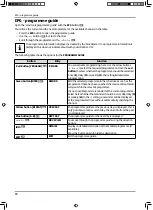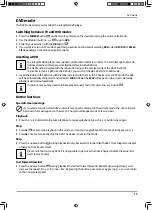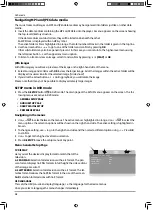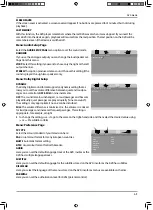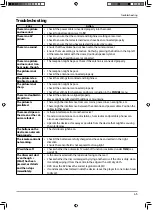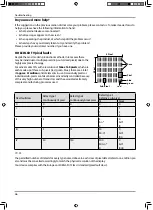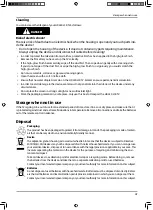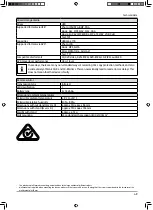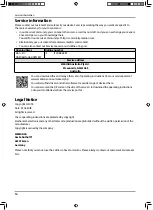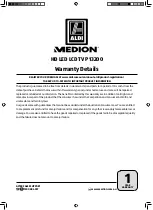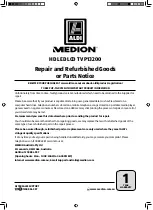45
Troubleshooting
Troubleshooting
Error
Action
There is no picture
and no sound.
• Check if the power cable is inserted properly into the socket.
• Check if signal reception is set to
TV
.
There is no AV
picture.
• Check to ensure that the contrast and brightness settings are correct.
• Check to ensure that all external devices have been connected properly.
• Check to ensure that you have selected the correct AV source.
There is no sound.
• Ensure that the volume has not been set to the minimum level.
• Ensure the mute setting is not active. Do this by pressing the button in the top left
of the remote control with the crossed out loudspeaker symbol.
• Check whether headphones are connected.
There is no picture
and no sound. I can
hear noise, though.
• The reception might be poor. Check if the antenna is connected properly.
The picture is not
clear.
• The reception might be poor.
• Check if the antenna is connected properly.
The picture is too
bright or too dark.
• Check the settings for contrast and brightness.
The picture is not
sharp.
• The reception might be poor.
• Check if the antenna is connected properly.
• Check the settings for sharpness and noise reduction in the
PICTURE
menu.
There is a double/tri-
ple picture.
• Check if the antenna is aligned properly.
• Waves might be refl ected off buildings or mountains.
The picture is
pixellated.
• There might be interference from cars, trains, power lines, neon lights, etc.
• There might be interference between the antenna and power cables. Position the
cables further apart.
There are stripes on
the screen or the col-
ours are faded.
• Is there interference from another device?
• Transmission antennae on radio stations, ham radios and portable phones can
also cause interference.
• Operate the device as far away as possible from the device that might be causing
the interference.
The buttons on the
device are not work-
ing properly.
• The child lock might be on.
The remote control is
not working.
• Check if the batteries are fully charged and have been inserted in the right
direction.
• Ensure the sensor fi eld is not exposed to strong light.
TV switches off
• Check whether the automatic TV switch off function is activated under
TIME
(see
page 30).
The disc won't start
even though
(PLAY) has been
pressed, or it starts
and then stops
immediately.
• Is the disc inserted with the label side facing to the rear?
• Check whether the disc is damaged by trying another disc. If the disc is dirty, clean
it carefully, wiping it from the centre to the edge with a soft, dry cloth.
• DVD: Does the DVD have the correct regional code (2)?
• If condensation has formed inside the device: leave the player for one to two hours
to dry off.