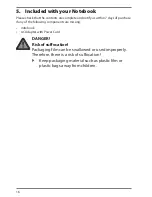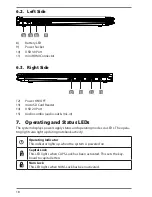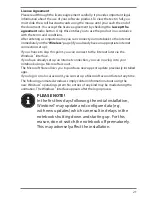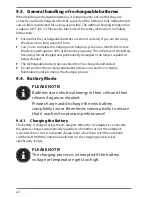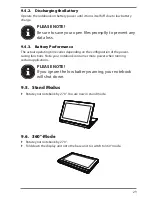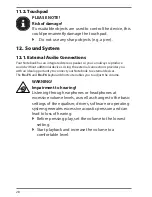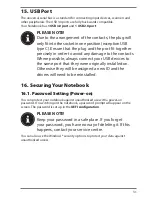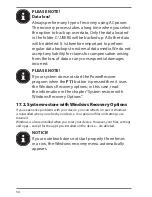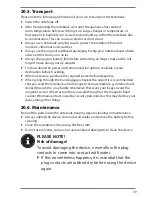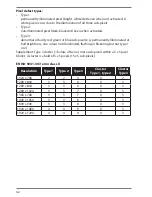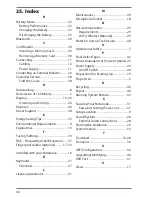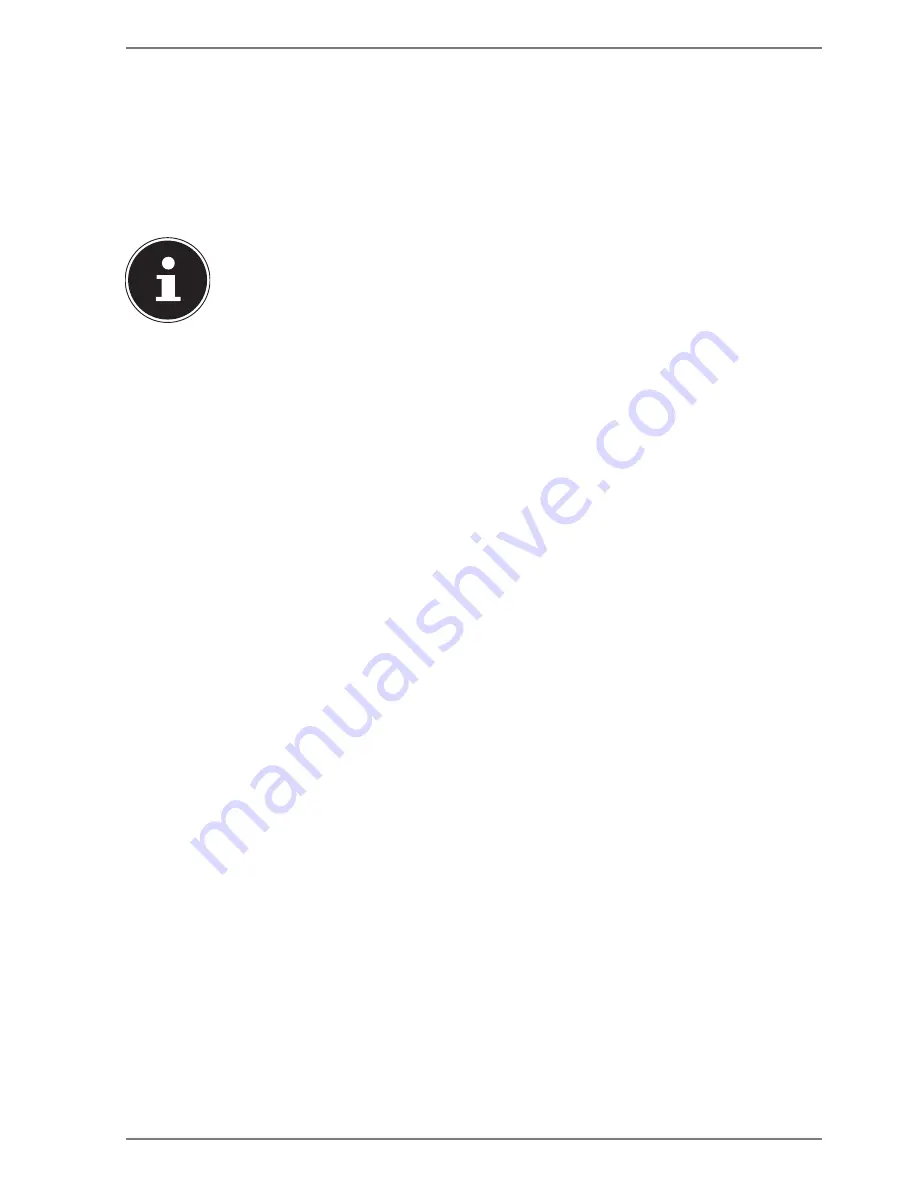
29
13. Network Operation
13.1. Wi-Fi (Wireless Network)
This function enables you to establish a network connection to a corresponding
remote station. Please read about the necessary requirements.
The Wi-Fi function is
enabled and disabled via the Windows
®
menu and is activated by default.
PLEASE NOTE!
Do not operate the Wi-Fi function in locations (e.g.:
hospitals, airplanes, etc.) where there is sensitive
equipment. Do not switch the device unless you are
sure it will cause no interference.
13.1.1. Requirements
A so called Wi-Fi access point may be used as a remote station. A Wi-Fi access point
is a radio transmitting device that communicates with your Notebook and controls
access to the connected network.
Wi-Fi access points are frequently found in large offices, airports, train stations,
universities or Internet cafés. They provide access to particular services and
networks or to the Internet.
Access permissions are generally necessary and often result in usage charges.
Access points often have built-in DSL modems. These so called routers establish the
connection to the existing DSL Internet connection and the Wi-Fi.
A connection can also be established to another end device with Wi-Fi functionality
without an access point. Without a router, however, the network is restricted to those
devices directly connected to it.
If encryption is used for the transfer, the same procedure must be used for all devices.
Encryption is a procedure to protect the network from unauthorised access.
The transfer speed can vary depending on the distance and the number of users
accessing the remote station.
13.2. Bluetooth
Bluetooth technology is used to wirelessly bridge short distances. Bluetooth devices
transfer data via radio so that computers, mobile phones, printers, keyboards, mice
and other devices can communicate with one another wirelessly. Bluetooth wireless
technology has numerous possible applications. A few of them are listed below:
• Creating a wireless Internet connection using a mobile phone.
• Transferring files between computers or between a computer and another device.
• Printing using a Bluetooth printer.
• Using a Bluetooth keyboard and mouse.
• Connecting to a PAN (Personal Area Network).