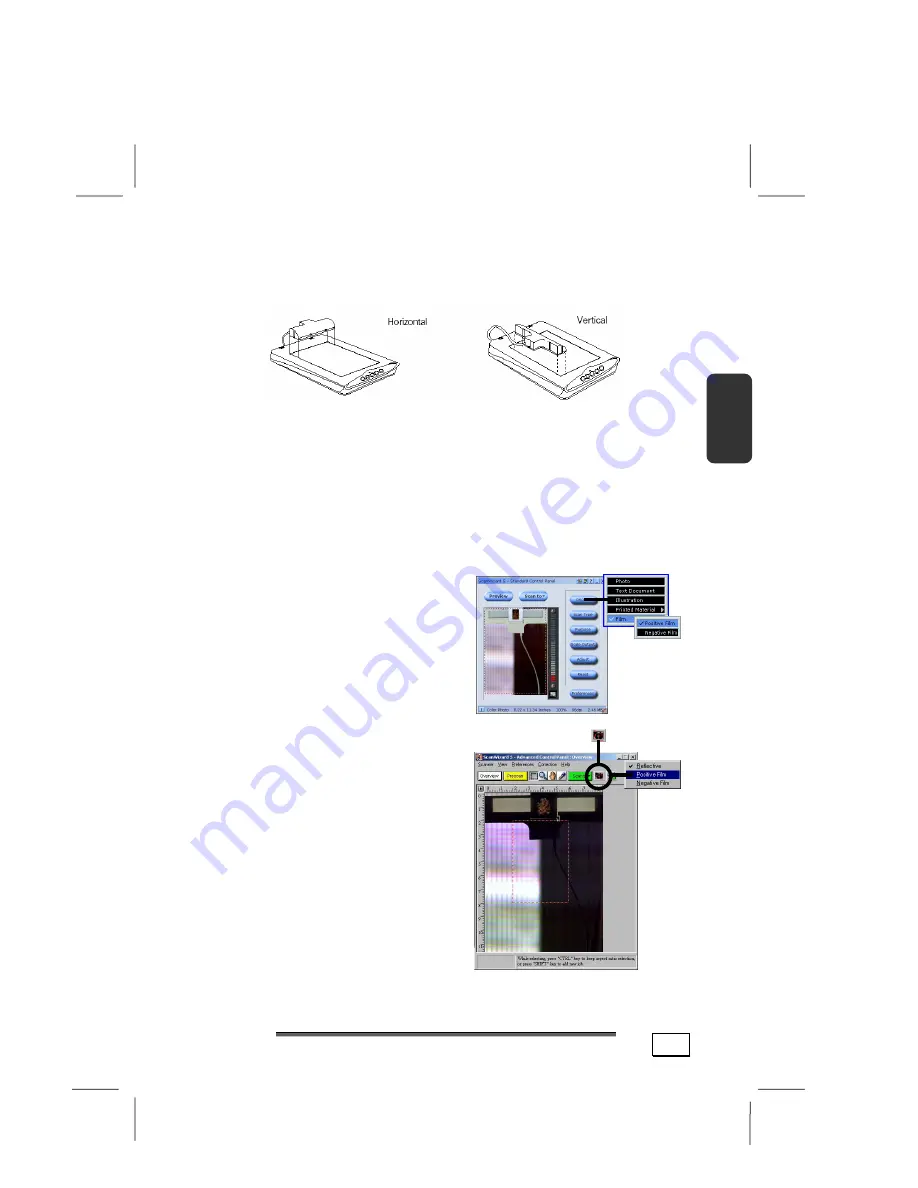
O
O
P
P
E
E
R
R
A
A
T
T
I
I
O
O
N
N
17
Franç
a
ise
Engli
sh
Ne
derlands
Dansk
Español
De
utsch
scanner. The Transparency Adapter can be placed horizon-
tally at the front edge of the scanner glass bed, or vertically
at anywhere on the glass surface, as shown below.
Select your Scan Material and start scanning.
Launch the ScanWizard 5 scanning software in stand-alone
mode or from your image-editing software, then select your
scan material and start scanning. For details on how to do
this, see other documentation included in your scanner pack-
age. ScanWizard 5 has two modes — Standard and Advanced
— and each mode has its own way of selecting the scan ma-
terial and scanning. Each mode of operation is shown below:
Standard Control Panel:
In the
Preview window, click the Original
button, and choose Positive Film
or Negative Film, depending on
the material you are scanning.
When you are ready to scan, click
on the Scan To button, and select
where the scanned image will be
sent (to image or OCR editing
application, to disk, to printer,
or to e-mail or website program).
Advanced Control Panel
: In the
Preview window, click on the Scan
Material icon, and choose Positive
Film or Negative Film, depending
on
the material you are scanning;
When you are ready to scan,
click the Scan to button, and
select
where the scanned image
will be sent
(to image or OCR
editing
application,
to disk, to
printer, or to e-mail or
web browser
program). For more details,
see
your ScanWizard Online Help.
Scan Material icon










































