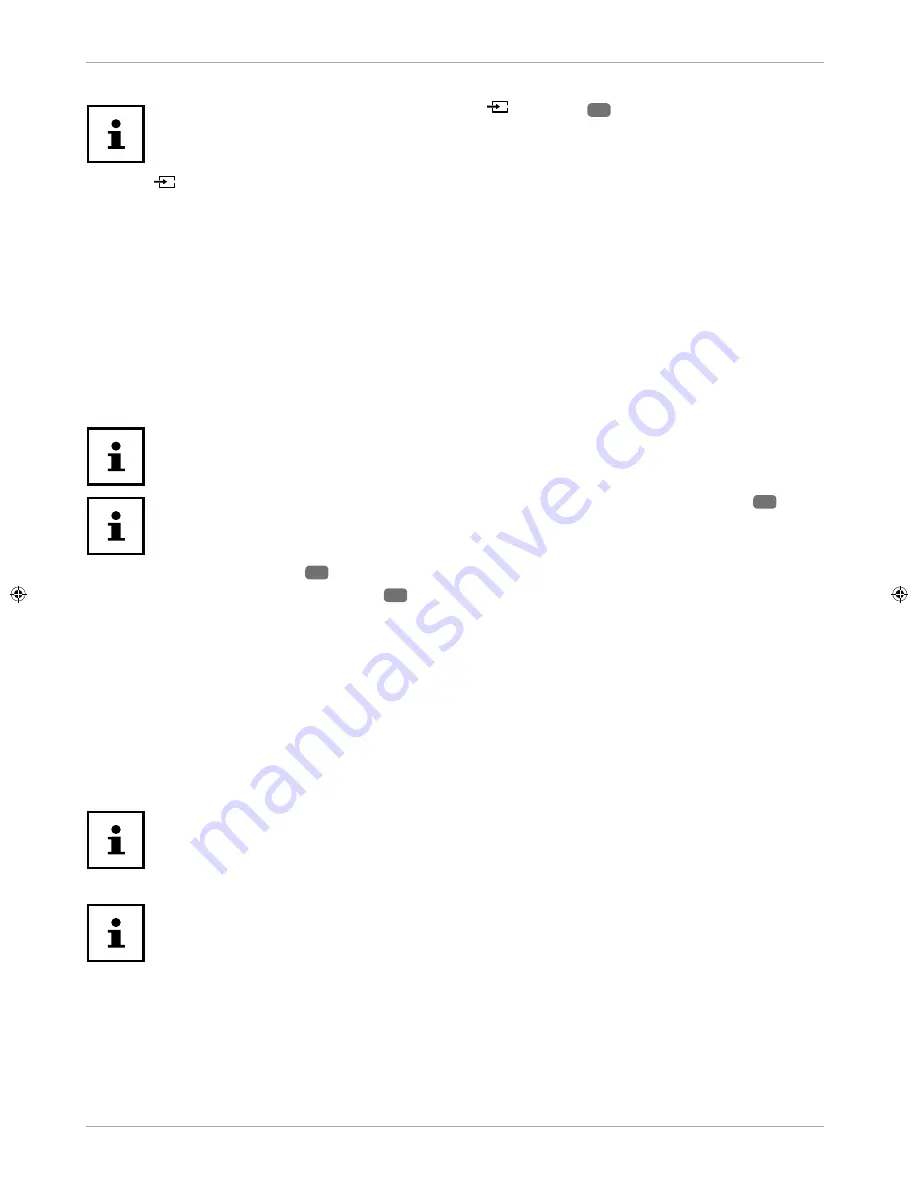
Selecting the source
Please note that when connecting with the
(SOURCE)
24
button the source (the
connected device) will only be recognised if it has been activated in the menu
SETTINGS
,
submenu
SOURCES
.
Use the
(SOURCE)
Tbutton to select the inputs of the connected devices. When the SOURCE menu is open,
you can press the corresponding digit to select the desired source directly.
1. TV
TV operation (plays back antenna and cable signals)
2. SIDE AV
Audio/Video input on the side of the device via an adapter (AV)
3. HDMI1
HDMI input 1 (HDMI 1 can be used for CEC/ARC)
4. HDMI2
HDMI input 2
5. HDMI3
HDMI input 3
6. YPBPR
Device on the VGA input using adapter (YUV)
7. VGA/PC
Device on PC input
8. WIRELESS DISPLAY
Playback of content from another signal source device
If the CEC function is enabled, the source
HDMI1
could be renamed from the signal
source device if necessary.
You can also make the source selection in source mode using the
MODE
switch
8
on
the device.
Use the direction buttons
39
to go to the desired source.
Confi rm your selection with the
OK
button
22
.
Wireless Display
Via wireless display you have the option of playing content from a signal source device (e.g. tablet PC,
smartphone, etc.) via the television. The signal source device must have at least Android version 4.2 installed.
Select
WIRELESS DISPLAY
as source. The display “Ready for Connection” appears.
You must activate screen mirroring on the signal source device. The signal source device detects the available TVs
with which a connection can be established. The detected device will be displayed on the TV screen.
After selecting the TV, a connection is established. The display “Connecting to Wireless Display” appears. Then the
TV will mirror the screen content of the signal source device.
Wireless display can only be used if the mobile device supports this feature.
The detection and connection processes differ depending on the programs you use.
Please refer to the operating instructions of your signal source device.
Android-based mobile devices should have the software version 4.2 or higher.
Due to the great variety of different devices, correct functioning cannot be guaranteed.
28
Operationun































