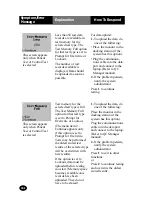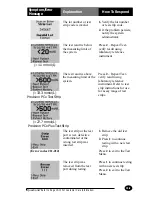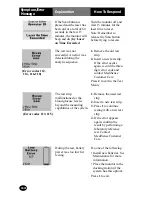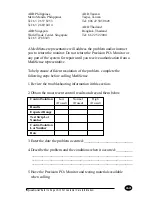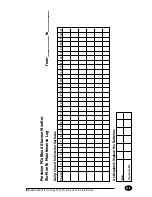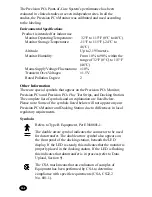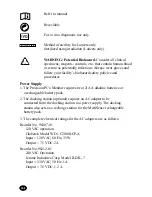10-12
Symptom/Error
Message
Explanation
How To Respond
There are no stored test
results for the type of data
requested.
Press 1 to return to the
Data Review Menu.
There are no stored test
results that match the
selected criteria.
Press 1 to return to the
previous screen.
When a Data Review is Selected:
The requested type of
results is shown at the
top of the screen.
The requested type of
results is shown at the
top of the screen.
During Data Transfer:
An error has occurred
during data transfer. This
screen will only appear
for three seconds.
1. Remove the monitor
from the docking
station.
2. Place the monitor back
into the docking
station.
If the error appears again,
contact MediSense
Customer Care.
An error has occurred
during last data transfer.
This screen will appear
when you turn on the
monitor.
Place the monitor back
into the docking station.