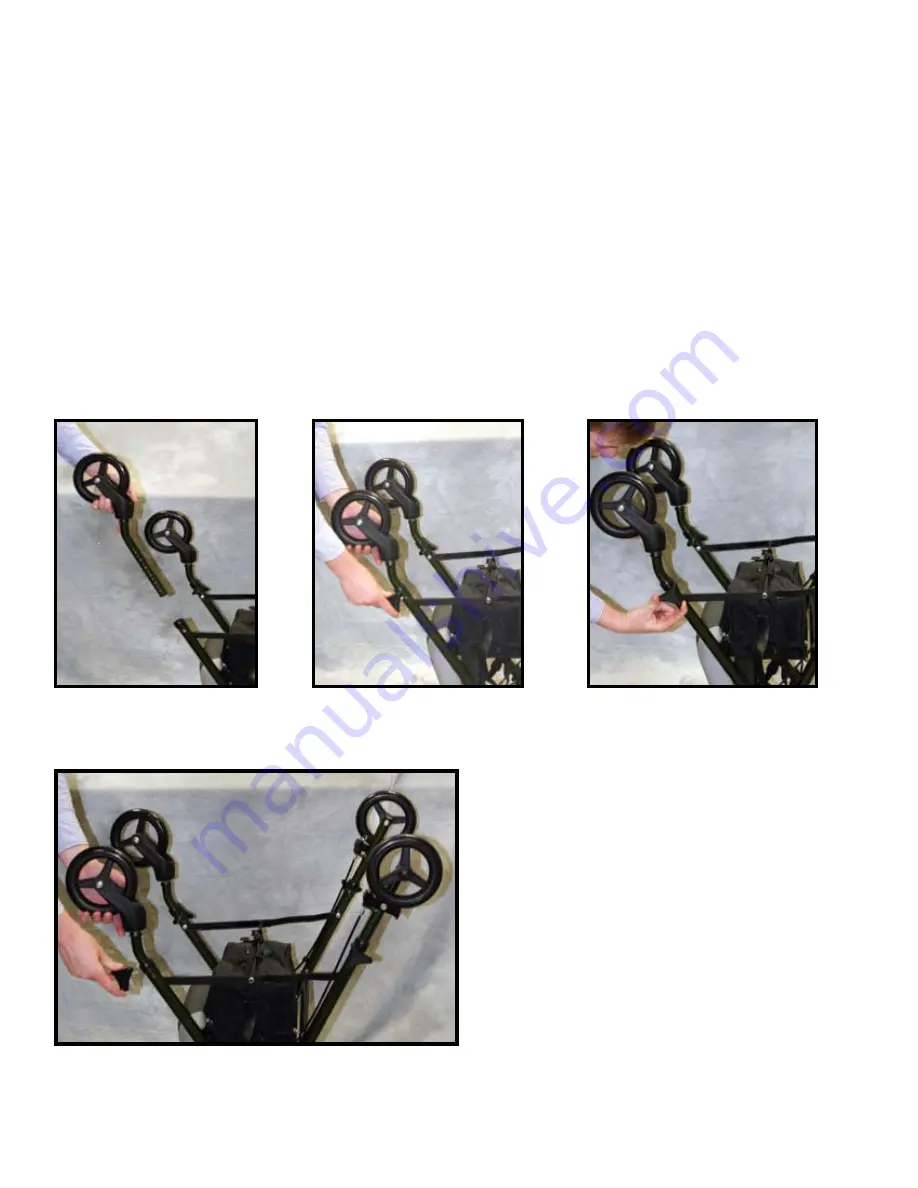
8
Front Wheel Assembly
1.
When inserting front wheel make sure FRONT sticker is pointed
toward the front and away from rollator
(see Figure A)
.
2.
Insert wheel to desired height depicted by numbered holes (set to the same
number as rear wheels).
3.
Place triangular hand screw into hole. Make sure triangular hand screw stays
outside of rollator frame
(see Figure B)
.
4.
Tighten triangular screw
(Important: Hand Tighten Only!)
until secure
(see Figure C)
.
5.
Repeat steps 1-4 for other front wheel.
Figure A
Figure B
Figure C
































