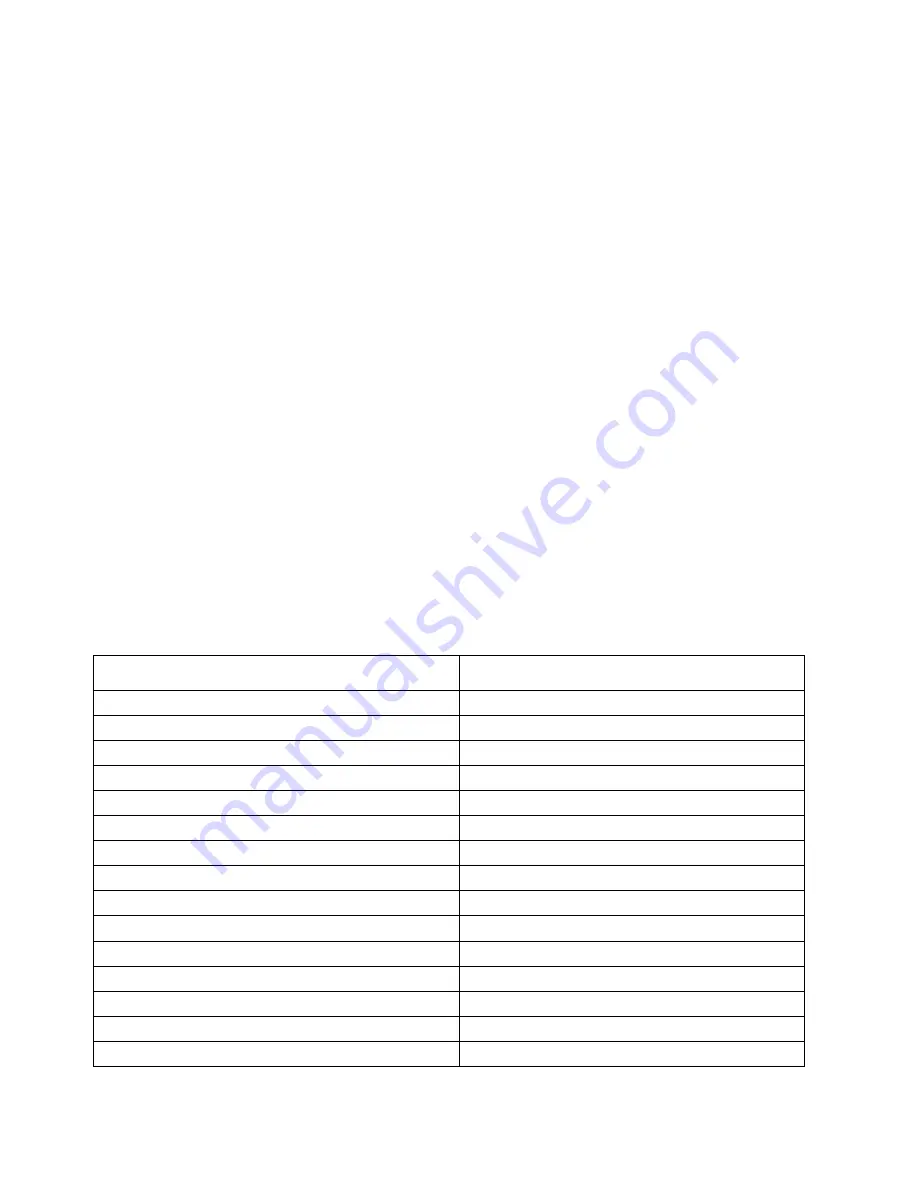
20
ARC-I-MARCI-2 MedRx AVANT ARC Installation Manual
Effective Date: 10-21-2016
Technical Information
The Avant ARC Audiometer/REM Combination is an active, diagnostic Class IIa Medical Device
according to the EU medical directive 93/42/EEC.
Standards:
IEC 60601-1 class II, protection class B
IEC 60645-1 -2
ANSI S3.6-2010 : Type 2 AE
Medical Device Directive 93/42/EEC
Test-Frequencies:
125 Hz – 8000 Hz
Level step:
5 dB or 1 dB level steps
Maximum Sound Pressure Level:
AC with earphone: - 10 dBHL to 120 dBHL
BC with bone conduction with B 71: - 10 dBHL to 80 dBHL
Sound field speaker: - 10 dBHL ... 90 dBHL
Test Signal:
Pure tone, pulse tone, warble tone
Masking Signals:
Narrow band noise: 5/12 Octave filter
with the same center frequency resolution as pure Tone
White noise:
Speech Noise: falling 12 dB/octave above 1 kHz (+/-5 dB)
Masking Signals:
Tone Audiometry: Narrow Band Noise
(Default), Speech Weighted Noise, White Noise. Speech
Audiometry: Speech Weighted Noise (Default), White
Noise, External Recorded (Opposite Channel).
Speech Signals:
External input is through the computer
(CD, memory card, Wave file) Operator Microphone
Modulation:
Pulse tone: 0.25/0.5 s on time
Warble tone: 5% sinus frequency modulation,
repetition rate 5 Hz
Patient Response:
Handheld response switch
Monitor:
Build in monitor speaker, headset
Communication:
Talk forward and talk back
Data Connection:
USB
Mode of Operation:
Continuous
Warm up Time:
Less than 5 min after USB
connection
Dimensions:
W x D x H: Approx. 7.75” x 5” x 1.25”
(+/- 0.125”)
Weight:
Less than 2 lbs.
Power Supply:
100 - 240 V~ 50/60 Hz ±10 %
producing 15 VDC
USB: 5 VDC
Power Consumption:
Less than 500 mA at 15 VDC / less than 500
mA at 5 VDC
Connection Sockets:
Specification
•
Power/Communication
USB: (5 VDC)
•
Power
15 VDC
•
Speaker left
ZA= 4Ω, UA= 8 Veff
•
Speaker right
ZA= 4 Ω, UA= 8 Veff
•
Pat patient response switch
RI= 500
•
Talk Back microphone
ZI= 1 k Ω, UI= 0.38
– 500 mVeff
•
Operator Microphone
ZI= 1 k Ω, UI= 0.38
– 500 mVeff
•
Operator Monitor headphone
ZA= 32Ω , UA= 3 Veff
•
Left Probe microphone (X2)
ZI= 1 k Ω, UI= 0.38
– 500 mVeff
•
Right Probe microphone (X2)
ZI= 1 k Ω, UI= 0.38
– 500 mVeff
•
Bone (bone conductor)
ZA= 10Ω, UA= 8 Veff
•
AC phone left
ZA=10 Ω, UA=1 Veff
•
AC phone right
ZA=10 Ω, UA=1 Veff
•
Patient (Client) headphone
ZA= 32Ω , UA= 3 Veff
•
Line Level Stereo Speaker Output
ZA= 32Ω , UA= 3 Veff





































