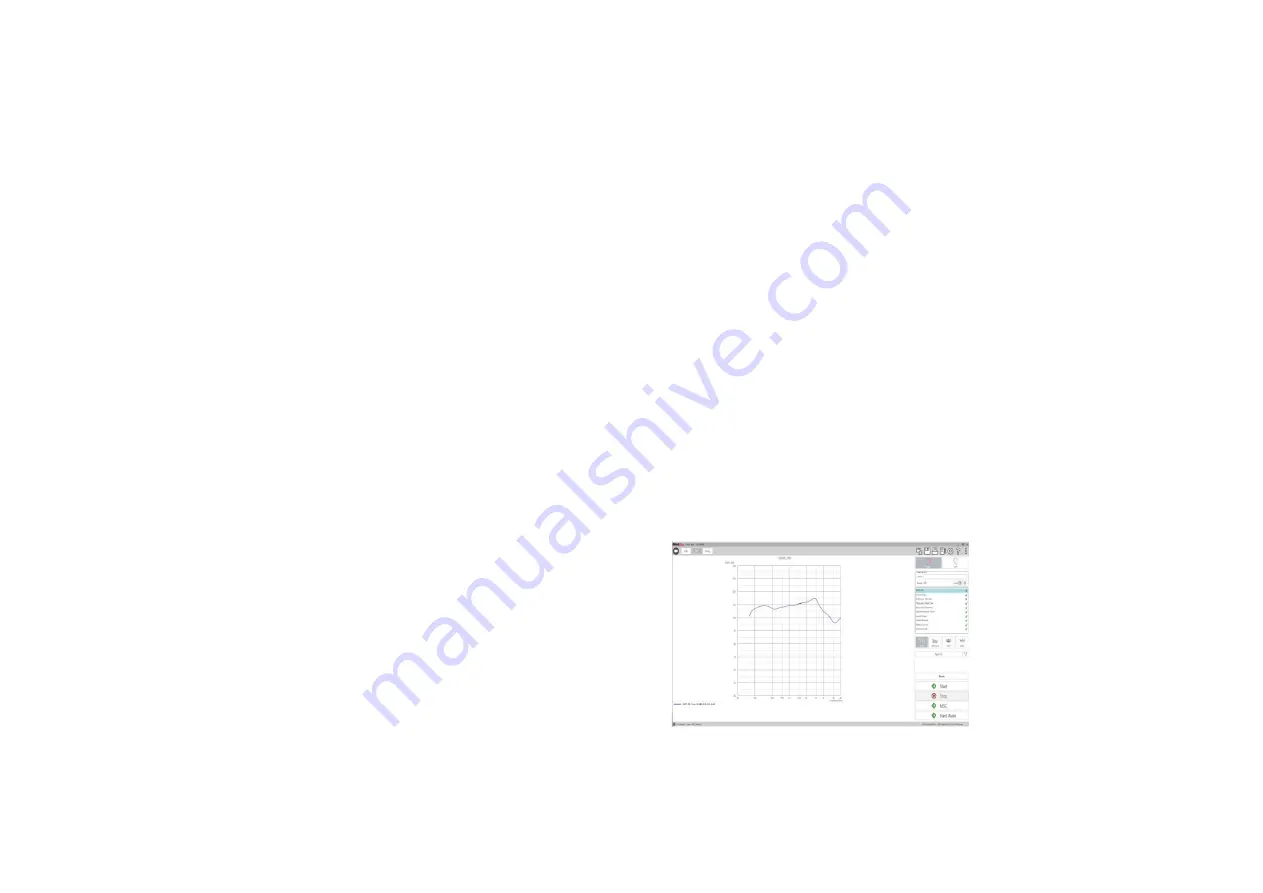
D-0126021-A
15
Standard HIT Protocol
The MedRx Studio HIT software is designed to make the process of making
HIT measurements simple. The easiest way to complete them is to use the
Auto Test feature.
1.
Once the hearing instrument is in a Full-On Gain mode and positioned in
the test box as stated in the previous section, you can either run each test
individually by clicking on the Start button or perform as many tests as
you wish automatically by clicking on the Start Auto button.
a.
In order to use the Start Auto feature, you must select each test that
you want to run by clicking on the red X next to it and it will change
to a green check mark. All tests with the green check mark will run
after clicking on the Start Auto button.
2.
Once the OSPL90 and Full-On Gain tests are completed, a prompt will
instruct you to adjust the hearing aids settings to Reference Test Gain
before moving on to the next test.
3.
Put the hearing aids into a RTG mode in your manufactures software to
match the RTG displayed as close as possible. The calculated RTG is based
on OSPL90 and Full-On Gain measurements.
*Note: If software does not have test box mode and you are using real ear
mode at full on gain, then lower overall gain until measured output
reaches the RTG.
4.
Once at RTG click Accept to continue to Frequency Response, Equiv. Input
Noise, Harmonic Distortion, Battery Current, Input-Output, and
Attack/Release.
Sample HIT
Measurements
The screenshots below illustrate the Avant HIT+ representations
of the ANSI S3.22-2009 Hearing Instrument Test Battery. The
system also supports the IEC 60118-7 2005-10.
Many manufacturers include a technical data sheet with the
hearing instruments to compare your measurement results to.
They can also commonly be found in the fitting software or online
on the manufacture’s website. If you cannot locate the specs
sheet or the manufacturer does not send one, you can simply call
and request one be sent with each hearing aid.
References and tolerances for each test can be found in the
interactive help files by clicking the “?” Icon or pressing the F1
key.
OSPL90












































