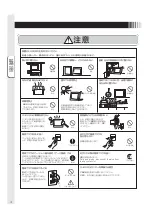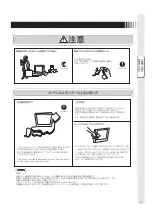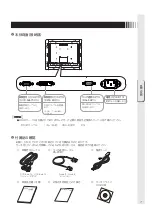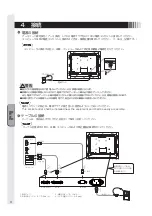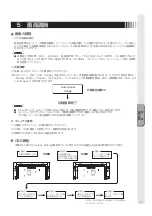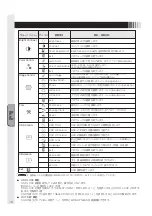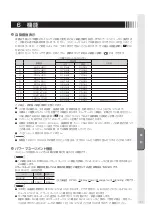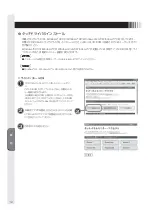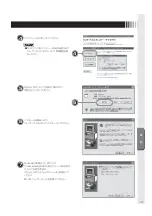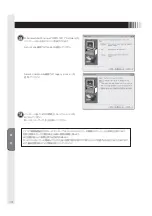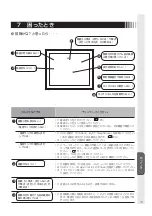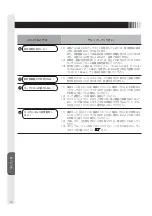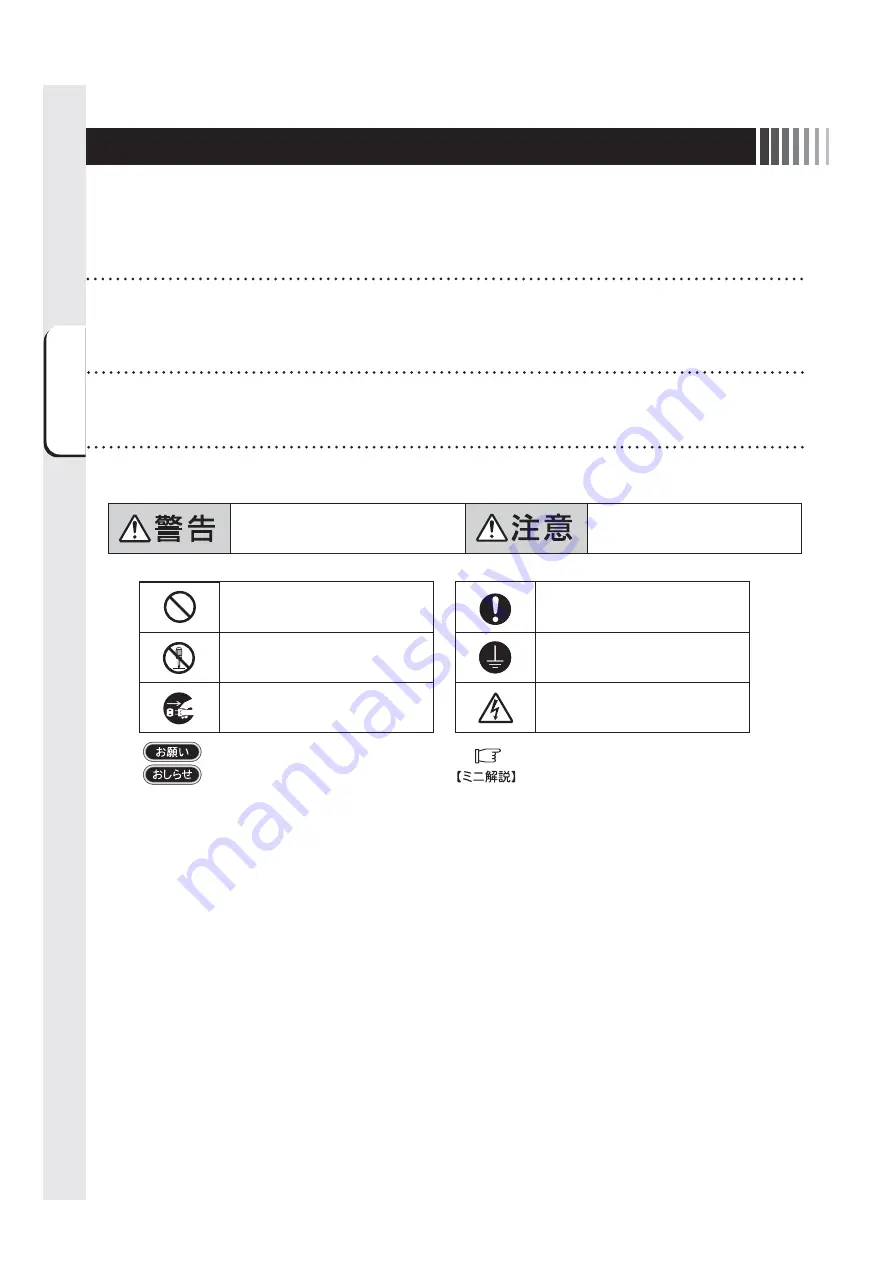
ご使用の前に
安全のために⁝
2
1 ご使用の前に
:取扱い上、
特に守っていただきたい内容
:取扱い上、
参考にしていただきたい内容
誤った取扱いをしたときに、
死亡や重傷など
の重大な結果に結びつく可能性があるもの
誤った取扱いをしたときに、
傷害または
家屋
・
家財などの損害に結びつくもの
絶対におこなわないでください。
絶対に分解・修理はしないでください。
必ず電源プラグをコンセントから抜い
てください。
必ず指示に従いおこなってください。
必ずアースリード線を接地(アース)
してください。
高圧注意(本体後面に表示)
:参考にしていただきたいページ
:専門用語の簡単な説明
この装置は、VCCI協会の基準に基づくクラスB情報技術装置です。この装置は、家庭環境で使用することを目的としていますが、
この
装置がラジオやテレビジョン受信機に近接して使用されると、受信障害を引き起こすことがあります。取扱説明書に従って正しい取扱
いをしてください。
本機は付属の電源コード、信号ケーブルおよび当社推奨のケーブルを使用した状態でVCCI基準に適合しています。
■ 本書の内容の一部または全部を無断で転載することは固くお断りします。
■ 本書の内容について、将来予告なしに変更することがあります。
■ 本書の内容については、万全を期して作成しましたが、万一誤り、記載もれなどお気付きの点がありましたらご連絡ください。
■ 乱丁本、落丁本の場合はお取り替えいたします。販売店までご連絡ください。
この取扱説明書に使用している表示と意味は次のようになっています。
誤った取扱いをしたときに生じる危険とその程度を、次の表示で区分して説明しています。
図記号の意味は次のとおりです。
WindowsNT、Windows Vista、Windowsは米国Microsoft Corporationの米国およびその他の国における登録商標です。
Macintoshは、米国および他の国々で登録されたApple Inc.の商標です。
その他の社名および製品名は、各社の商標および登録商標です。
Summary of Contents for TSD-CT194-MN
Page 2: ...2 VCCI B VCCI WindowsNT Windows Vista Windows Microsoft Corporation Macintosh Apple Inc...
Page 3: ...3 AC100V AC100V...
Page 4: ...4 During servicing disconnect the plug from the socket outlet...
Page 13: ...13 WindowsXP TouchWare5 64SR5 2 4 5 6 7 4 5 5...
Page 14: ...14 WindowsVista Windows7 MT 7 Software Setup Type Typical Select Components Legacy mouse 8 9...
Page 17: ...17 TSD CT194 MN 1 1...
Page 18: ...18 9 2 TSD CT194 MN 1 TEL 1 2 3 1 2 3 4 5 4...
Page 39: ......
Page 40: ...40D871117B10...