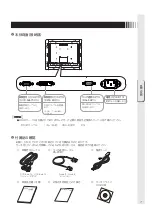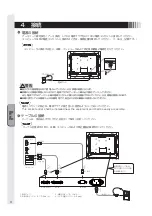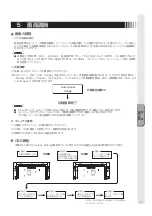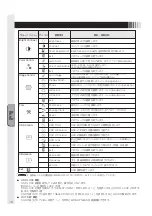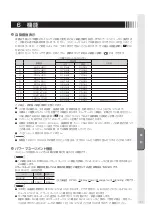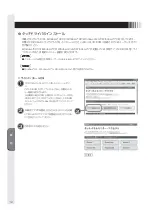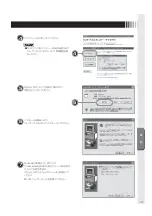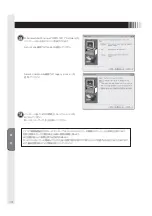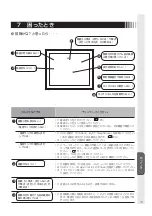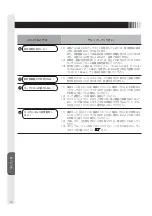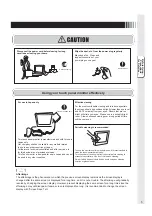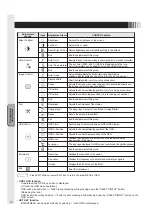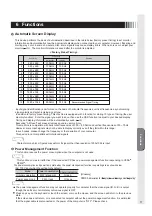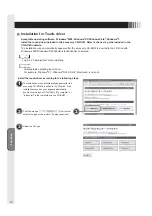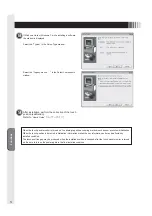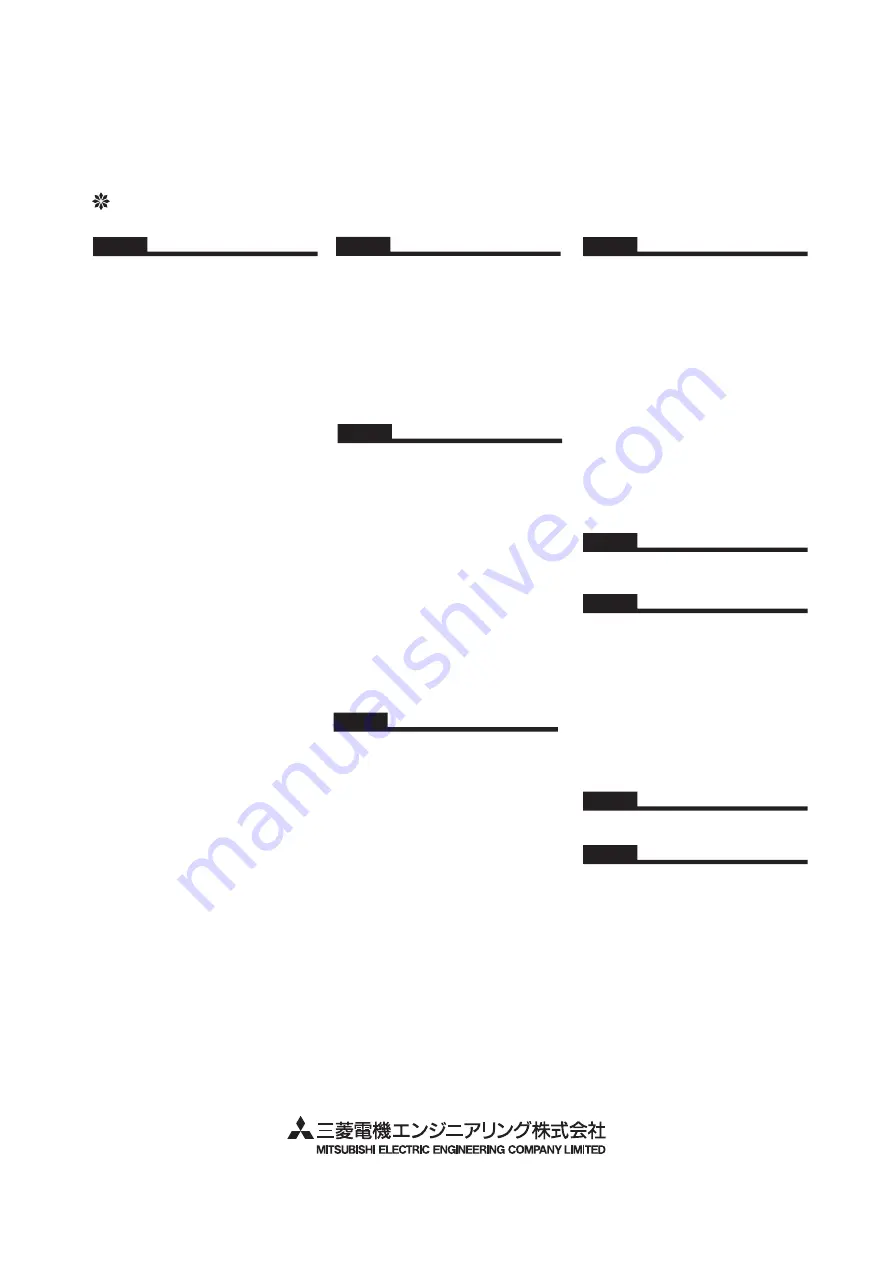
さくいん
Auto Color・・・・・・・・・・・・・・・・・・・・・・・・・・・・・
Auto Image・・・・・・・・・・・・・・・・・・・・・・・・・・・・
Bright Contrast・・・・・・・・・・・・・・・・・・・・・・・・
Brightness・・・・・・・・・・・・・・・・・・・・・・・・・・・・・
Change Input・・・・・・・・・・・・・・・・・・・・・・・・・・
Color Control・・・・・・・・・・・・・・・・・・・・・・・・・・・
Color Temperature・・・・・・・・・・・・・・・・・・・・・
Contrast・・・・・・・・・・・・・・・・・・・・・・・・・・・・・・・
Display Width・・・・・・・・・・・・・・・・・・・・・・・・・・
DPMS・・・・・・・・・・・・・・・・・・・・・・・・・・・・・・・・・
DVI-Dケーブル・・・・・・・・・・・・・・・・・・・・・・・・・・・
Exit・・・・・・・・・・・・・・・・・・・・・・・・・・・・・・・・・・・・
Frequency・・・・・・・・・・・・・・・・・・・・・・・・・・・・・
H-Position ・・・・・・・・・・・・・・・・・・・・・・・・・・・・・
HOT KEY機能・・・・・・・・・・・・・・・・・・・・・・・・・・
Image Control・・・・・・・・・・・・・・・・・・・・・・・・・・
Information・・・・・・・・・・・・・・・・・・・・・・・・・・・・
Language・・・・・・・・・・・・・・・・・・・・・・・・・・・・・
MENU/EXITボタン・・・・・・・・・・・・・・・・・・・・・・・
OSD機能・・・・・・・・・・・・・・・・・・・・・・・・・・・・・・・・
OSD Control・・・・・・・・・・・・・・・・・・・・・・・・・・・
OSD H-Position・・・・・・・・・・・・・・・・・・・・・・・・
OSD Timer・・・・・・・・・・・・・・・・・・・・・・・・・・・・・
OSD V-Position・・・・・・・・・・・・・・・・・・・・・・・・・
Phase・・・・・・・・・・・・・・・・・・・・・・・・・・・・・・・・・
Reset・・・・・・・・・・・・・・・・・・・・・・・・・・・・・・・・・・
Resolution・・・・・・・・・・・・・・・・・・・・・・・・・・・・・
SELECT/INPUTボタン・・・・・・・・・・・・・・・・・・・
Sharpness・・・・・・・・・・・・・・・・・・・・・・・・・・・・・
TFTカラー液晶パネル・・・・・・・・・・・・・・・・・・・・
Tool・・・・・・・・・・・・・・・・・・・・・・・・・・・・・・・・・・・・
USBケーブル・・・・・・・・・・・・・・・・・・・・・・・・・・・・
Version・・・・・・・・・・・・・・・・・・・・・・・・・・・・・・・・
VESA・・・・・・・・・・・・・・・・・・・・・・・・・・・・・・・・・・
V-Position・・・・・・・・・・・・・・・・・・・・・・・・・・・・・
10
10
10
10
10
10
10
10
10
11
7
10
10
10
10
10
10
10
6
9
10
10
10
10
10
10
10
6
10
19
10
7
10
11
10
A〜Z
外形寸法・・・・・・・・・・・・・・・・・・・・・・・・・・・・・・・・・
各部の名称・・・・・・・・・・・・・・・・・・・・・・・・・・・・・・・・
画素ピッチ・・・・・・・・・・・・・・・・・・・・・・・・・・・・・・・
画面が暗くなった、ちらつく、
表示しなくなった!・・・・・・・・・・・・・・・・・・・・・・・
画面がちらつく!・・・・・・・・・・・・・・・・・・・・・・・・・
画面上に黒点(点灯しない点)や輝点
(点灯したままの点)が少数ある!・・・・・・・・・・
画面の調節・・・・・・・・・・・・・・・・・・・・・・・・・・・・・・・・
画面に何も映らない!・・・・・・・・・・・・・・・・・・・・・
画面を切り替えても前の画面の
像が薄く残っている!・・・・・・・・・・・・・・・・・・・・・
機能・・・・・・・・・・・・・・・・・・・・・・・・・・・・・・・・・・・・
供給電源・・・・・・・・・・・・・・・・・・・・・・・・・・・・・・・・・
工場プリセットタイミング・・・・・・・・・・・・・・・・・
故障かな?と思ったら・・・・・・・・・・・・・・・・・・・・
ご使用の前に・・・・・・・・・・・・・・・・・・・・・・・・・・・・・・
困ったとき・・・・・・・・・・・・・・・・・・・・・・・・・・・・・・・
19
6
19
16
15
15
9
15
15
11
19
11
15
2
15
か
アースリード線・・・・・・・・・・・・・・・・・・・・・・・・・・・・
アフターサービス・・・・・・・・・・・・・・・・・・・・・・・・・
安全のために必ず守ること・・・・・・・・・・・・・・・・・・
位相・・・・・・・・・・・・・・・・・・・・・・・・・・・・・・・・・・・・・
映像信号ケーブル・・・・・・・・・・・・・・・・・・・・・・・・・
映像信号入力コネクタ・・・・・・・・・・・・・・・・・・・・・・
お客さま相談窓口のご案内・・・・・・・・・・・・・・・・・
お手入れ・・・・・・・・・・・・・・・・・・・・・・・・・・・・・・・・
8
17
3
10
7,8
7
7
17
あ
入力信号・・・・・・・・・・・・・・・・・・・・・・・・・・・・・ 11,19
な
ユーザーメモリ機能・・・・・・・・・・・・・・・・・・・・・・・ 11
や
パワーマネージメント機能・・・・・・・・・・・・・・・・・
ビデオ信号・・・・・・・・・・・・・・・・・・・・・・・・・・・・・・・
表示画素数・・・・・・・・・・・・・・・・・・・・・・・・・・・・・・・
表示サイズ・・・・・・・・・・・・・・・・・・・・・・・・・・・・・・・
付属品の確認・・・・・・・・・・・・・・・・・・・・・・・・・・・・・・
付録・・・・・・・・・・・・・・・・・・・・・・・・・・・・・・・・・・・
保証書・・・・・・・・・・・・・・・・・・・・・・・・・・・・・・・・・・・
保証とアフターサービス・・・・・・・・・・・・・・・・・・
本体背面・・・・・・・・・・・・・・・・・・・・・・・・・・・・・・・
11
19
19
19
7
18
18
17
6,7
は
マニュアル調節・・・・・・・・・・・・・・・・・・・・・・・・・・・・ 9
ま
質量・・・・・・・・・・・・・・・・・・・・・・・・・・・・・・・・・・・・・・
自動調節・・・・・・・・・・・・・・・・・・・・・・・・・・・・・・・
自動画面表示・・・・・・・・・・・・・・・・・・・・・・・・・・・・・
視野角・・・・・・・・・・・・・・・・・・・・・・・・・・・・・・・・・・・
仕様・・・・・・・・・・・・・・・・・・・・・・・・・・・・・・・・・・・・・・
使用環境条件・・・・・・・・・・・・・・・・・・・・・・・・・・・・・・
消費電力・・・・・・・・・・・・・・・・・・・・・・・・・・・・・・・・・・
信号入力コネクタ・・・・・・・・・・・・・・・・・・・・・・・・・・・
数秒間画面が不安定になる!・・・・・・・・・・・・・・・・
接続・・・・・・・・・・・・・・・・・・・・・・・・・・・・・・・・・・・・・
走査周波数・・・・・・・・・・・・・・・・・・・・・・・・・・・・・・・・
19
9,10
11
19
19
19
19
7
16
8
19
さ
タイミング・・・・・・・・・・・・・・・・・・・・・・・・・・・・・・・
タッチ通信ケーブル・・・・・・・・・・・・・・・・・・・・・・・・
タッチ通信コネクタ・・・・・・・・・・・・・・・・・・・・・・・
タッチドライバのCD-ROM・・・・・・・・・・・・・・・・・
タッチドライバのインストール・・・・・・・・・・・・・
タッチパネルが正常動作しない・・・・・・・・・・・・・
タッチパネルが動作しない・・・・・・・・・・・・・・・・・
適合規格・・・・・・・・・・・・・・・・・・・・・・・・・・・・・・・・・
電源コード・・・・・・・・・・・・・・・・・・・・・・・・・・・・・・
電源の接続・・・・・・・・・・・・・・・・・・・・・・・・・・・・・・・
電源入力コネクタ・・・・・・・・・・・・・・・・・・・・・・・・・・
電源プラグ・・・・・・・・・・・・・・・・・・・・・・・・・・・・・・・・
電源ボタン・・・・・・・・・・・・・・・・・・・・・・・・・・・・・・・・
電源ランプ・・・・・・・・・・・・・・・・・・・・・・・・・・・・・・・・
同期信号・・・・・・・・・・・・・・・・・・・・・・・・・・・・・・・・・
同期信号極性・・・・・・・・・・・・・・・・・・・・・・・・・・・・・
盗難防止用ロック穴・・・・・・・・・・・・・・・・・・・・・・・・
11
7
7
7
12
16
16
19
7,8
8
7
8
6
6
19
11
7
た
40D871117B10
http://www.mee.co.jp/
Summary of Contents for TSD-CT194-MN
Page 2: ...2 VCCI B VCCI WindowsNT Windows Vista Windows Microsoft Corporation Macintosh Apple Inc...
Page 3: ...3 AC100V AC100V...
Page 4: ...4 During servicing disconnect the plug from the socket outlet...
Page 13: ...13 WindowsXP TouchWare5 64SR5 2 4 5 6 7 4 5 5...
Page 14: ...14 WindowsVista Windows7 MT 7 Software Setup Type Typical Select Components Legacy mouse 8 9...
Page 17: ...17 TSD CT194 MN 1 1...
Page 18: ...18 9 2 TSD CT194 MN 1 TEL 1 2 3 1 2 3 4 5 4...
Page 39: ......
Page 40: ...40D871117B10...