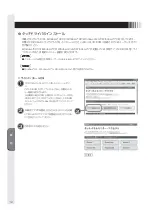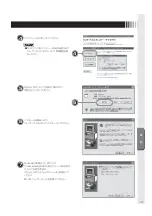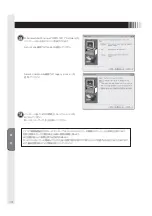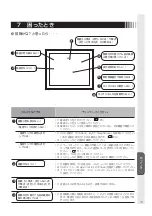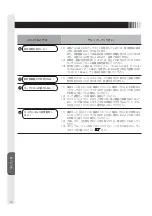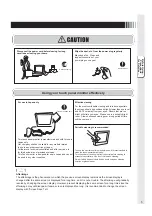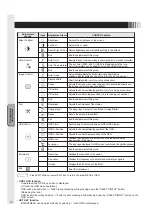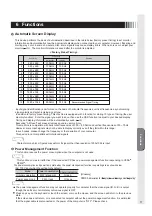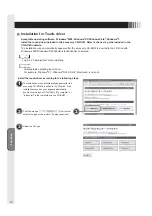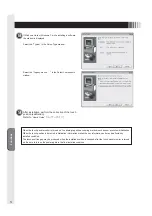Part Names
6
3 Part Names
Power Switch
Control area
( I : ON /
○
: OFF)
Button
When the OSD screen is
shown
After selecting the
adjustment item with
"SELECT" button, press
this button to adjust the
desired screen.
MENU/EXIT Button
When the OSD screen
is not shown
Shows the OSD screen.
When the OSD screen
is shown
Disappears the OSD
screen is shown.
While operating OSD
function, previous screen
is appeared.
SELECT/INPUT Button
When the OSD screen is not
shown
Select the Signal Input connector.
When the OSD screen is
shown
Decide which adjustment
items you wish to select.
– Button
When the OSD screen is
not shown (HOT KEY
function)
Shows the brightness
adjustment screen.
When the OSD screen is
shown
After selecting the
adjustment item with
"SELECT" button, press
this button to adjust the
desired screen.
Power Switch
Press to turn on/off the
power.
Do not turn power on or
off frequently within a
short period of time. This
may cause malfunction.
Power Indicator
The LED lights to GREEN
when your equipment is
on and in use.
The LED lights to
ORANGE when your
equipment is in the power
management mode.
Back of the Main Unit (Control area)
· Refer to "OSD Function" for details on the OSD window operations for each button.
( P10)
Summary of Contents for TSD-CT194-MN
Page 2: ...2 VCCI B VCCI WindowsNT Windows Vista Windows Microsoft Corporation Macintosh Apple Inc...
Page 3: ...3 AC100V AC100V...
Page 4: ...4 During servicing disconnect the plug from the socket outlet...
Page 13: ...13 WindowsXP TouchWare5 64SR5 2 4 5 6 7 4 5 5...
Page 14: ...14 WindowsVista Windows7 MT 7 Software Setup Type Typical Select Components Legacy mouse 8 9...
Page 17: ...17 TSD CT194 MN 1 1...
Page 18: ...18 9 2 TSD CT194 MN 1 TEL 1 2 3 1 2 3 4 5 4...
Page 39: ......
Page 40: ...40D871117B10...