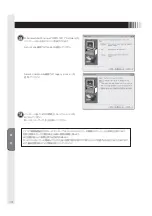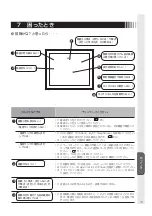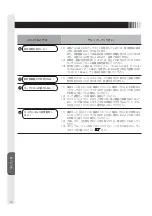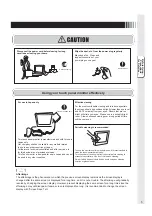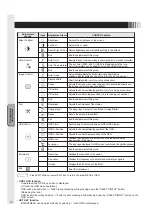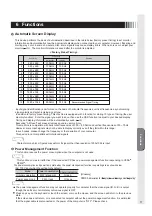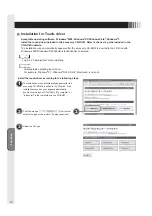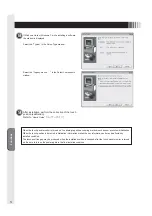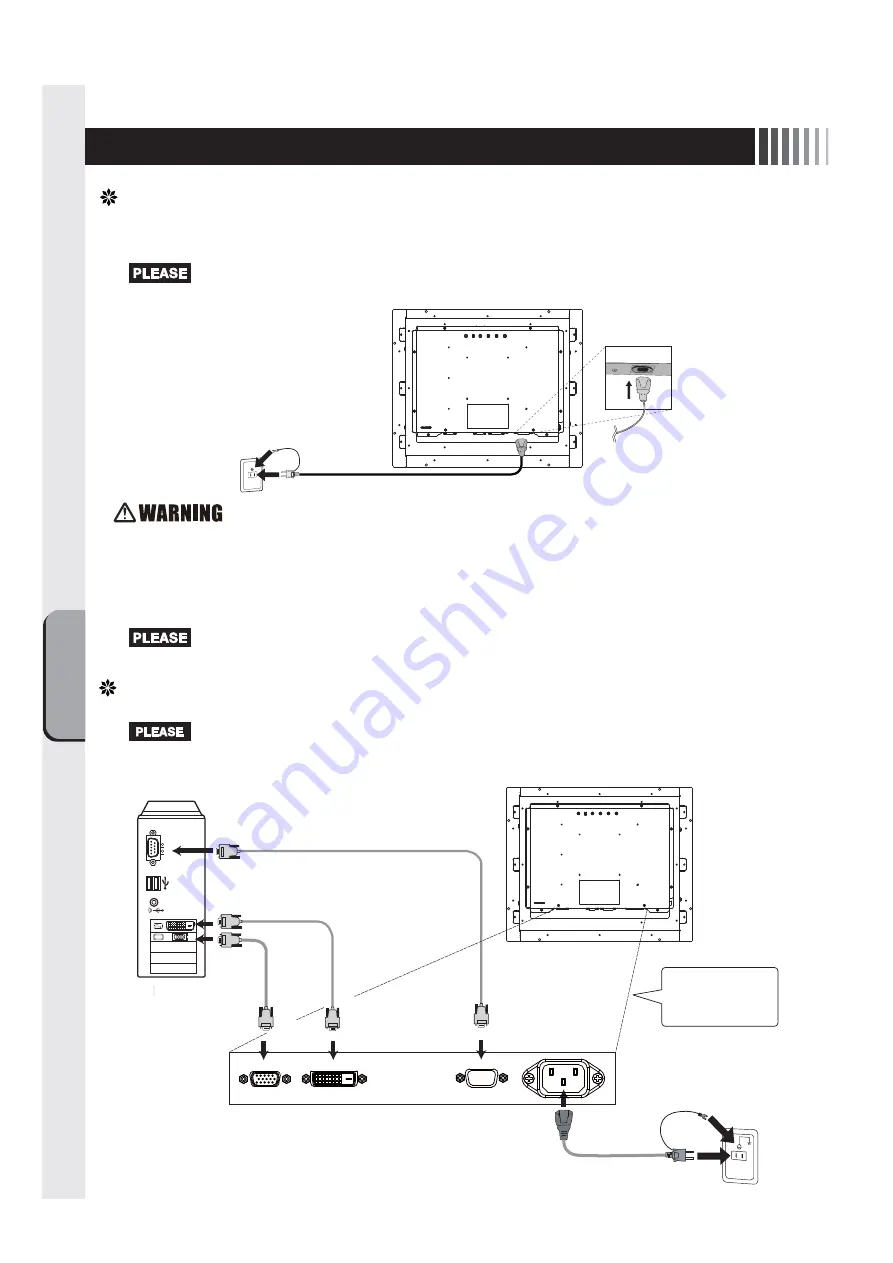
Connection &
Adjustments
8
4 Connections
Connecting the power cord
·
This socket-outlet shall be installed near the equipment and shall be easily accessible.
·
Before connecting the signal cable, please turn off the power to this device, your computer and peripheral devices.
· Connect the power cord to the main unit before connecting to the power outlet.
· Check the power capacity before connecting to the power outlet of the computer. (At least 1.0A is required.)
· Do not use with power voltages other than it indicated. It causes the fire and the electrical shock.
· Always connect the grounding lead wire. The grounding lead wire to the power plug must be grounded.
Also, never insert the grounding lead wire into or let the grounding lead wire touch the power outlet.
It causes the fire or the electric shock.
· The power cord that comes with this device is for use with this device only. For your safety, do not use
it with any other device.
Connecting the cables
Grounding lead wire
Power cord
DVI-D
Mini-D-Sub
15-pin
D-Sub
9 -pin
Power cord
Video signal cable is
connected to only 2
or 3.
· Before connecting the signal cable, please turn off the power to this device, your computer and peripheral devices.
Fix the cables surely with each fixed screws.
RS-232C
Serial Port
DVI output
VGA
output
2
4
3
Computer
DVI
input
1
USB Port
1: Power cord
2: Video signal cable (Mini-D-Sub 15-pin)
3: Video signal cable (DVI-D)
4: Touch communication cable (D-Sub 9-pin)
VGA
input
RS232C
Summary of Contents for TSD-CT194-MN
Page 2: ...2 VCCI B VCCI WindowsNT Windows Vista Windows Microsoft Corporation Macintosh Apple Inc...
Page 3: ...3 AC100V AC100V...
Page 4: ...4 During servicing disconnect the plug from the socket outlet...
Page 13: ...13 WindowsXP TouchWare5 64SR5 2 4 5 6 7 4 5 5...
Page 14: ...14 WindowsVista Windows7 MT 7 Software Setup Type Typical Select Components Legacy mouse 8 9...
Page 17: ...17 TSD CT194 MN 1 1...
Page 18: ...18 9 2 TSD CT194 MN 1 TEL 1 2 3 1 2 3 4 5 4...
Page 39: ......
Page 40: ...40D871117B10...